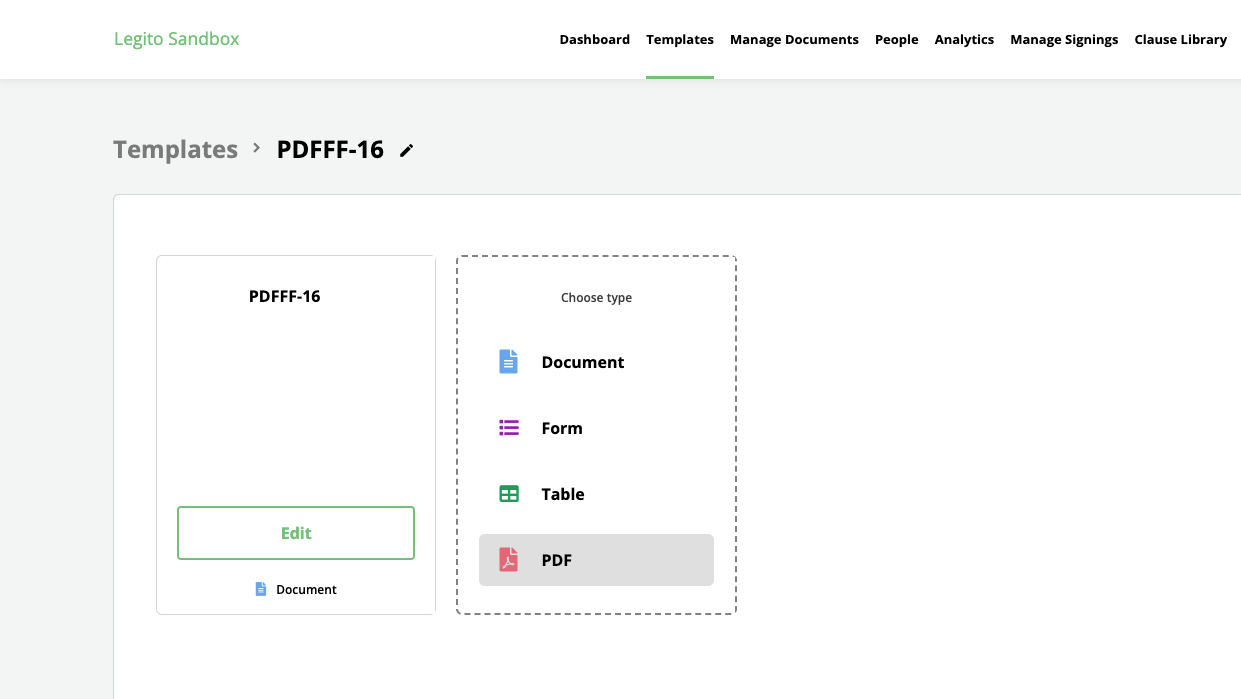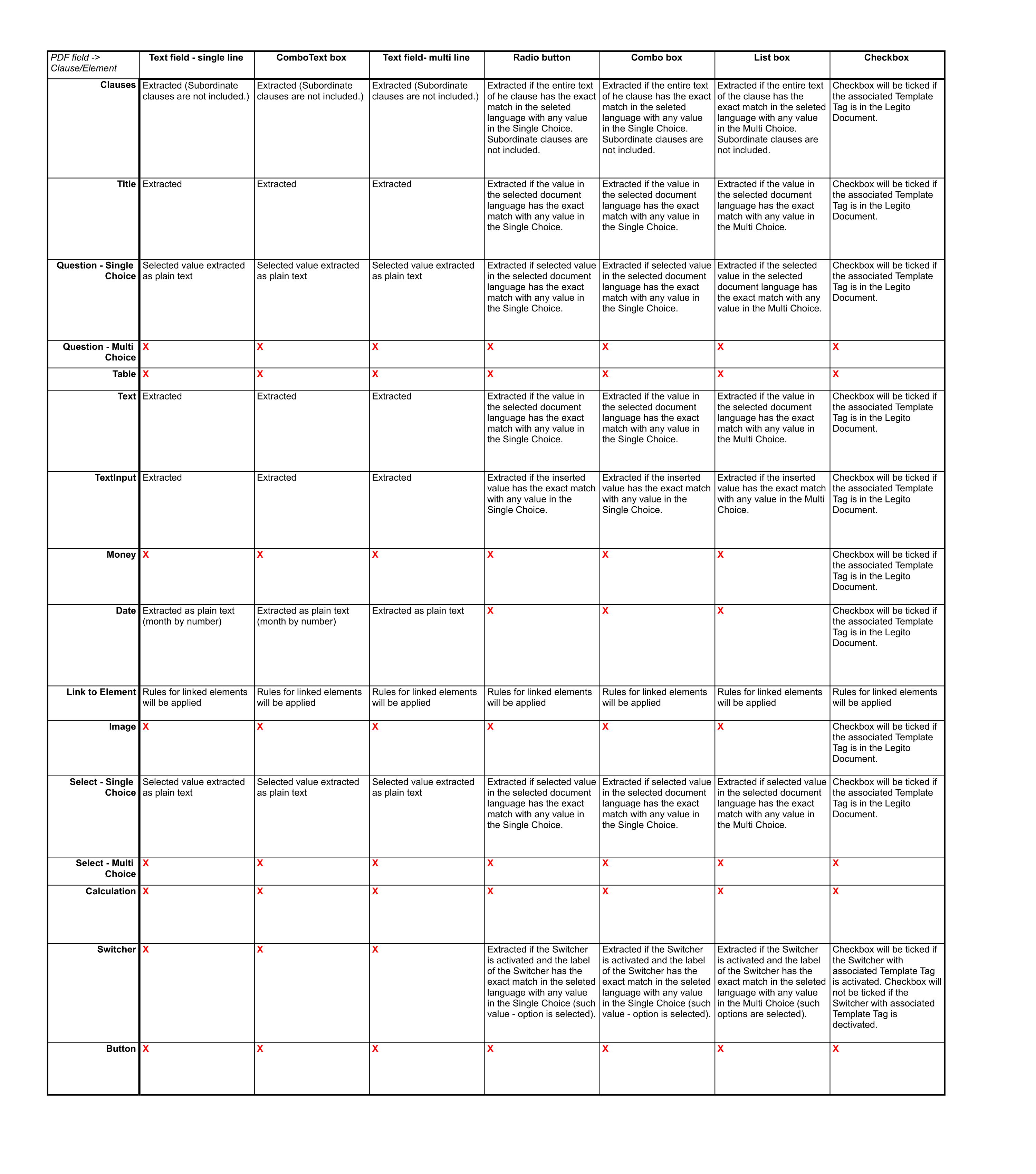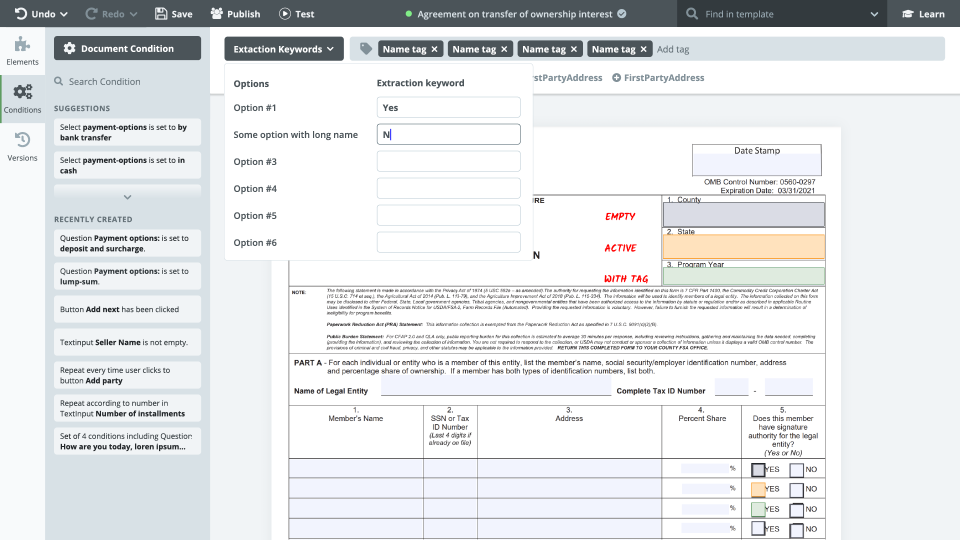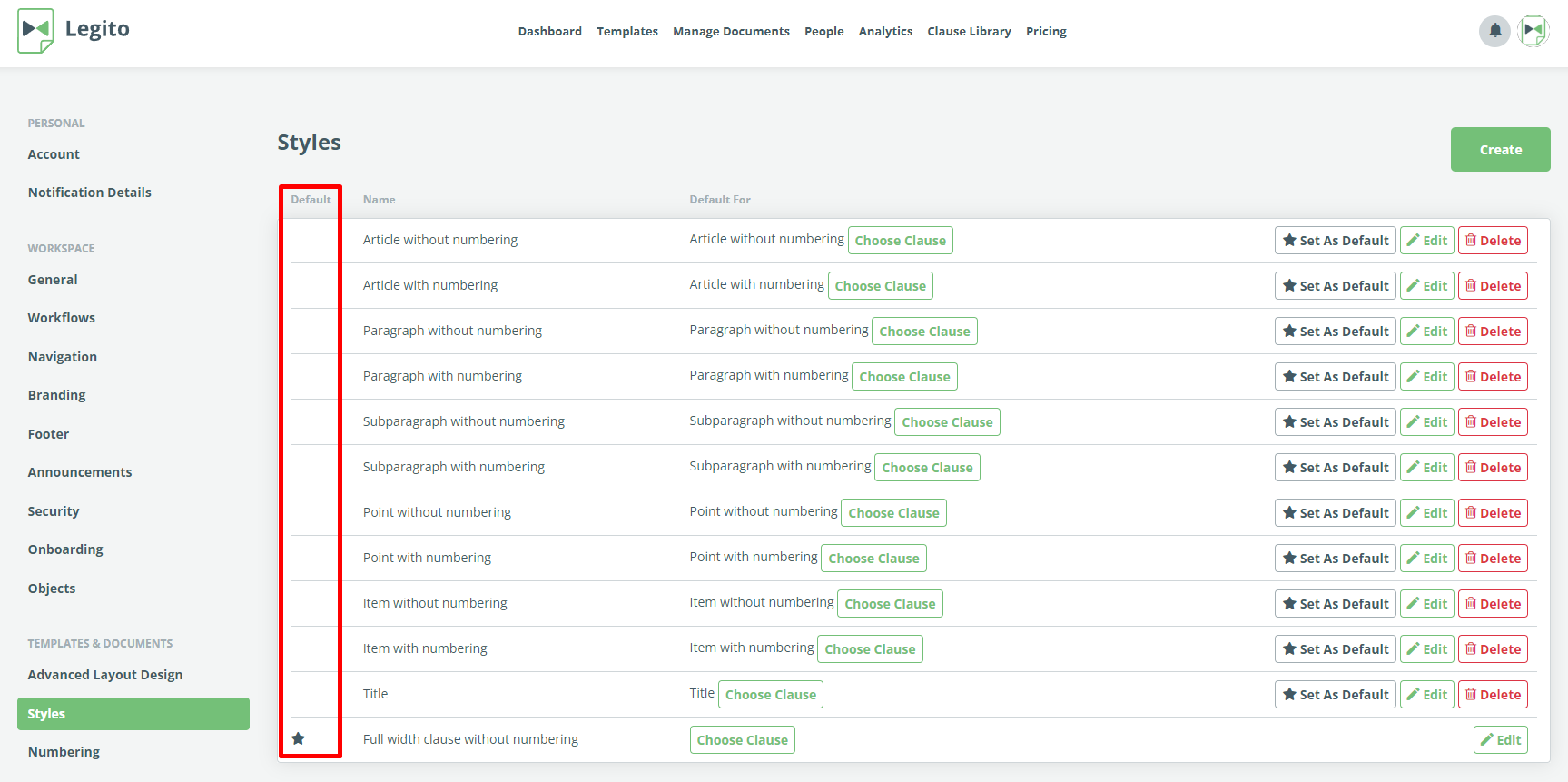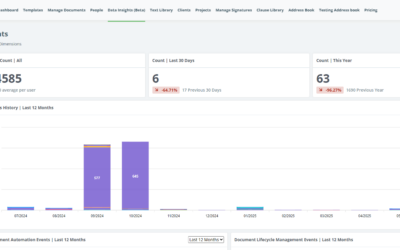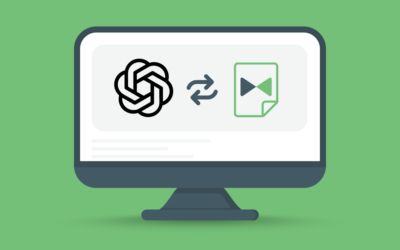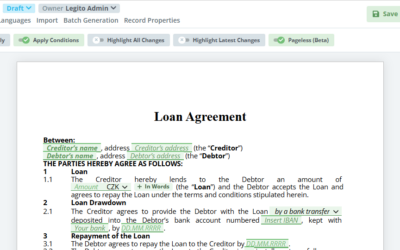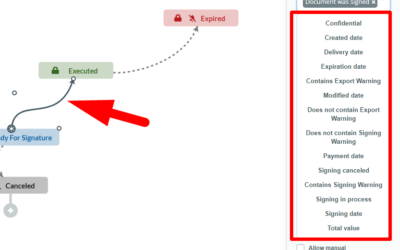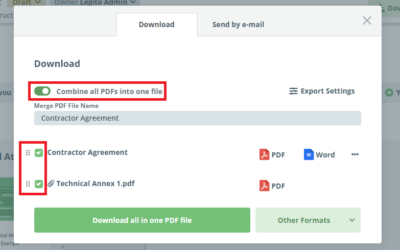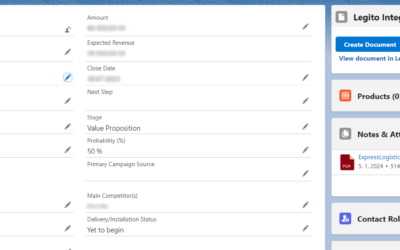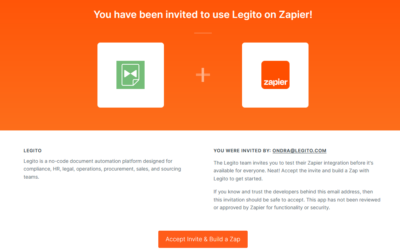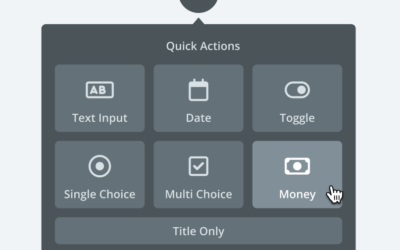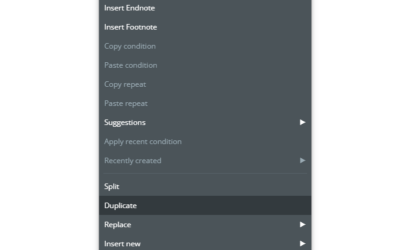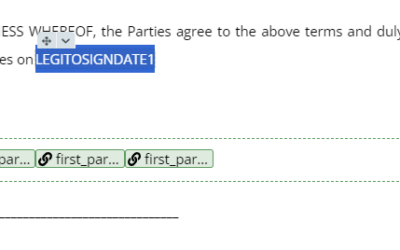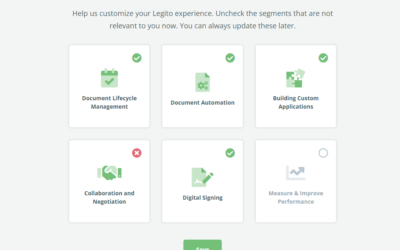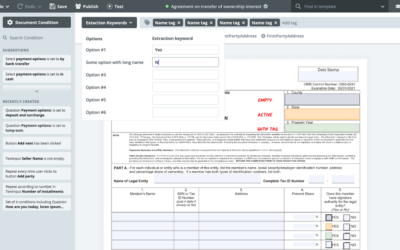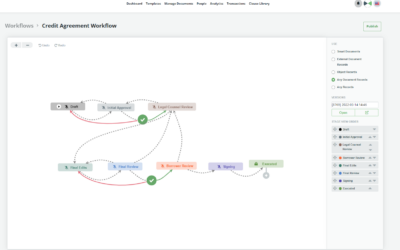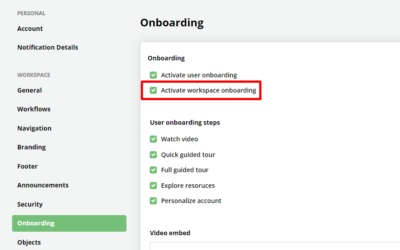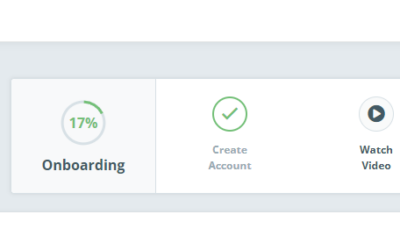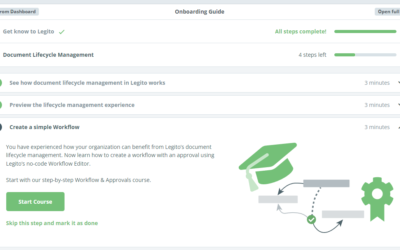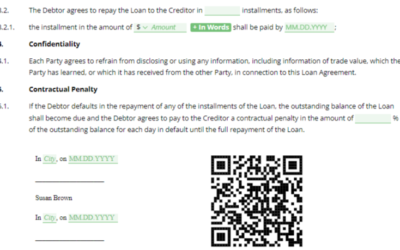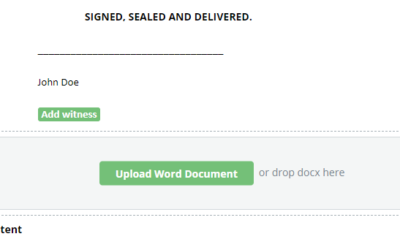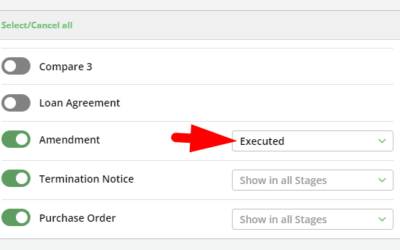June 2023 Release: Processing PDF Forms
1) PDF Templates
Legito can now process and automatically fill PDF documents using data inserted to your Legito Documents or Forms.
New Template Type
To add a PDF Template to your Template Suite, hover over the New Template in the Template Suite Administration and choose the PDF option.
Enter the name of the PDF file you want to process, and confirm.
Please note that a PDF Template cannot exist alone in the Template Suite, there must be at least one Document or Form Template that will provide the values for the PDF Template. Also, a PDF Template cannot be the main (first) Template in a Template Suite.
Inserting Data Using Template Tags
PDF Templates are edited in a modified version of the Template Editor. Legito automatically identifies editable fields in the PDF file.
The following PDF field types are supported:
- Text field – single choice
- Text field – multi line
- Checkbox
- Radio
- CombText field
- Combo box
- List box
Click the field to map it to content inserted into other Templates in the Template Suite using Template Tags. The extraction of data works the same way as extracting data from Legito Documents to Document Records Properties. For example, if you add tag “Seller Name” to a Text Input in a Document Template and also add such a tag to a text field in the PDF Template, Legito will automatically copy text inserted to Text Input in the Legito Document to the text field in the PDF.
Adding New Fields to a PDF Template
If the original PDF file used for a PDF Template does not contain a text field you need, you can add such a text field on the top of the PDF’s original content the same way you add fields in the Legito Sign editor. Drag the field from the left menu bar (Element tab) and drop it anywhere in the PDF document. Then map the field using Template Tags as described above.
Template Conditions
PDF Templates may have Template Conditions the same way as any other Template type. Conditions for PDF Templates are based on the content of other Template types in the Template Suite (Document or Form Templates).
Attaching Processed PDF Documents
PDF Documents generated from PDF Templates are stored in the Attachment section of the Document Editor (below your Legito Documents or Forms).
2) REST API version 7
The new version of our REST API contains the following enhancements:
GET /language
New endpoint that lists available languages (localizations).
POST /document-version/data/{code}
An optional query parameter languageId will be added, which will allow you to shorten the language of the new version of the document
PUT /document-version/data/{code}
This endpoint changes to PUT /document-version/data/{documentRecordcode}
Instead of the document code of the version from which the new version is to be based, it requires the Document Record code. The created version will be based on the last version in the given document record, unless the optional query parameter parentDocumentVersionCode is specified, which acts as a code parameter in previous versions.
An optional query parameter authorId is added, which allows specifying the author of the new version of the document
An optional query parameter languageId is added, which allows you to shorten the language of the new version of the document
3) Default Document Style
One Style in your Workspace is marked as Default for your Legito Workspace. This Default Style cannot be deleted. The Default Style serves as a fall-back style in the case Style selected in your Template if removed. You can change your Workspace Default Style in My Account => Workspace Settings => Styles.
4) Simplification of Document Styles
Legacy “system” style Legito Original is removed from Legito and replaced with the Workspace Default Style as described above.
Also, legacy automatic application of Word styles named Body1-5, Level1-5 and Head in Advanced Layout Design documents is removed and replaced with standard functionality – either export of Legito Styles or application of Word styles assigned to Legito Styles or Clauses.
All these changes result in simplification of formatting in your automated documents. More formatting enhancements will be announced soon.
Legito will roll out the new features in the upcoming months to all server locations.
June 2023 Release: Processing PDF Forms
1) PDF Templates
Legito can now process and automatically fill PDF documents using data inserted to your Legito Documents or Forms.
New Template Type
To add a PDF Template to your Template Suite, hover over the New Template in the Template Suite Administration and choose the PDF option.
Enter the name of the PDF file you want to process, and confirm.
Please note that a PDF Template cannot exist alone in the Template Suite, there must be at least one Document or Form Template that will provide the values for the PDF Template. Also, a PDF Template cannot be the main (first) Template in a Template Suite.
Inserting Data Using Template Tags
PDF Templates are edited in a modified version of the Template Editor. Legito automatically identifies editable fields in the PDF file.
The following PDF field types are supported:
- Text field – single choice
- Text field – multi line
- Checkbox
- Radio
- CombText field
- Combo box
- List box
Click the field to map it to content inserted into other Templates in the Template Suite using Template Tags. The extraction of data works the same way as extracting data from Legito Documents to Document Records Properties. For example, if you add tag “Seller Name” to a Text Input in a Document Template and also add such a tag to a text field in the PDF Template, Legito will automatically copy text inserted to Text Input in the Legito Document to the text field in the PDF.
Adding New Fields to a PDF Template
If the original PDF file used for a PDF Template does not contain a text field you need, you can add such a text field on the top of the PDF’s original content the same way you add fields in the Legito Sign editor. Drag the field from the left menu bar (Element tab) and drop it anywhere in the PDF document. Then map the field using Template Tags as described above.
Template Conditions
PDF Templates may have Template Conditions the same way as any other Template type. Conditions for PDF Templates are based on the content of other Template types in the Template Suite (Document or Form Templates).
Attaching Processed PDF Documents
PDF Documents generated from PDF Templates are stored in the Attachment section of the Document Editor (below your Legito Documents or Forms).
2) REST API version 7
The new version of our REST API contains the following enhancements:
GET /language
New endpoint that lists available languages (localizations).
POST /document-version/data/{code}
An optional query parameter languageId will be added, which will allow you to shorten the language of the new version of the document
PUT /document-version/data/{code}
This endpoint changes to PUT /document-version/data/{documentRecordcode}
Instead of the document code of the version from which the new version is to be based, it requires the Document Record code. The created version will be based on the last version in the given document record, unless the optional query parameter parentDocumentVersionCode is specified, which acts as a code parameter in previous versions.
An optional query parameter authorId is added, which allows specifying the author of the new version of the document
An optional query parameter languageId is added, which allows you to shorten the language of the new version of the document
3) Default Document Style
One Style in your Workspace is marked as Default for your Legito Workspace. This Default Style cannot be deleted. The Default Style serves as a fall-back style in the case Style selected in your Template if removed. You can change your Workspace Default Style in My Account => Workspace Settings => Styles.
4) Simplification of Document Styles
Legacy “system” style Legito Original is removed from Legito and replaced with the Workspace Default Style as described above.
Also, legacy automatic application of Word styles named Body1-5, Level1-5 and Head in Advanced Layout Design documents is removed and replaced with standard functionality – either export of Legito Styles or application of Word styles assigned to Legito Styles or Clauses.
All these changes result in simplification of formatting in your automated documents. More formatting enhancements will be announced soon.
Legito will roll out the new features in the upcoming months to all server locations.
More From New Releases