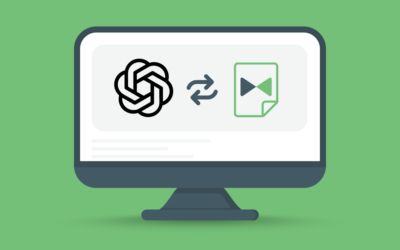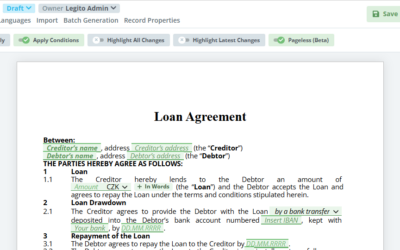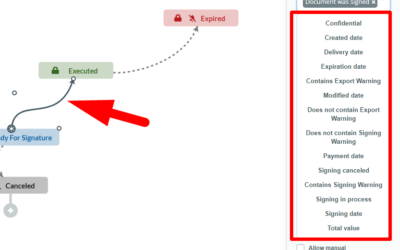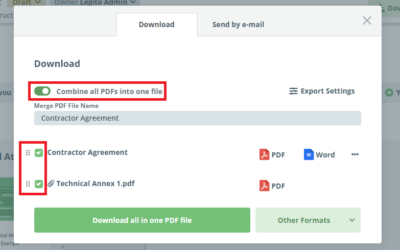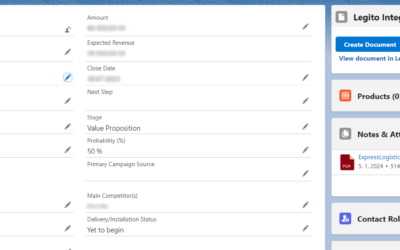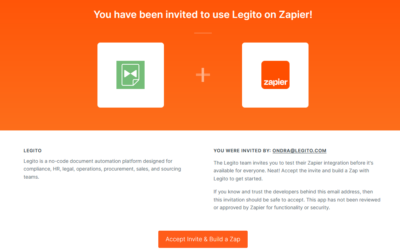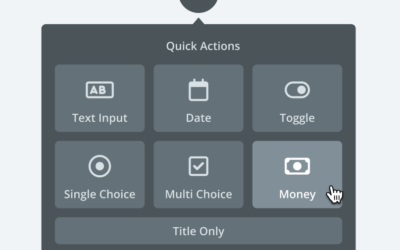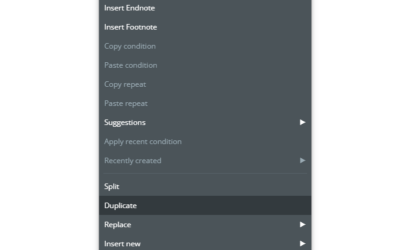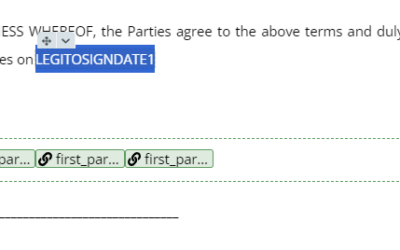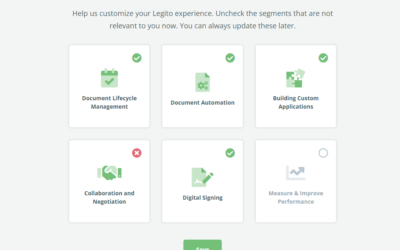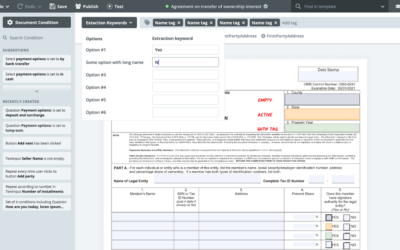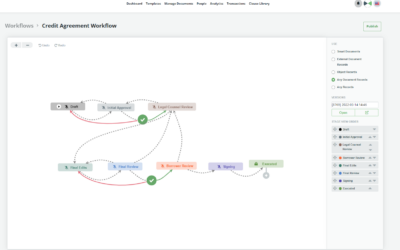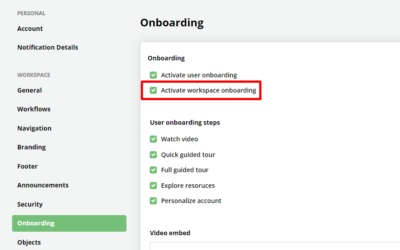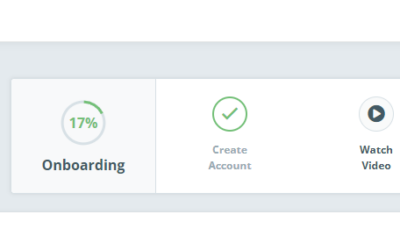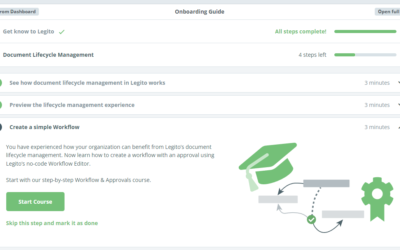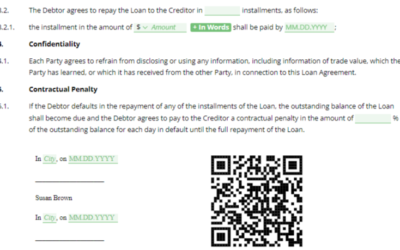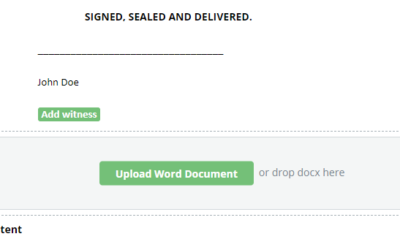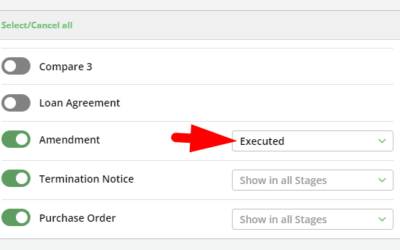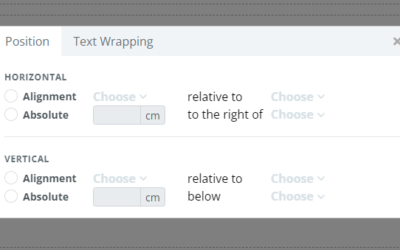Q1 2024: New Integrations, Search & Document Automation Features
1) Customizable Template Suite Layouts
We believe that Legito’s unique smart documents featuring inputs and selections within the document are the best for automated drafting of the vast majority of documents, but we understand that a one-size-fits-all approach does not work here.
Legito offers a customizable Template Suite Layout for Template Suites that contain a combination of one or multiple Form Templates with one or multiple Document Templates.
The default Single option displays Templates centrally underneath each other.
The Dual option displays Form Templates in the left column, and Document Templates in the middle of the screen.
Each Template Suite can have a different Layout which can be set in the Template Suite Administration options.
The Template Suite Layout options do not affect any logical dependencies or permissions in the Template Suite and Documents created from them.
For design purposes, when the Dual Template Suite Layout is applied, Forms do not contain Help and Comments, and indentations are automatically set to zero.
Dual Template Suite Layout is not applied in Dual Language Forms or Documents, and for Compare, Import, and/or Batch Generation mode.
Recommendations for Forms in the Dual Template Suite Layout:
- Use only the Full Width design for Elements.
- Do not use Questions, Tables, Images, and Sections with more than one column.
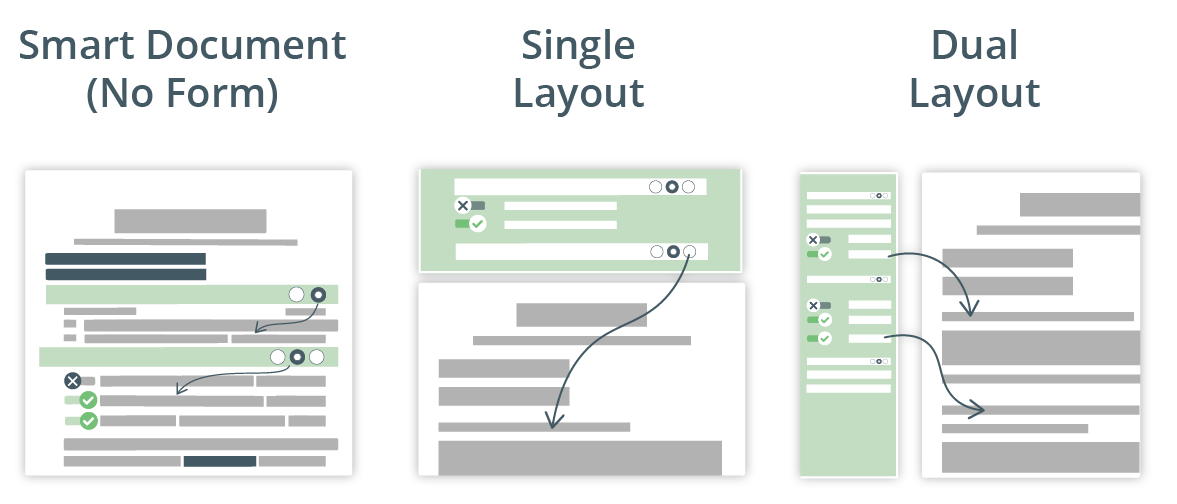
2) Customizable Search Logic
We improved the customizability of Search in the Manage Documents area and each Object Management area.
In addition to filtering areas that should be searched, it is also possible to choose the search logic that is applied.
Users can choose any of the following options in the Search drop-down menu:
- Terms in any order: The standard query for performing a full-text search. This query finds the documents that contain a text string inserted into the search box. For example, if you insert the text “lic”, Legito will find documents that contain words such as policy, non-solicitation, license, solicitor, illicit, and duplicate.
- Phrase in exact order: This query finds the documents that match exactly a given phrase. The idea behind this option is to search for the phrase (group of words) inserted in the search box in the same order. For example, if you are looking for the phrase “Non-disclosure Agreement”, documents are searched with those words in that order.
- Phrase in any order: This query finds the documents that contain any word from the phrase inserted into the search box. For example, if you are looking for the phrase “Cease and Desist Letter”, Legito will find documents that contain phrases such as “desist and cease” as well as individual words “Cease”, “and”, “Desist” or “Letter”.
- Phrase prefix: This query finds all documents that contain any word or phrase that starts with text inserted into the search box. For example, if you insert the text “con”, Legito will find documents that contain words such as Contract, Confidentiality, Contractor, and all other words starting with “con”.
Fuzziness
In addition to selected search logic, fuzziness allows the acceptance of documents with typographical (spelling) errors in the searched text. In other words, you will retrieve results even when the search term contains slight variations. For example, if you are looking for the phrase “Non-disclosure Agreement”, Legito will also find documents that contain “No-disclosure Agreement” or “Non-disclosure Agreement”.
Depending on the location of your Workspace, it may take a few days before you can see the enhanced search.
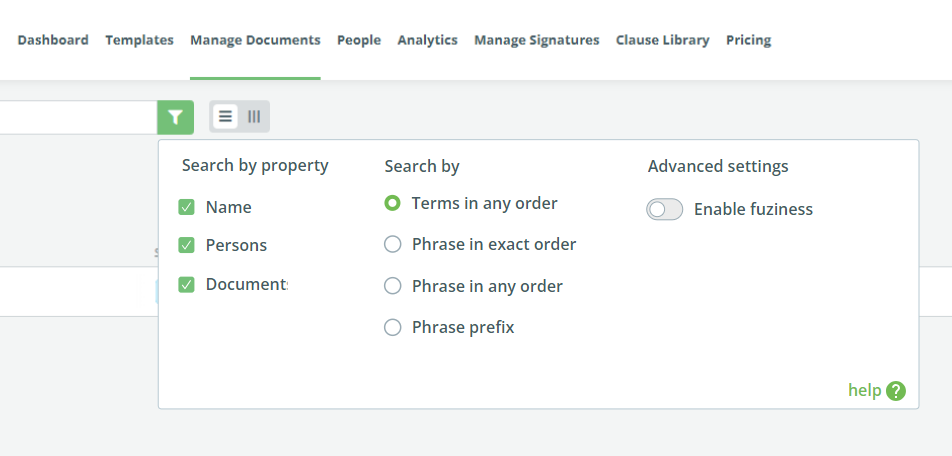
3) Text Extraction & Optical Character Recognition (OCR)
Our new Optical Character Recognition (OCR) feature will scan through all documents uploaded to Document Records or Object Records using the Saved File property, and save the text content of the files in a searchable form.
In addition to Documents created from automated Templates, Search in the Manage Documents area and each Object Management area will also search the content of the uploaded documents.
Search in the content of documents can be deactivated by unticking the Document checkbox in the Search drop-down menu.
The OCR feature supports multiple standard document formats:
- Microsoft Word (DOC)
- Microsoft Word (DOCX)
- Microsoft Excel (XLS)
- Microsoft Excel (XLSX)
- Microsoft Powerpoint (PPT)
- Microsoft Powerpoint (PPTX)
- Adobe’s Portable Document Format (PDF)
- Adobe’s Portable Document Format (PDF) – scan, max 30 MB, first 80 pages
- Rich Text Format (RTF)
- Text Format (TXT)
- Joint Photographic Experts Group (JPG), max 10 MB
- Graphic Interchange Format (GIF), max 10 MB
- Tagged Image File Format (TIFF), max 10 MB
- Scalable Vector Graphics (SVG), max 10 MB
- PostScript Image Format (PS), max 10 MB
If you are an existing customer, we will activate OCR in your Workspace upon your request. Please contact our Helpdesk team at helpdesk@legito.com.
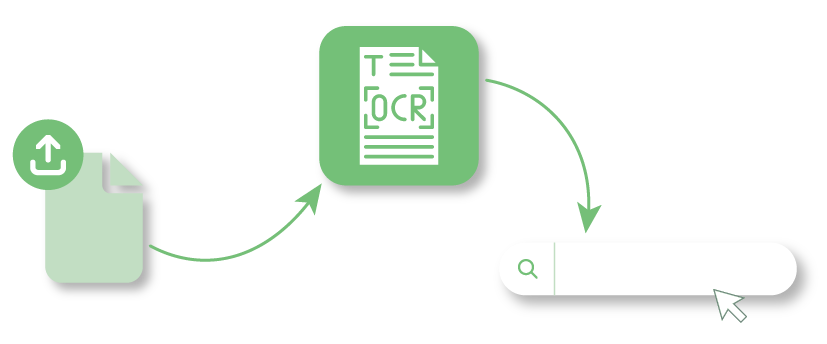
4) eSignature of Legito Documents
We redesigned the initial Signature modal window where users choose documents and have added new options.
First, if there is only one document that can be signed and one signature type, the flow skips the first step and a user is immediately asked to add the signatories.
If there are multiple documents to be signed, it’s possible to choose (tick or untick the checkbox) which documents are sent for signatures, and change their order using the drag-and-drop icon on the left side of each document. This includes PDF attachments.
This feature is available for Legito Sign, Legito BioSign, and for all supported eSignature services (Adobe Sign, DocuSign, etc.).
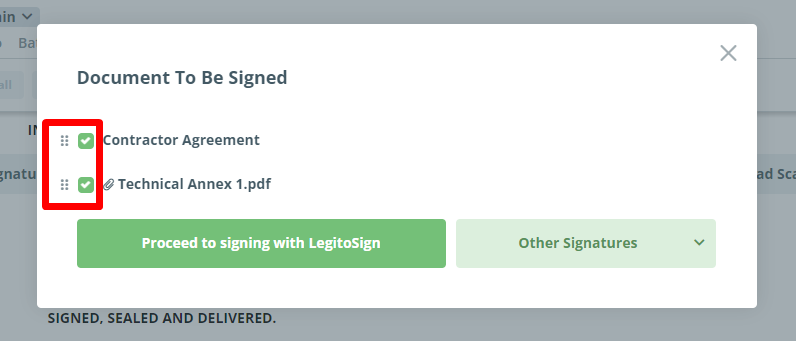
5) Download and PDF Merge
We redesigned the Download modal window and added more flexibility to the PDF export.
The export options (Comments, Help texts, Image resolution, design of exported empty fields) are now in the Export Settings dropdown.
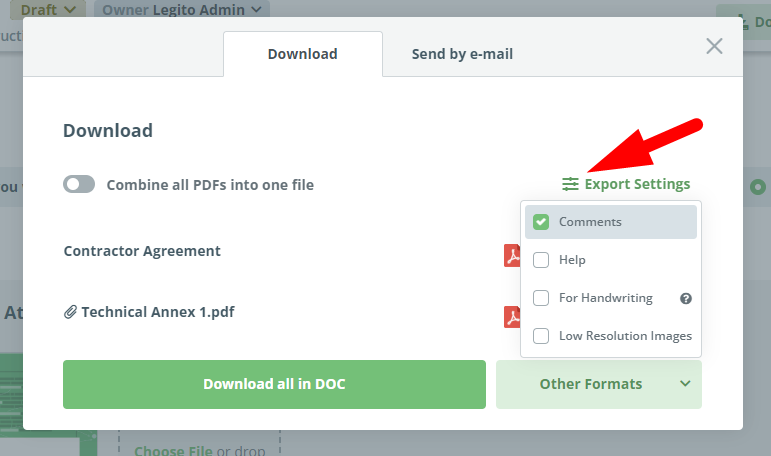
If the “Combine all files into one PDF” option is activated and there are multiple documents to be downloaded, it’s possible to choose (tick or untick the checkbox) which documents shall be merged into the PDF, and change their order using the drag-and-drop icon on the left side of each document. This includes PDF attachments.
It is also possible to change the name of the merged PDF file.
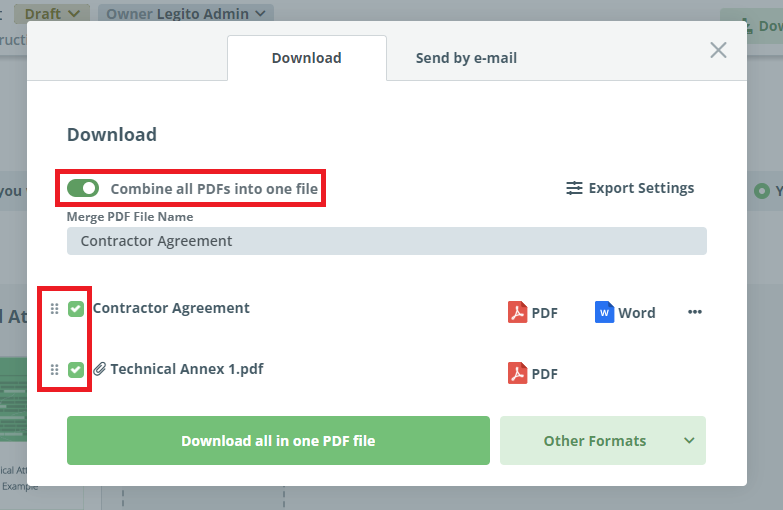
6) New Condition Type
We added a new condition type referring to the Text Element that allows our power users to build Template logic reflecting if a standard Template text has been modified or not.
This condition type is especially helpful if you would like to automatically build a report of all standard clauses that were changed.
More information about this feature can be found in our Knowledge Base at https://www.legito.com/knowledge-base/condition-to-text/
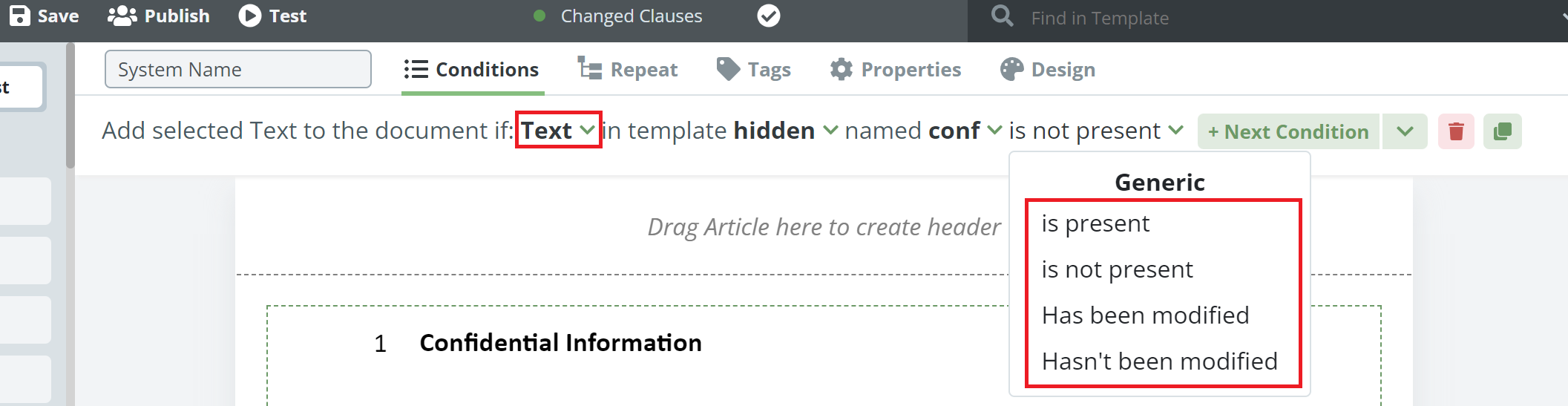
7) Out-of-the-box Salesforce Integration
Legito add-on for Salesforce is a Salesforce component that pulls data from Salesforce and applies it to document templates automated in the Legito platform to generate Word or PDF documents, upload the documents to Salesforce, and/or add a link to the Legito Document for users to continue creating the documents in Legito.
Details about our Salesforce add-on are available in our Knowledge Base at
https://www.legito.com/knowledge-base/salesforce/
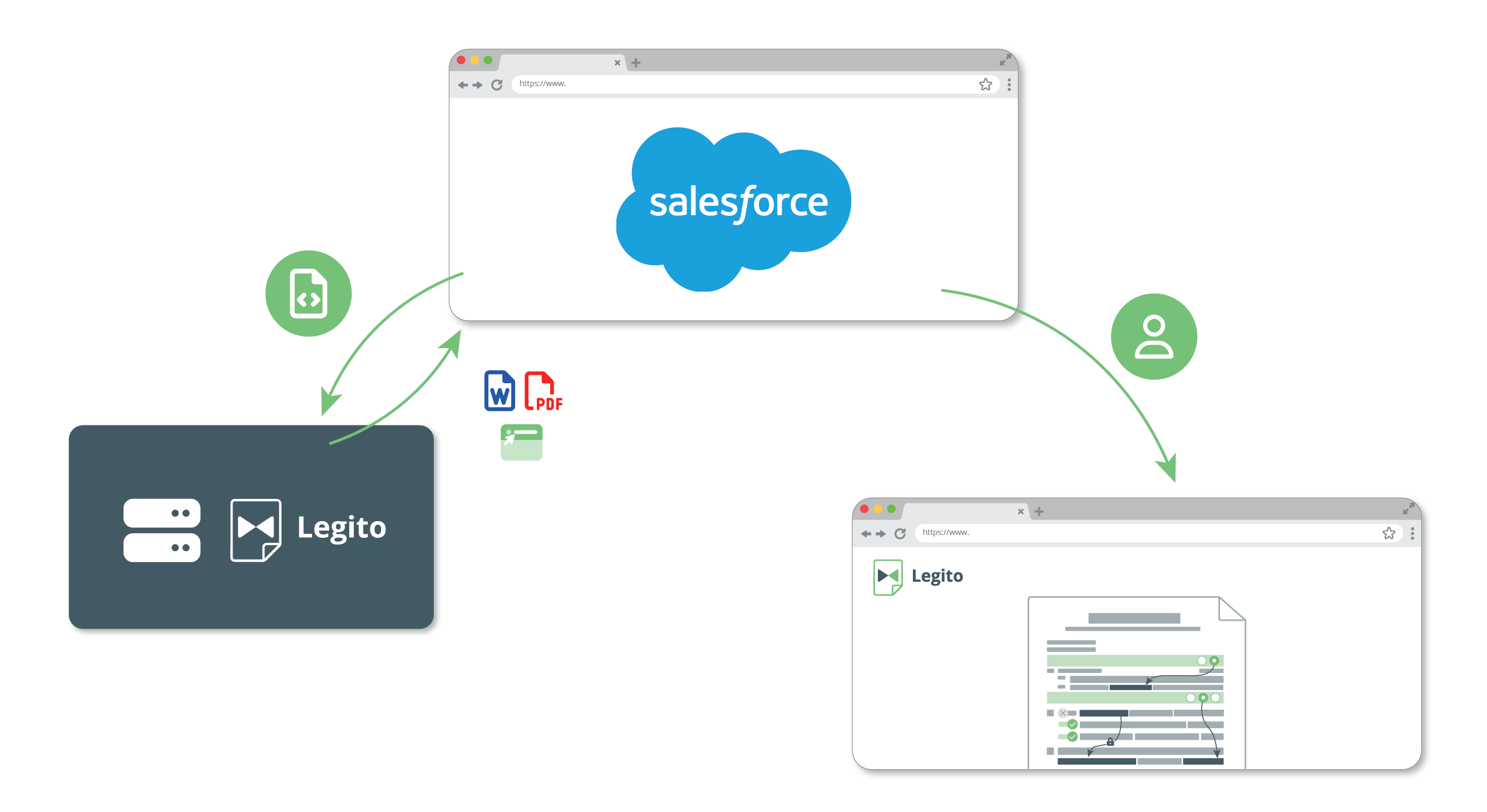
8) Out-of-the-box Microsoft SharePoint Integration
Legito add-on for Microsoft SharePoint automatically uploads Word and/or PDF documents generated in the Legito Workspace to SharePoint.
Details about our SharePoint application are available in our Knowledge Base at https://www.legito.com/knowledge-base/microsoft-sharepoint/
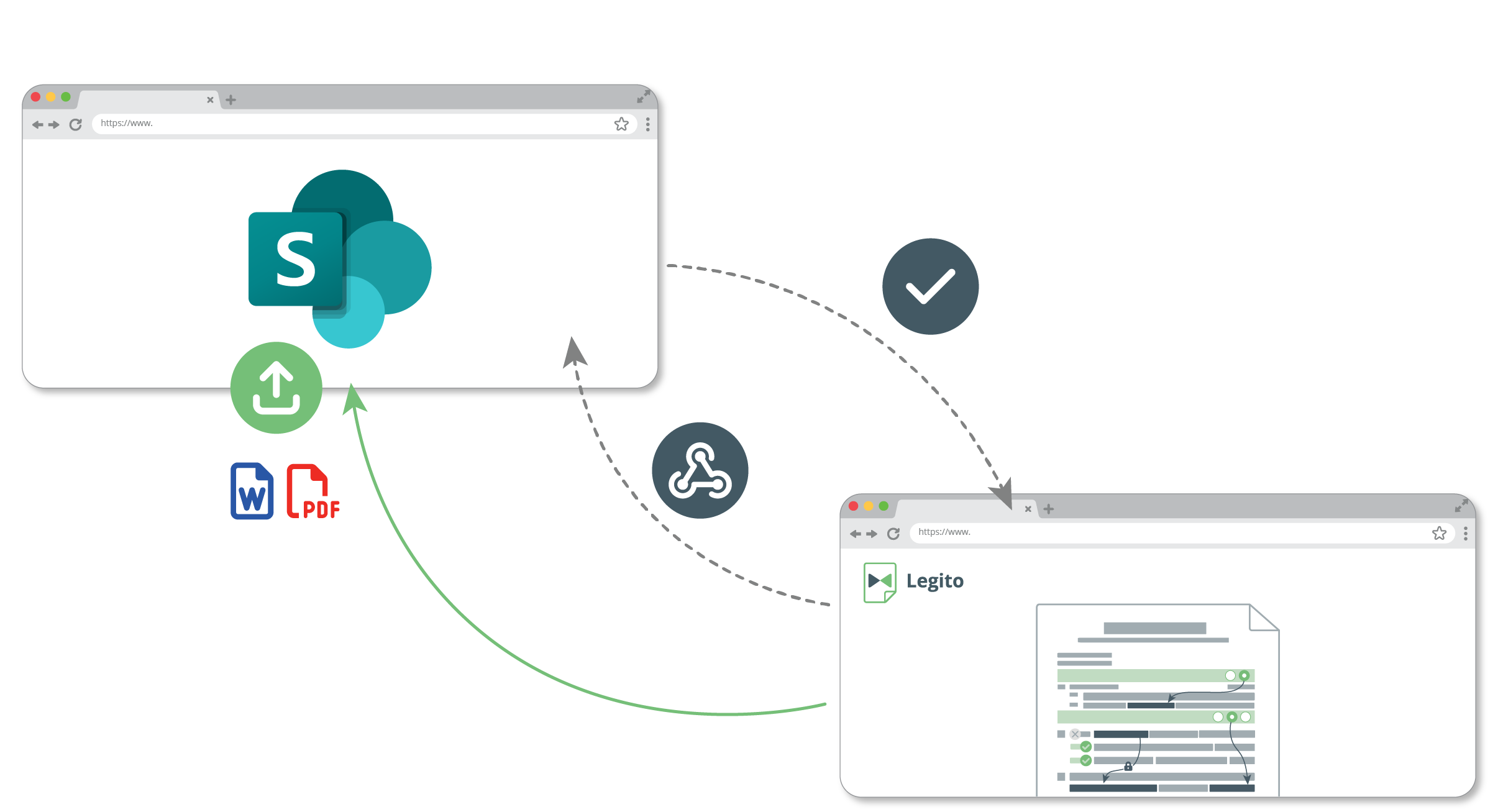
9) Legito App in Make
To allow our power users to quickly and easily build custom integrations using the no-code popular platform Make.com, our team released a Legito app in Make that supports all endpoints contained in Legito’s robust REST API.
To install Legito App to your Make account, use the following link:
https://www.make.com/en/hq/app-invitation/adca52d28e5ea637df6f1785f08c7b92
Details about our Salesforce add-on are available in our Knowledge Base at https://www.legito.com/knowledge-base/make/
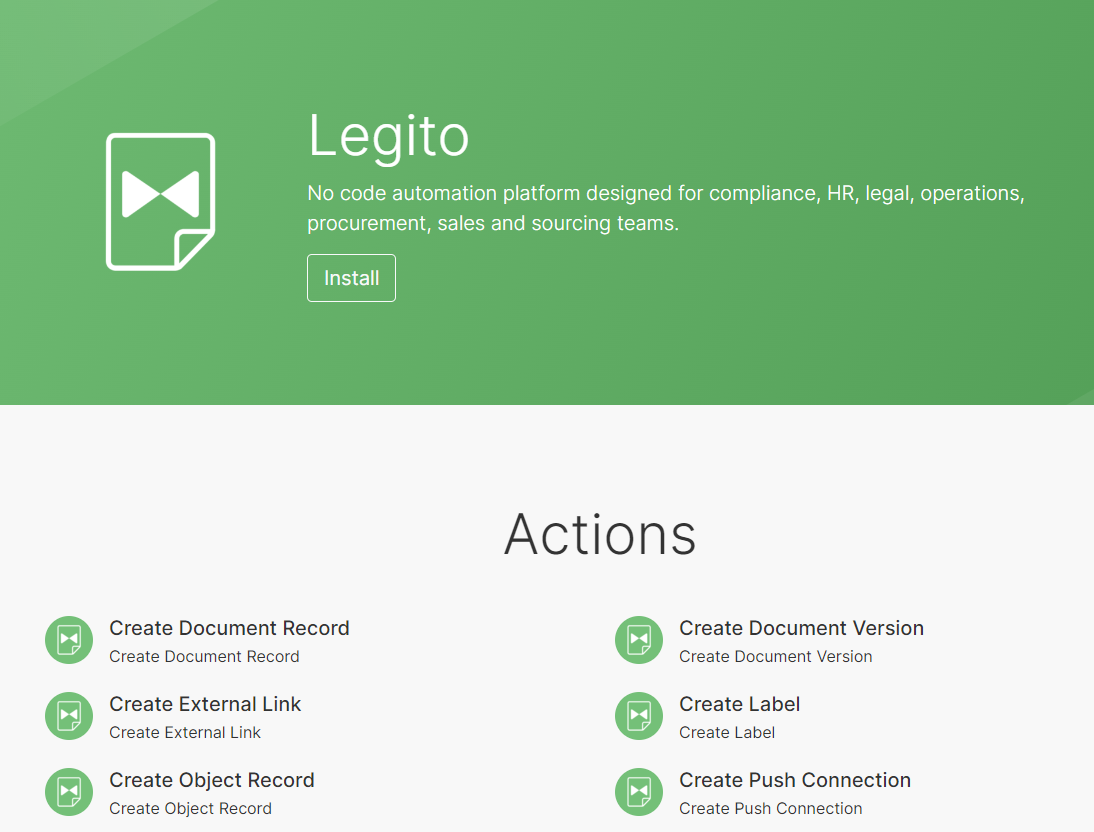
10) Usability Improvements in Document Editor
The Search box appears in the Select or Question dropdown if there are more than 7 options.
The interface of the Select and Question dropdown was unified across all types of Select and Question.
The Versions and Compare section in the Review tab was redesigned slightly to improve the user experience on smaller screens.
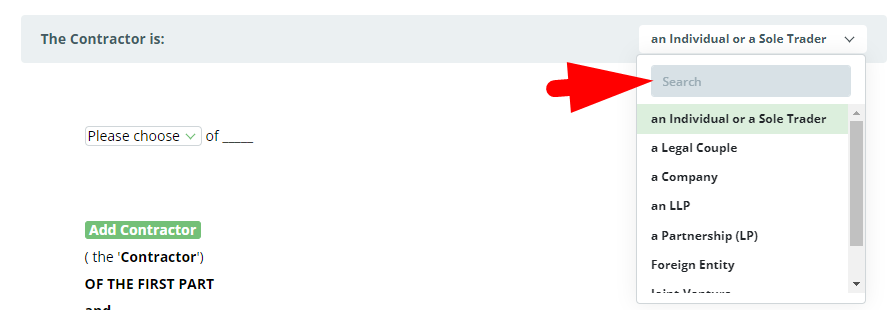
Q1 2024: New Integrations, Search & Document Automation Features
1) Customizable Template Suite Layouts
We believe that Legito’s unique smart documents featuring inputs and selections within the document are the best for automated drafting of the vast majority of documents, but we understand that a one-size-fits-all approach does not work here.
Legito offers a customizable Template Suite Layout for Template Suites that contain a combination of one or multiple Form Templates with one or multiple Document Templates.
The default Single option displays Templates centrally underneath each other.
The Dual option displays Form Templates in the left column, and Document Templates in the middle of the screen.
Each Template Suite can have a different Layout which can be set in the Template Suite Administration options.
The Template Suite Layout options do not affect any logical dependencies or permissions in the Template Suite and Documents created from them.
For design purposes, when the Dual Template Suite Layout is applied, Forms do not contain Help and Comments, and indentations are automatically set to zero.
Dual Template Suite Layout is not applied in Dual Language Forms or Documents, and for Compare, Import, and/or Batch Generation mode.
Recommendations for Forms in the Dual Template Suite Layout:
- Use only the Full Width design for Elements.
- Do not use Questions, Tables, Images, and Sections with more than one column.
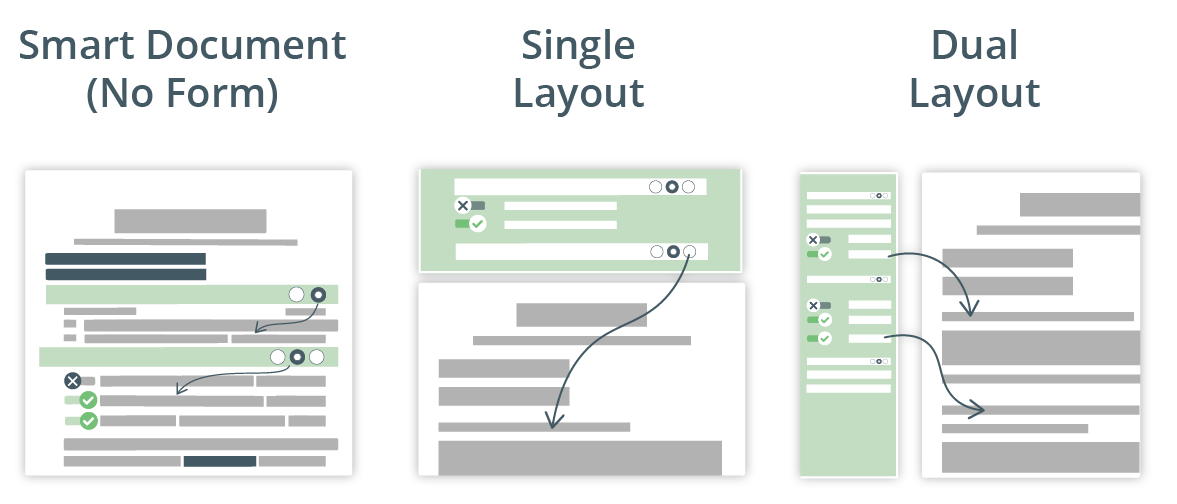
2) Customizable Search Logic
We improved the customizability of Search in the Manage Documents area and each Object Management area.
In addition to filtering areas that should be searched, it is also possible to choose the search logic that is applied.
Users can choose any of the following options in the Search drop-down menu:
- Terms in any order: The standard query for performing a full-text search. This query finds the documents that contain a text string inserted into the search box. For example, if you insert the text “lic”, Legito will find documents that contain words such as policy, non-solicitation, license, solicitor, illicit, and duplicate.
- Phrase in exact order: This query finds the documents that match exactly a given phrase. The idea behind this option is to search for the phrase (group of words) inserted in the search box in the same order. For example, if you are looking for the phrase “Non-disclosure Agreement”, documents are searched with those words in that order.
- Phrase in any order: This query finds the documents that contain any word from the phrase inserted into the search box. For example, if you are looking for the phrase “Cease and Desist Letter”, Legito will find documents that contain phrases such as “desist and cease” as well as individual words “Cease”, “and”, “Desist” or “Letter”.
- Phrase prefix: This query finds all documents that contain any word or phrase that starts with text inserted into the search box. For example, if you insert the text “con”, Legito will find documents that contain words such as Contract, Confidentiality, Contractor, and all other words starting with “con”.
Fuzziness
In addition to selected search logic, fuzziness allows the acceptance of documents with typographical (spelling) errors in the searched text. In other words, you will retrieve results even when the search term contains slight variations. For example, if you are looking for the phrase “Non-disclosure Agreement”, Legito will also find documents that contain “No-disclosure Agreement” or “Non-disclosure Agreement”.
Depending on the location of your Workspace, it may take a few days before you can see the enhanced search.
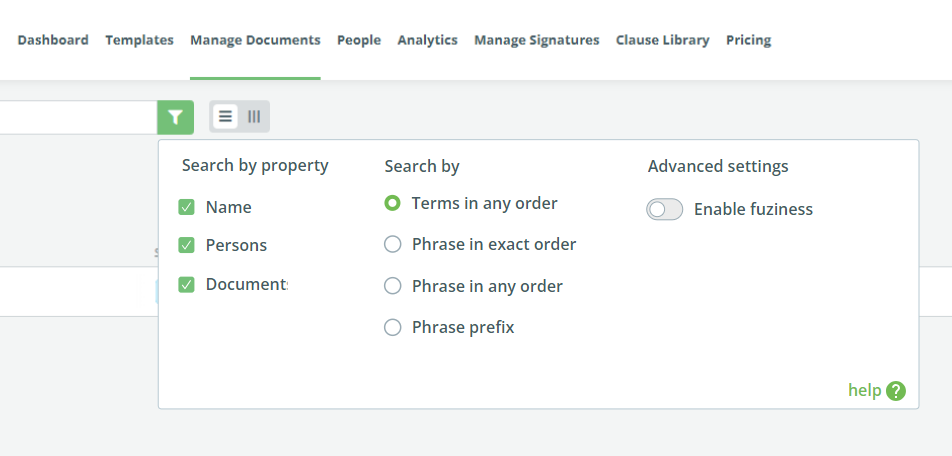
3) Text Extraction & Optical Character Recognition (OCR)
Our new Optical Character Recognition (OCR) feature will scan through all documents uploaded to Document Records or Object Records using the Saved File property, and save the text content of the files in a searchable form.
In addition to Documents created from automated Templates, Search in the Manage Documents area and each Object Management area will also search the content of the uploaded documents.
Search in the content of documents can be deactivated by unticking the Document checkbox in the Search drop-down menu.
The OCR feature supports multiple standard document formats:
- Microsoft Word (DOC)
- Microsoft Word (DOCX)
- Microsoft Excel (XLS)
- Microsoft Excel (XLSX)
- Microsoft Powerpoint (PPT)
- Microsoft Powerpoint (PPTX)
- Adobe’s Portable Document Format (PDF)
- Adobe’s Portable Document Format (PDF) – scan, max 30 MB, first 80 pages
- Rich Text Format (RTF)
- Text Format (TXT)
- Joint Photographic Experts Group (JPG), max 10 MB
- Graphic Interchange Format (GIF), max 10 MB
- Tagged Image File Format (TIFF), max 10 MB
- Scalable Vector Graphics (SVG), max 10 MB
- PostScript Image Format (PS), max 10 MB
If you are an existing customer, we will activate OCR in your Workspace upon your request. Please contact our Helpdesk team at helpdesk@legito.com.
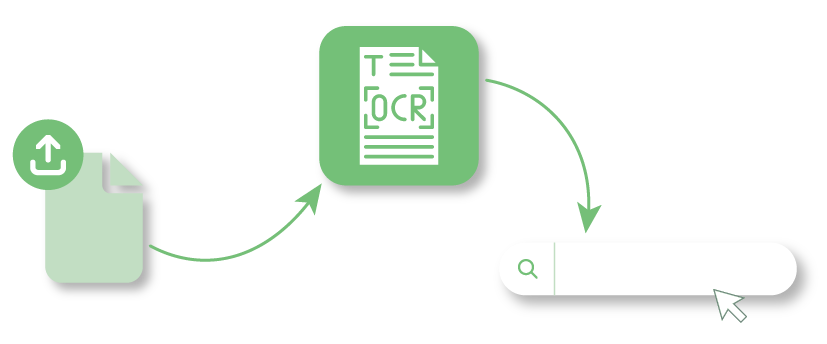
4) eSignature of Legito Documents
We redesigned the initial Signature modal window where users choose documents and have added new options.
First, if there is only one document that can be signed and one signature type, the flow skips the first step and a user is immediately asked to add the signatories.
If there are multiple documents to be signed, it’s possible to choose (tick or untick the checkbox) which documents are sent for signatures, and change their order using the drag-and-drop icon on the left side of each document. This includes PDF attachments.
This feature is available for Legito Sign, Legito BioSign, and for all supported eSignature services (Adobe Sign, DocuSign, etc.).
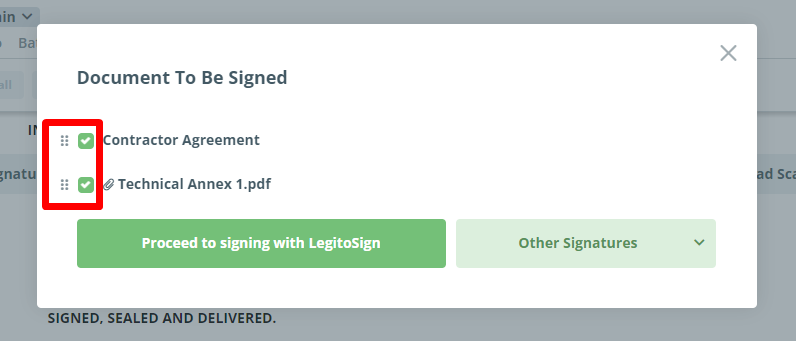
5) Download and PDF Merge
We redesigned the Download modal window and added more flexibility to the PDF export.
The export options (Comments, Help texts, Image resolution, design of exported empty fields) are now in the Export Settings dropdown.
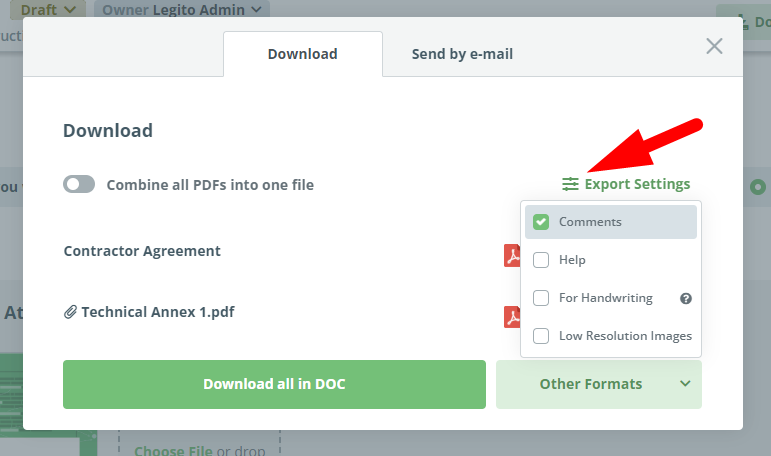
If the “Combine all files into one PDF” option is activated and there are multiple documents to be downloaded, it’s possible to choose (tick or untick the checkbox) which documents shall be merged into the PDF, and change their order using the drag-and-drop icon on the left side of each document. This includes PDF attachments.
It is also possible to change the name of the merged PDF file.
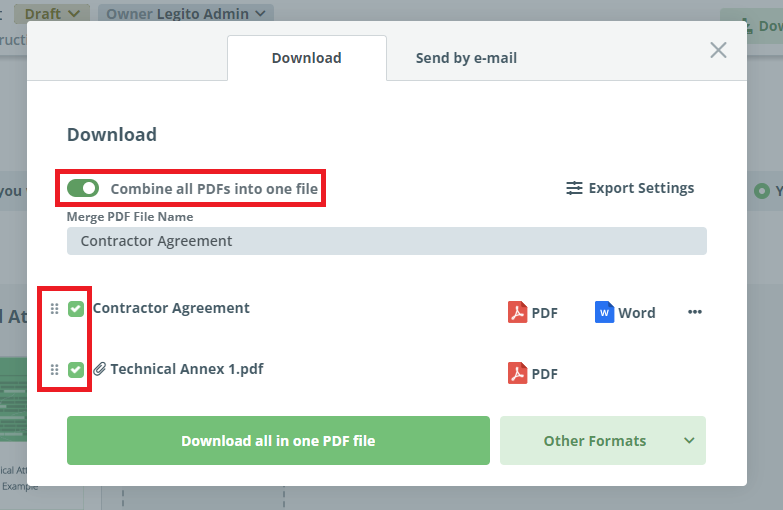
6) New Condition Type
We added a new condition type referring to the Text Element that allows our power users to build Template logic reflecting if a standard Template text has been modified or not.
This condition type is especially helpful if you would like to automatically build a report of all standard clauses that were changed.
More information about this feature can be found in our Knowledge Base at https://www.legito.com/knowledge-base/condition-to-text/
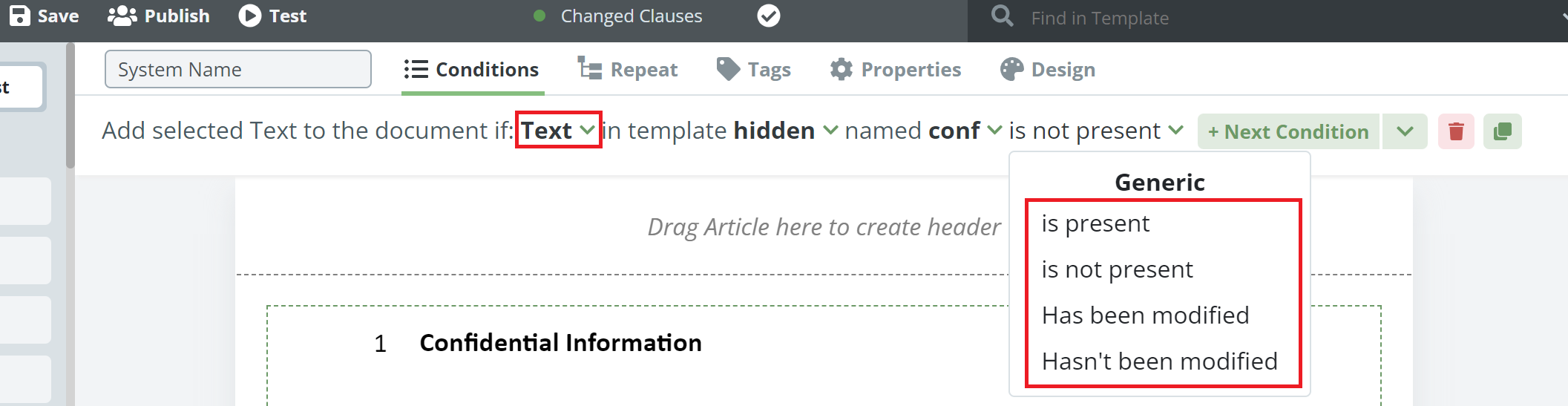
7) Out-of-the-box Salesforce Integration
Legito add-on for Salesforce is a Salesforce component that pulls data from Salesforce and applies it to document templates automated in the Legito platform to generate Word or PDF documents, upload the documents to Salesforce, and/or add a link to the Legito Document for users to continue creating the documents in Legito.
Details about our Salesforce add-on are available in our Knowledge Base at
https://www.legito.com/knowledge-base/salesforce/
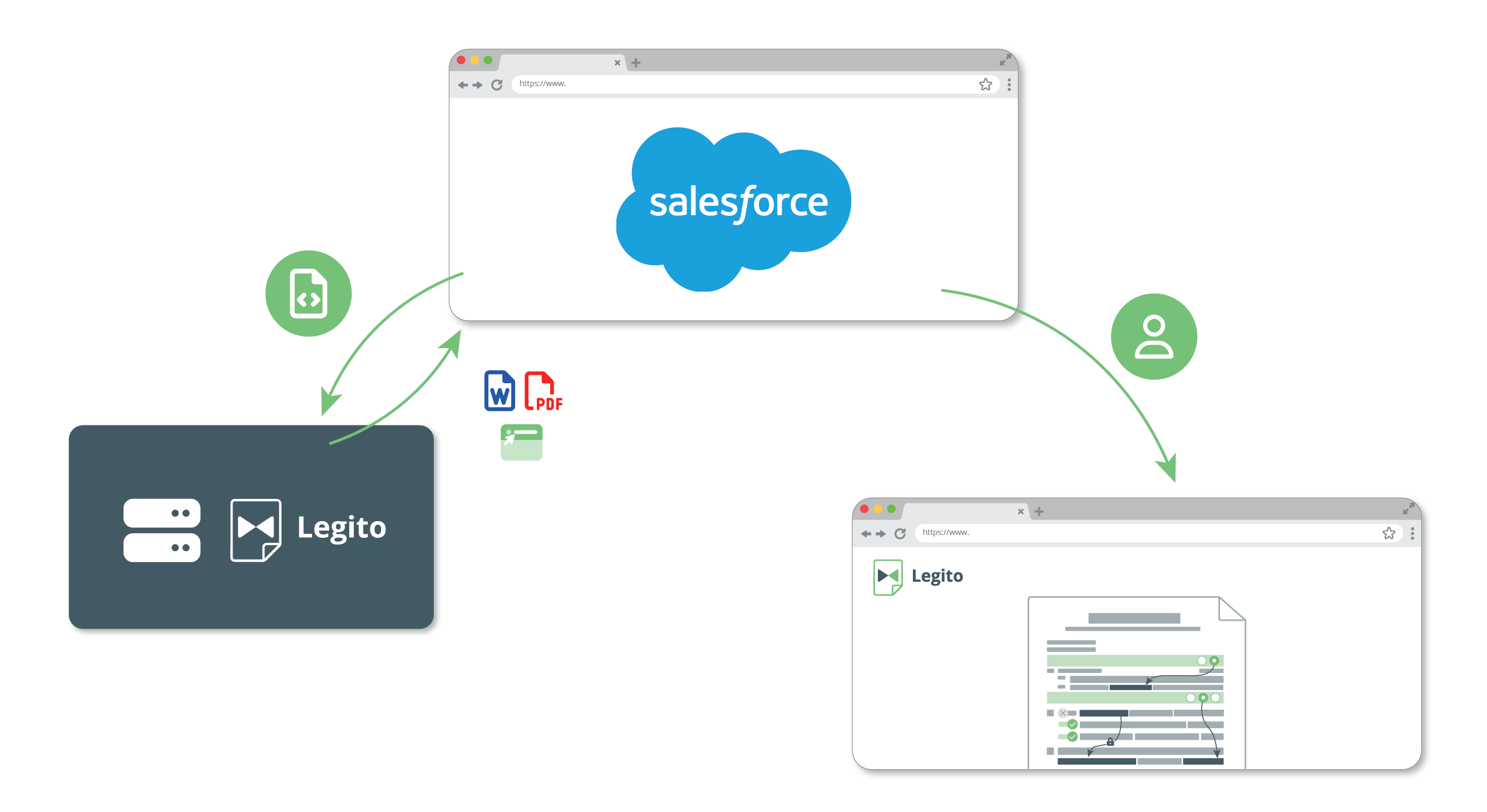
8) Out-of-the-box Microsoft SharePoint Integration
Legito add-on for Microsoft SharePoint automatically uploads Word and/or PDF documents generated in the Legito Workspace to SharePoint.
Details about our SharePoint application are available in our Knowledge Base at https://www.legito.com/knowledge-base/microsoft-sharepoint/
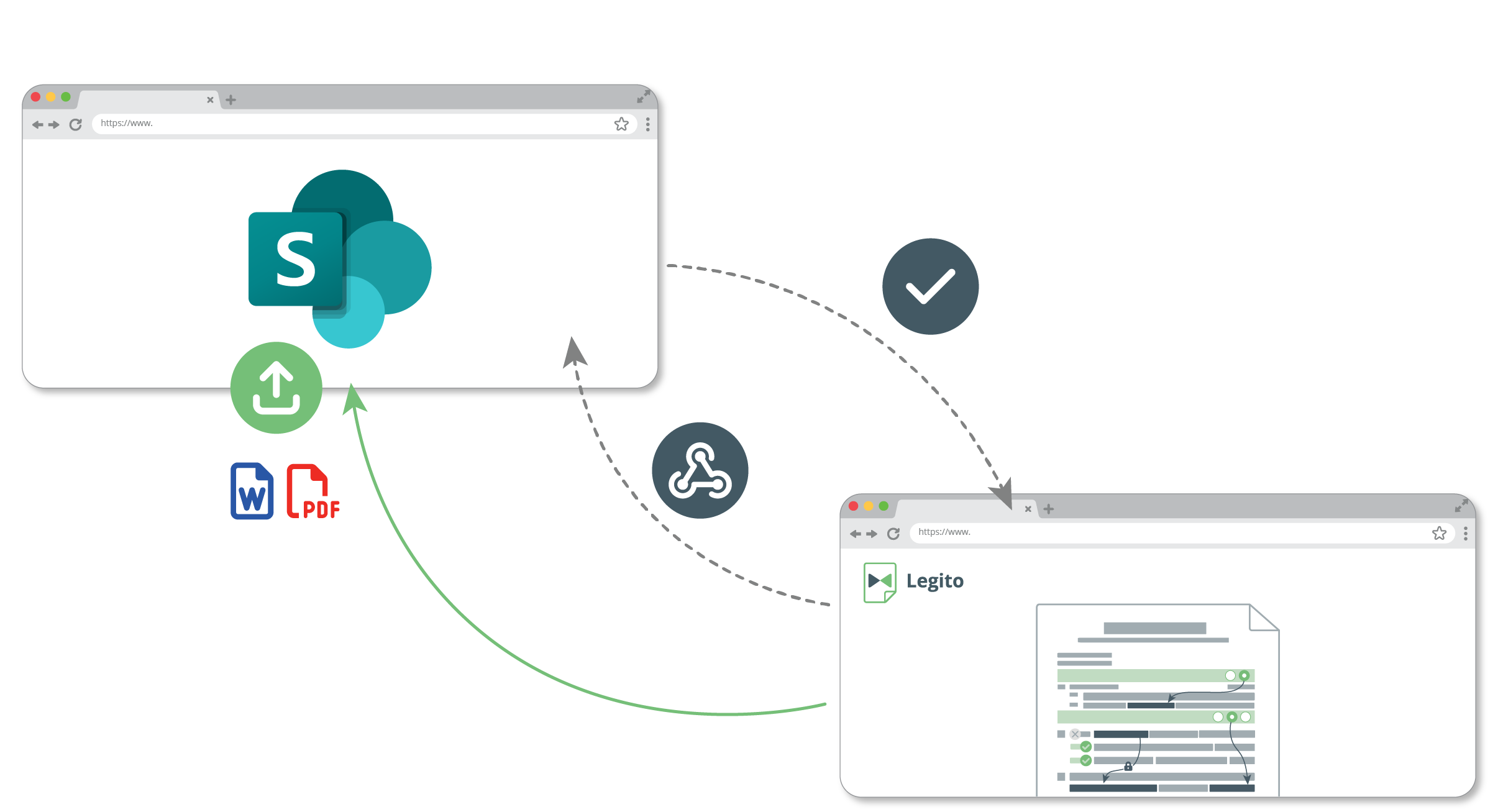
9) Legito App in Make
To allow our power users to quickly and easily build custom integrations using the no-code popular platform Make.com, our team released a Legito app in Make that supports all endpoints contained in Legito’s robust REST API.
To install Legito App to your Make account, use the following link:
https://www.make.com/en/hq/app-invitation/adca52d28e5ea637df6f1785f08c7b92
Details about our Salesforce add-on are available in our Knowledge Base at https://www.legito.com/knowledge-base/make/
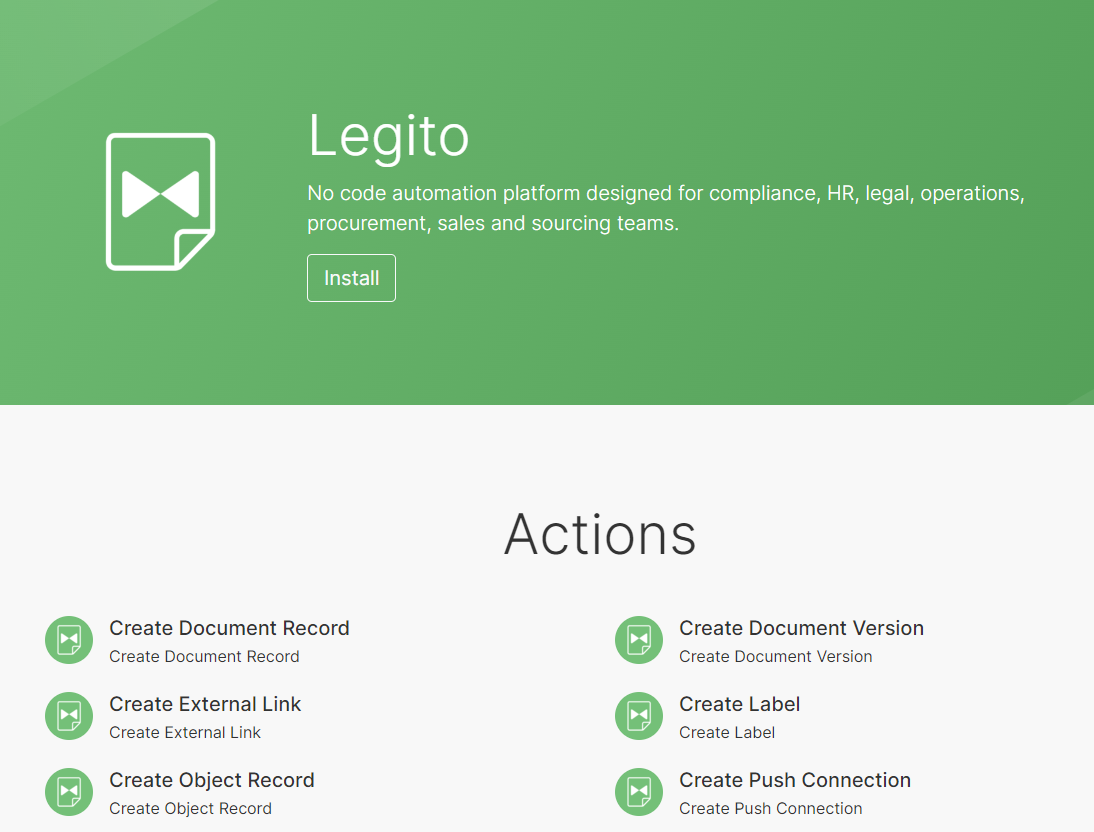
10) Usability Improvements in Document Editor
The Search box appears in the Select or Question dropdown if there are more than 7 options.
The interface of the Select and Question dropdown was unified across all types of Select and Question.
The Versions and Compare section in the Review tab was redesigned slightly to improve the user experience on smaller screens.
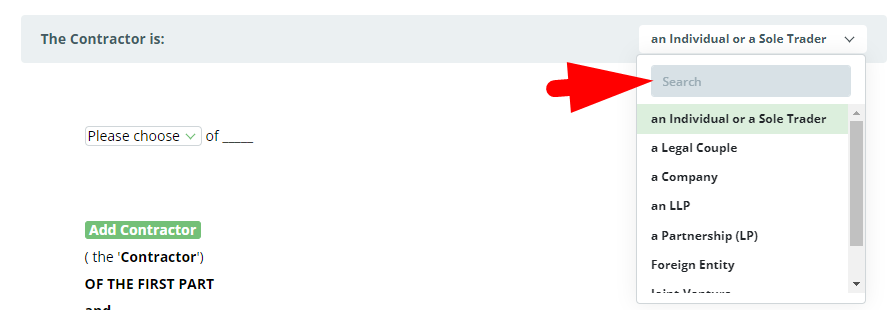
More From New Releases