Advanced Document Automation
Unleash the full potential of document automation. Learn about styles, instructions, complex conditions, and translations.
 25 min | 6 Tasks
25 min | 6 Tasks
Task 4: Additional Creditors or Debtors
Currently, the Loan Agreement template has fields for only one Creditor and one Debtor.
The goal of this task is to permit additional Creditors or Debtors. Let’s start with the Creditor.
- Add a new paragraph under the identification of the Creditor.
- Insert a Button Element into this paragraph and label the Button “Add Creditor”. (A new Button will appear, with the text, “New Counter”. To rename the Button, simply click on the Button once, and when it is highlighted in yellow, you will be able to rename it.)
Now, apply the Repeat function to the clause that identifies the Creditor. The clause shall be repeated every time user presses the Add Creditor button: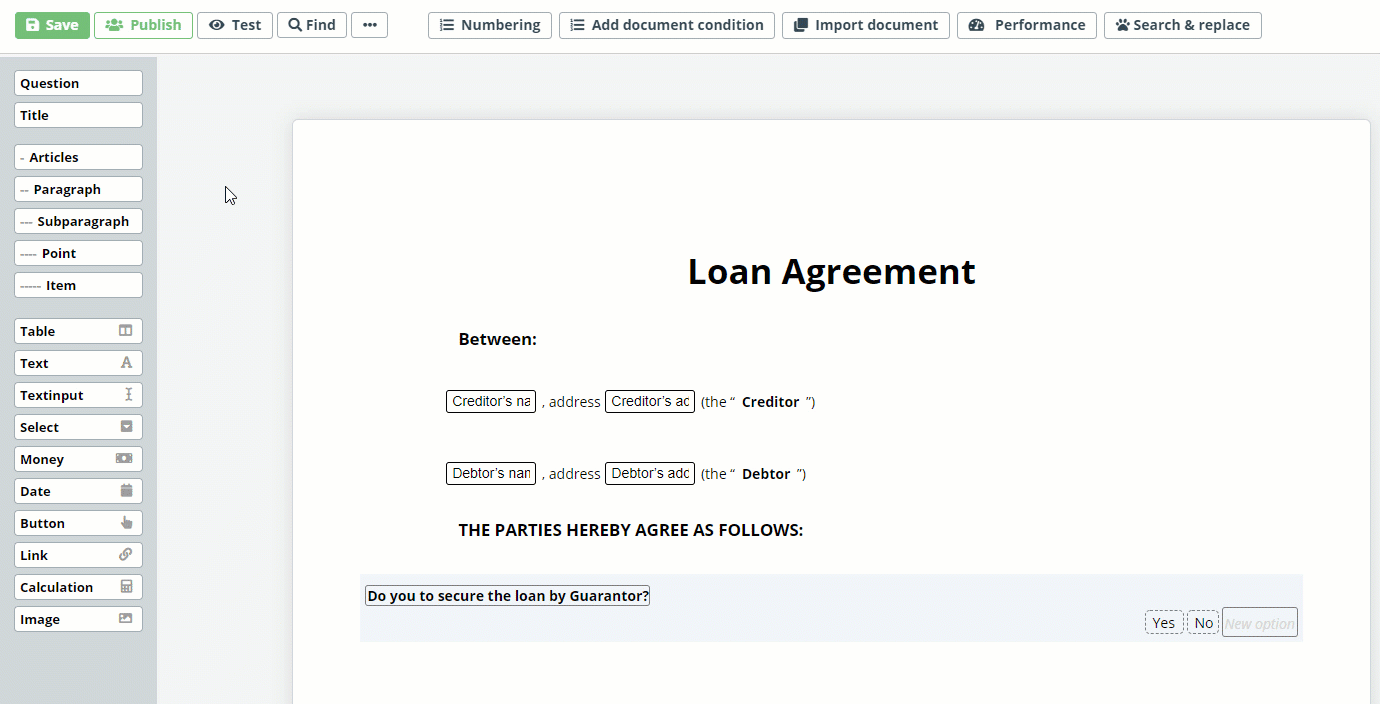 A list or group of multiple items in documents, including contract parties, are usually abbreviated using a defined term. We will use the word, “together”, to define any number of creditors that may be added to the Loan Agreement.
A list or group of multiple items in documents, including contract parties, are usually abbreviated using a defined term. We will use the word, “together”, to define any number of creditors that may be added to the Loan Agreement.
Use the Scissor tool to cut the existing text string (to the right of the creditor address Text Input Element) into four Text Elements.
Next, add a new Text Element after the first parenthesis, and insert the word “together”.
Add the System Name, “Creditor Definition” to the creditor identification paragraph.
We will use the “Is Last” condition here to ensure that if there are at least two creditors, the (together the “Creditor”) text will only appear for the last occurrence in the list.
Beginning with the parenthesis after the creditor address Text Input Element, apply the following Conditions Phrase:
Dropdown No. 01: Choose “Clause”
Dropdown No. 02: Choose “Loan Agreement”
Dropdown No. 03: Choose “Creditor Definition”
Dropdown No. 04: Choose “Is Last”
Now, copy and paste the same Conditions Phrase to each of the remaining four Text Elements.
To apply this logic, select the “together” Text Element, open the Conditions tab and, in addition to the existing Condition Phrase, add a second Conditions Phrase as follows:
Dropdown No. 01: Choose “Button”
Dropdown No. 02: Chooe “Loan Agreement”
Dropdown No. 03: Choose “Add Creditor”
Dropdown No. 04: Choose “has been clicked”
Keep the “and” connector between the two Conditions Phrases.
To ensure that there is always at least one creditor in the agreement, click on the Add Creditor button, open the Properties tab on the top menu, and set the minimum value of the Button (which is in general a counter) to 1.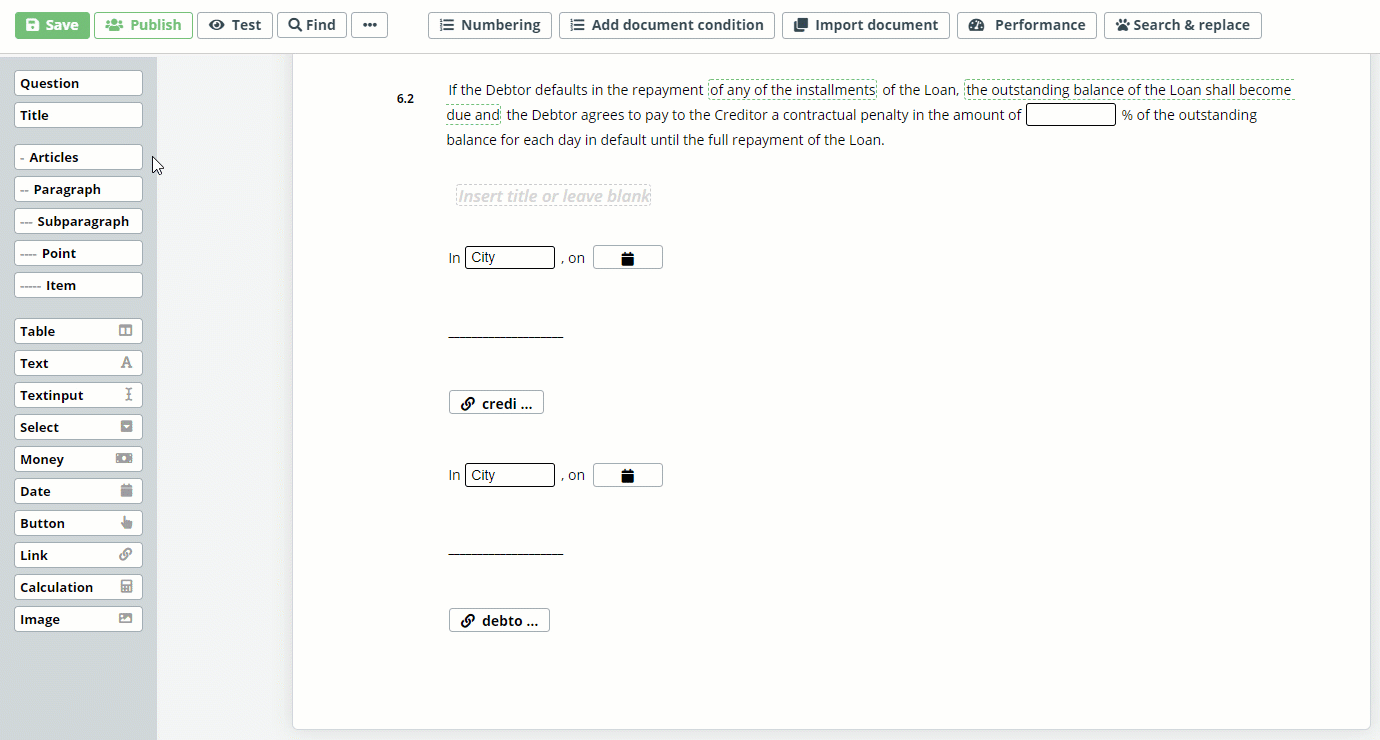 It’s almost ready, now you will apply the same Repeat function to the signature(s) of the creditor signature block. Be sure to apply the Repeat function to the entire Article, and not to any of the individual paragraphs. Also, if you previously had the signature blocks for both the creditor and the debtor, in the same Article, please place them into two separate Articles, the first for the creditor, and second for the debtor.
It’s almost ready, now you will apply the same Repeat function to the signature(s) of the creditor signature block. Be sure to apply the Repeat function to the entire Article, and not to any of the individual paragraphs. Also, if you previously had the signature blocks for both the creditor and the debtor, in the same Article, please place them into two separate Articles, the first for the creditor, and second for the debtor.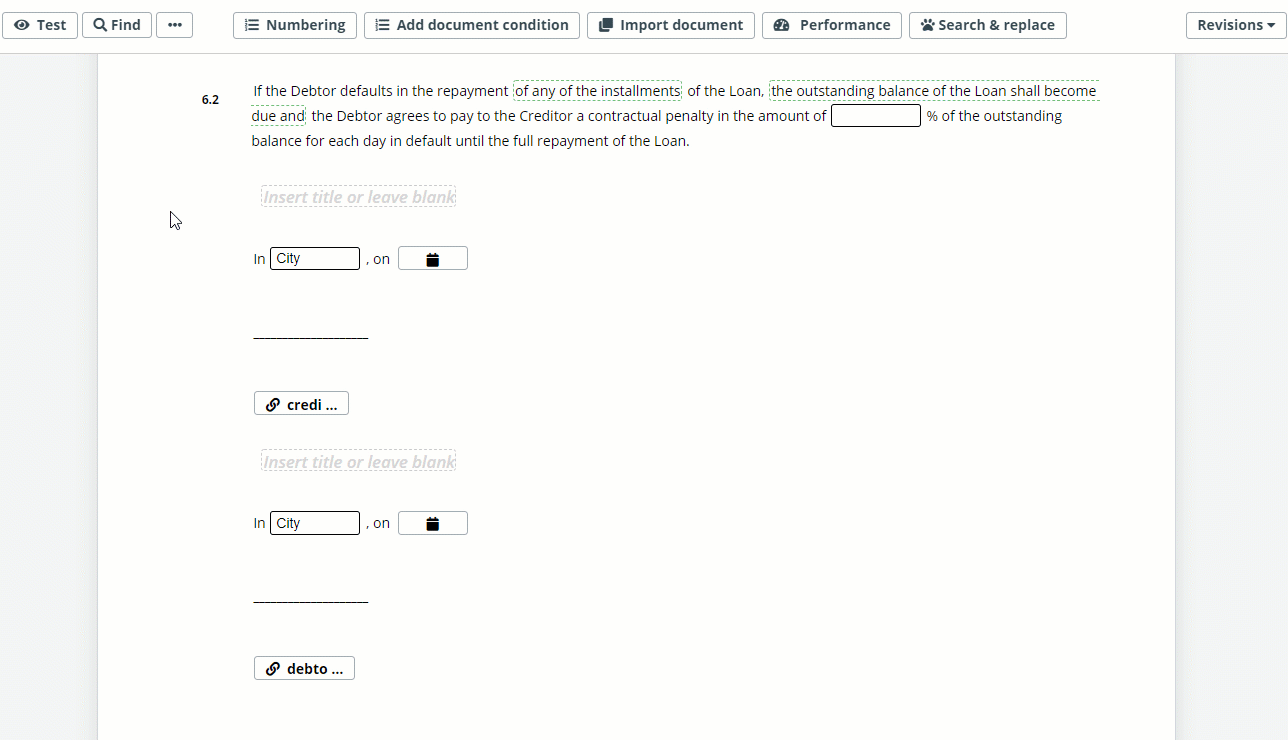 For “Extra Credit”, you may apply the same Conditions and Repeats to the Debtor, and also to the Delivery Note template.
For “Extra Credit”, you may apply the same Conditions and Repeats to the Debtor, and also to the Delivery Note template.