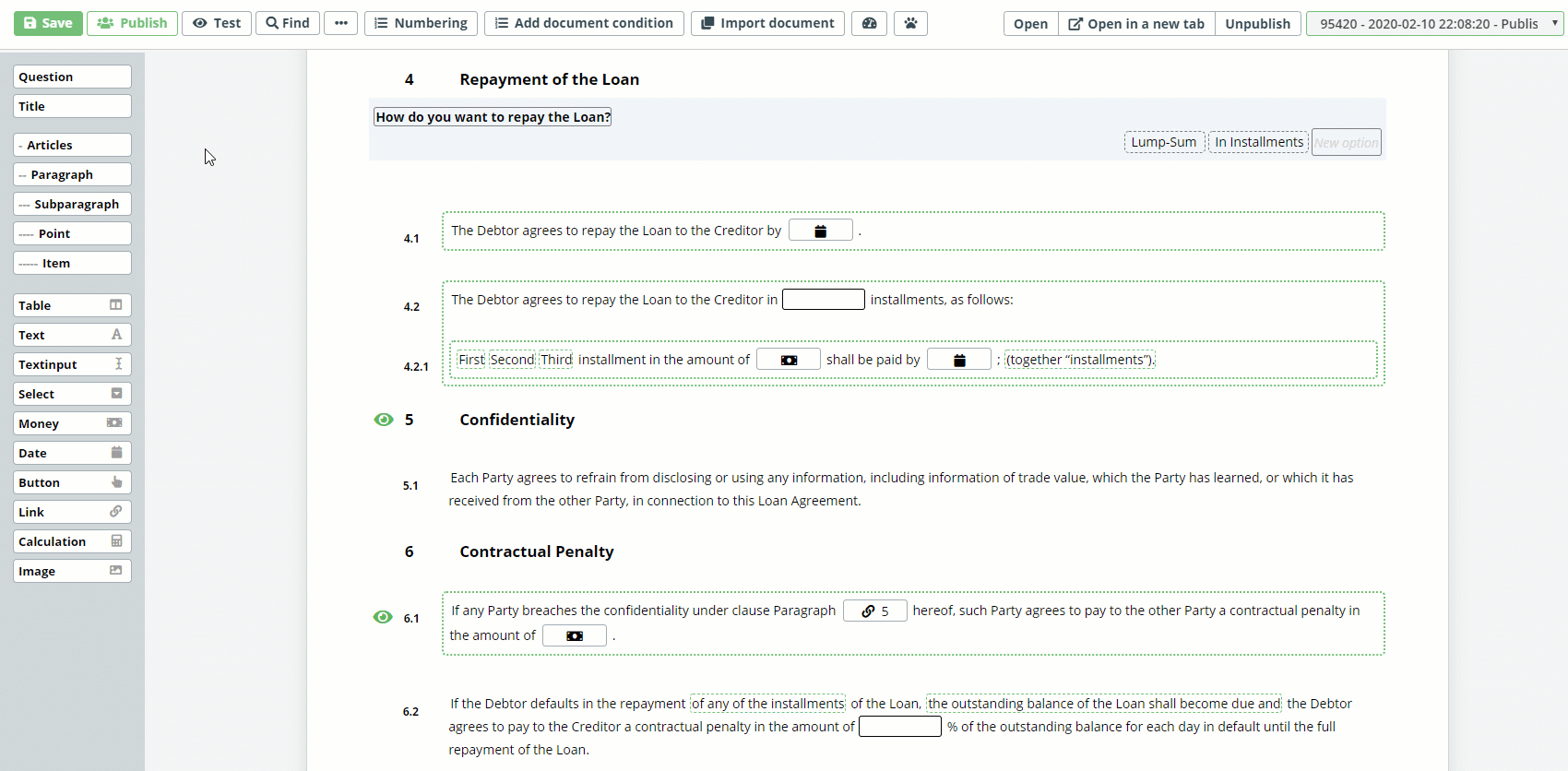Advanced Document Automation
Unleash the full potential of document automation. Learn about styles, instructions, complex conditions, and translations.
 25 min | 6 Tasks
25 min | 6 Tasks
Task 6: Conditions To Values In Text Input Element
The purpose of this task is to learn how to apply Conditions to values in Text input Elements. This is frequently used to determine whether a singular or plural form of a word shall be used.
Now, create a new Article (Termination) and insert the following text into the first Paragraph”:
“In the event that either Party wishes to terminate this Agreement, that Party will be required to provide”, followed by four Elements:
A Text input Element;
A Text Element with the word, “day”; and
A Text Element with the word, “days”;
A Text Element with the words “written notice to the other Party.”
Add the System Name termination-number-of-days to the Text input:
Click the Text Element with word “day” and add a Condition for this Element stating that the word will be inserted into the document only if the Text input (termination-number-of-days equals 1):
The Conditions Phrase should be revised as follows:
Dropdown No. 01: Choose “Text input”
Dropdown No. 02: Choose “Loan Agreement”
Dropdown No. 03: Choose “termination number of days”
Dropdown No. 04: Choose “equals” symbol
Text Field: 1
Next, click the Text Element with word “days”, and add the opposite Condition, stating that this word shall be inserted to the document only if Text input termination-number-of-days doesn’t equal
1 (symbol !=):
The Conditions Phrase should be revised as follows:
Dropdown No. 01: Choose “Text input”
Dropdown No. 02: Choose “Loan Agreement”
Dropdown No. 03: Choose “termination number of days”
Dropdown No. 04: Choose “does not equal” symbol
Text Field: 1
To complete this task, return to the Text input Element, termination-number-of-days, click on it, open the Properties tab on the top menu, and set the entry method to “Numbers only”, thus permitting users to insert only numbers into this Text input Element: