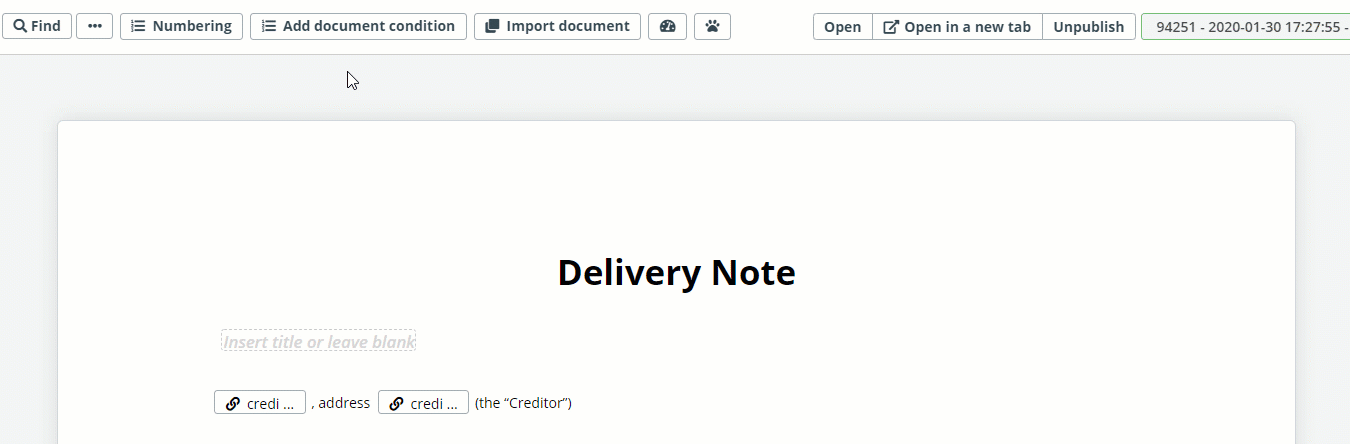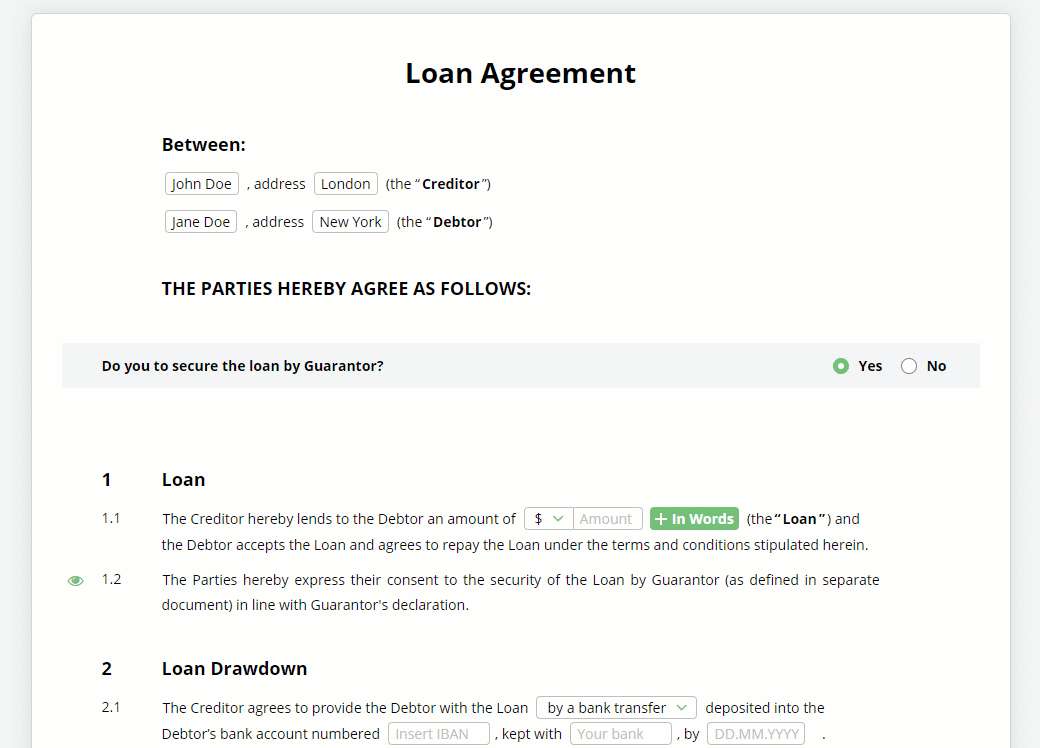Bundled Documents & Forms
Learn how to share information across several documents and automate them simultaneously
 25 min | 6 Tasks
25 min | 6 Tasks
Task 4: Condition Between Templates
Finally, we will add a Condition to the Delivery Note document template.
Click Add document condition on the top menu. Make sure that you are not currently working within an Element or a clause (If you are, click the Default button in the upper right corner to exit).
Then revise the Conditional Phrase follows:
Dropdown No. 01: Choose “Select”,
Dropdown No. 02: Choose “Loan Agreement”
Dropdown No. 03: Choose “Draw-Down Type”
Dropdown No. 04: Choose “Is Set To”
Dropdown No. 05: Choose “In Cash”
Once complete, don’t forget to Publish your template.
Once published, you will be able to view the Delivery Note in your Template Suite, along with the Loan Agreement. Once you create a new Loan Agreement Document, if the “in cash” dropdown is chosen in the Select Element (from the Loan Drawdown clause) the Delivery Note Document will automatically appear under the Loan Agreement.
If you see this, then congratulations! You have just successfully created your first suite of interconnected templates.