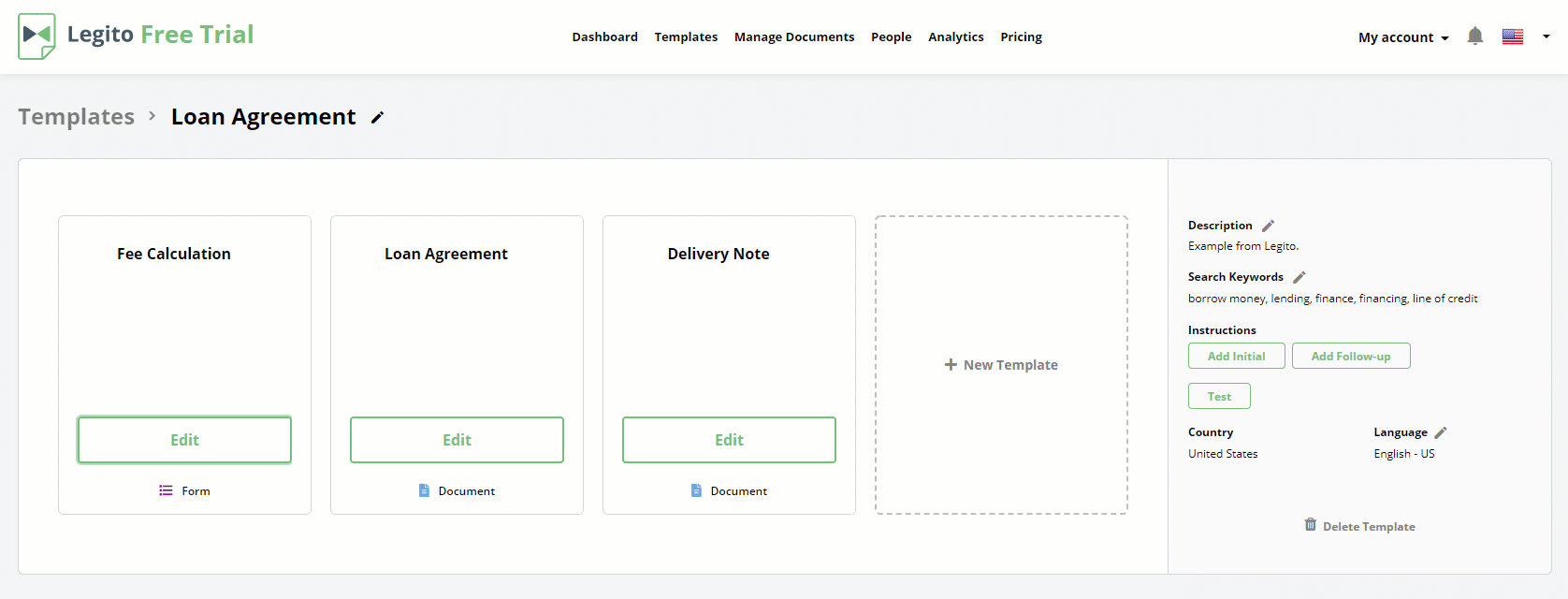Bundled Documents & Forms
Learn how to share information across several documents and automate them simultaneously
 25 min | 6 Tasks
25 min | 6 Tasks
Task 5: Add Form Template
You have now learned how to create the Conditions most commonly used in your templates.
In this task, you will add an internal Form to your existing Loan Agreement Template Suite. You will relate the Form to the Loan Agreement so that it will help determine the services fee.
Return to your Template Suite and:
Add a new template
Select “Form” as the type of Template
Enter “Fee Calculation” as the name of the Form
Under Settings, select “Internal Document”
(Leave the House Styles on their default settings – we will discuss those later.)
Click Create.
You now have three templates in your Template Suite. Drag the Fee Calculation Template placeholder so it is the first of the three.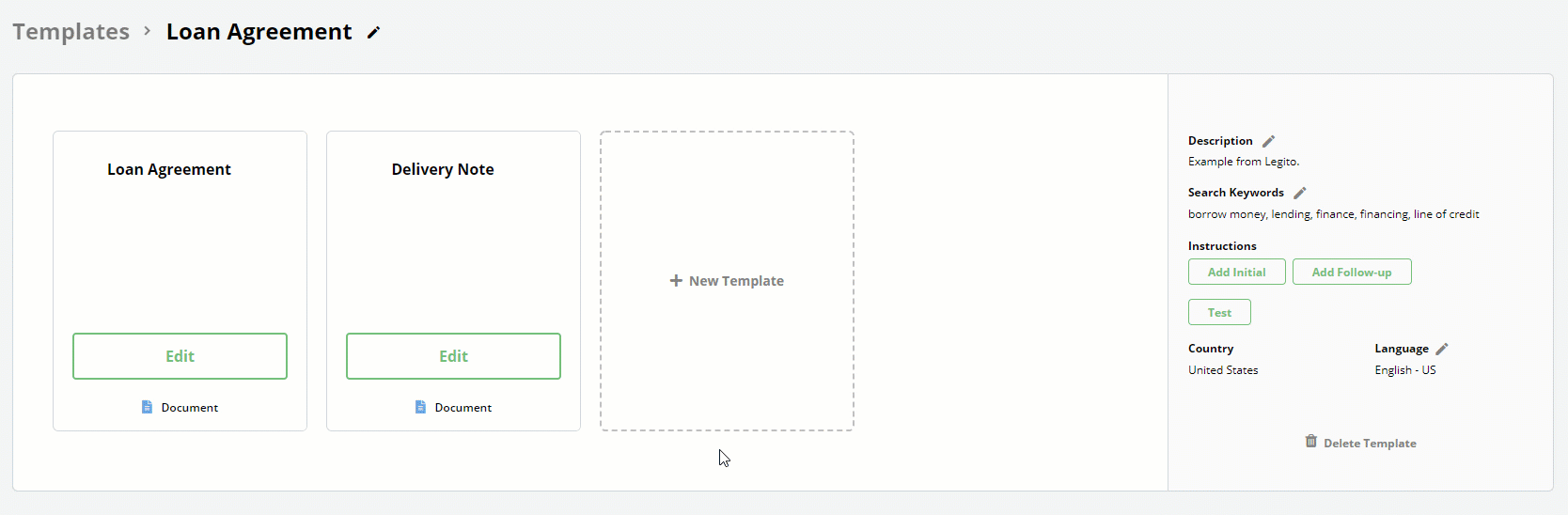
Now, it’s time to edit the template.
Click Edit.
We will keep this form very simple, with only two questions.
Add the two below listed Question Elements to the Form with Two Response options – Yes or No:
“Has the Debtor been our customer for more than 3 years?”
“Can we use the Debtor as a reference customer?”