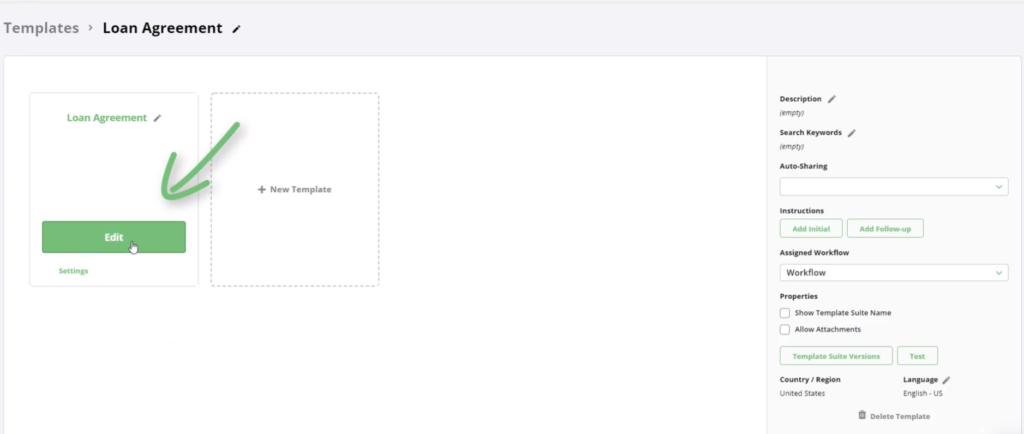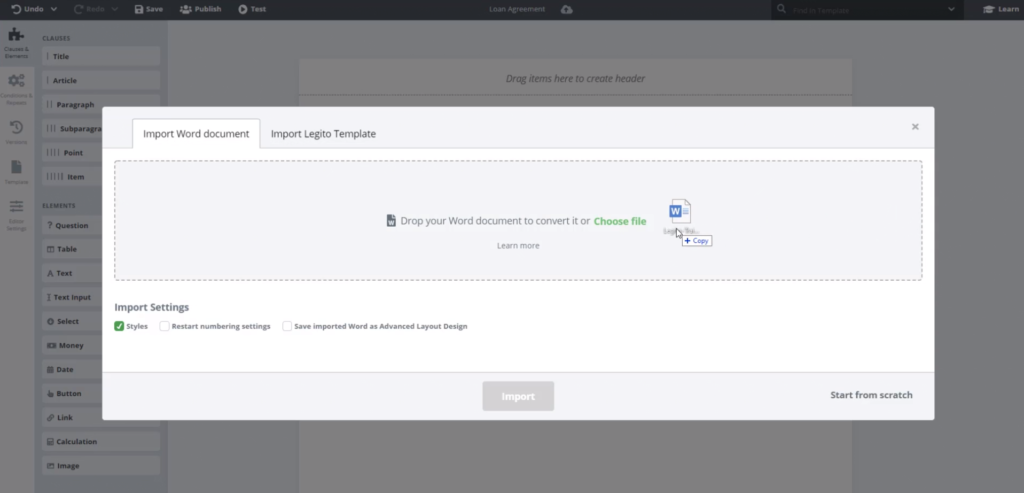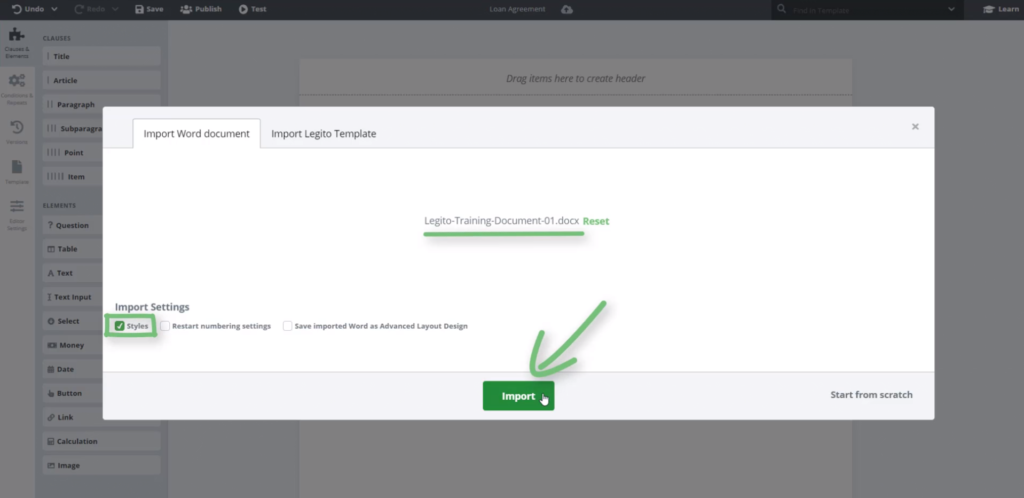Task 2 Import from Word
In the first two tasks you will learn how to import an existing document into Legito and convert it into an automated Template.
Download Training Document No. 1
(Sample Loan Agreement).
Step-by-Step Guide
Step 1: Click the Edit button
Step 2: Download Training Document No. 1
Download Training Document No. 1 (Sample Loan Agreement). Direct URL: /wp-content/uploads/2020/06/Legito-Training-Document-01.docx
Step 3: Click the Choose file button and select the Training Document No. 1
Step 4: Click the Import button
The Loan Agreement will now open in Legito Template Editor. You are ready to start automating your first Template.
| Pro tip: Importing Styles from the Word Document will create styles in Legito that can be edited in your Settings and will be used when exporting the Legito document. | |
| Pro tip: If you open the Sample Loan Agreement document, you will note that there is markup to help create specific elements in your Legito template. Using this markup can give you a great head start in your template creation. Find out more about marking up your document before creating a template here. |