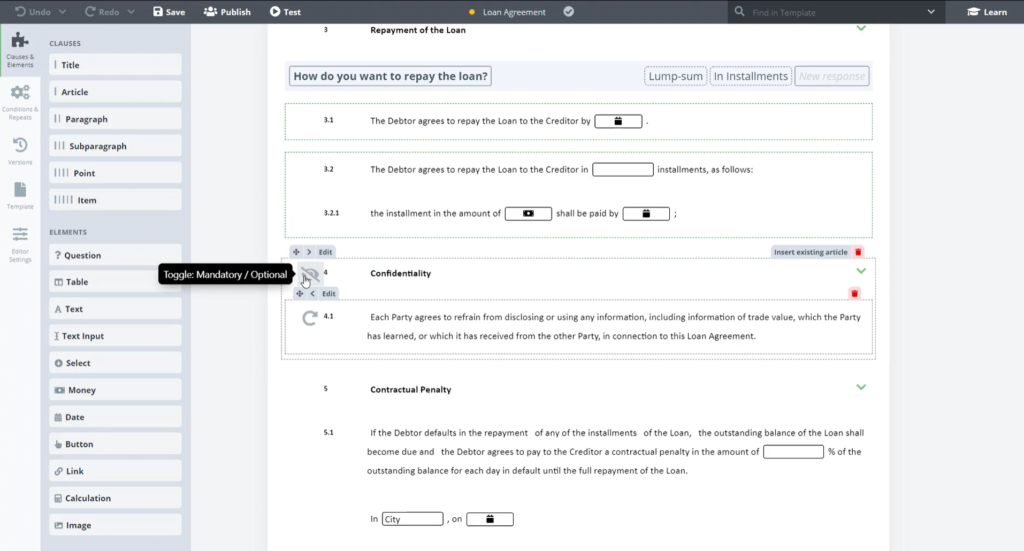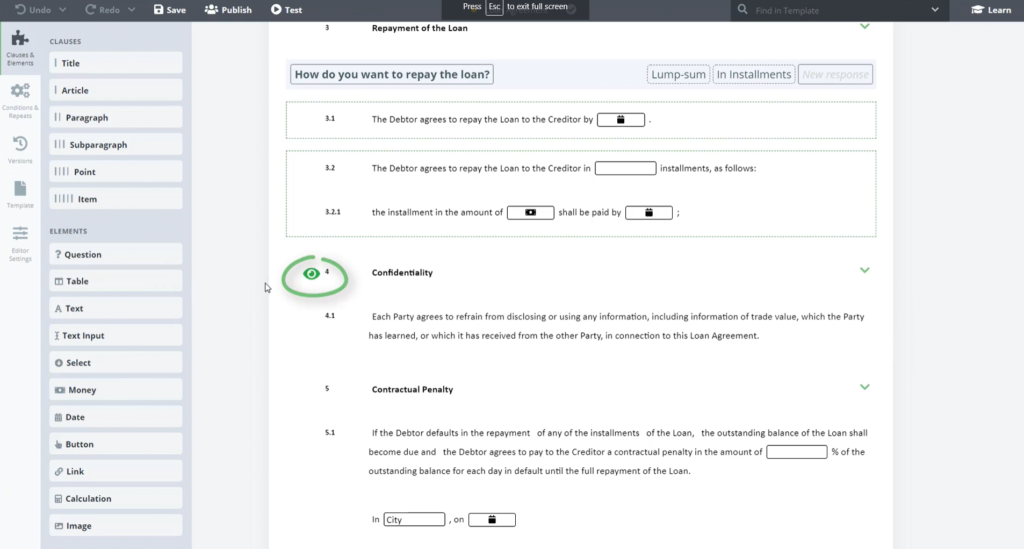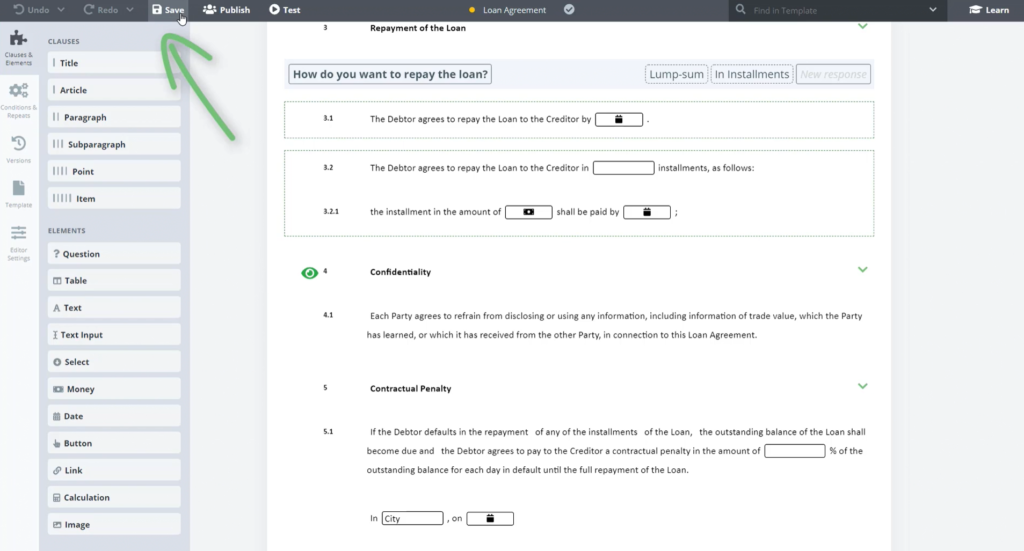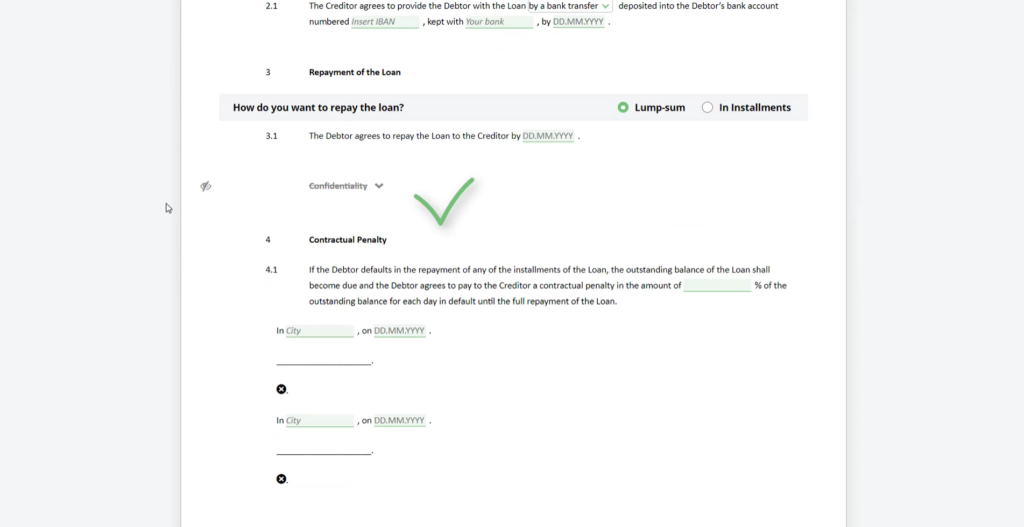Task 8 Optional Article
In this task, we will review Mandatory and Optional Clauses.
Step-by-Step Guide
Step 1: Hover your cursor to the left of Article 4
Occasionally, a user may need to remove Clauses from a document. When automating a Template, it is possible to set some Clauses as Mandatory, meaning that they cannot be removed from a document draft, and others as Optional, which can be removed from a document draft by a user.
When a Template is created by importing a Word document (as this one was), all Clauses are set as Mandatory by default. In order to set a Clause as Optional, take the following steps:
Hover your cursor to the left of Article 4 (Confidentiality). You will see that there is a circular arrow. Click it, and in its place you will find a green “Eye” icon.
Step 2: Save your work and go to Test Mode
Now Save your work and go to Test Mode.
In Test Mode, you will see that the green “Eye” icon to the left of the same Clause. Click it. The Clause is now crossed out; the “User” was able to remove the Clause from the document draft.
In order to once again make this Clause Mandatory, return to the Template Editor, and click the green “Eye” icon, returning it to the circular arrow.
It is important to consider related logical dependencies within the template when making a Clause Mandatory or Optional.