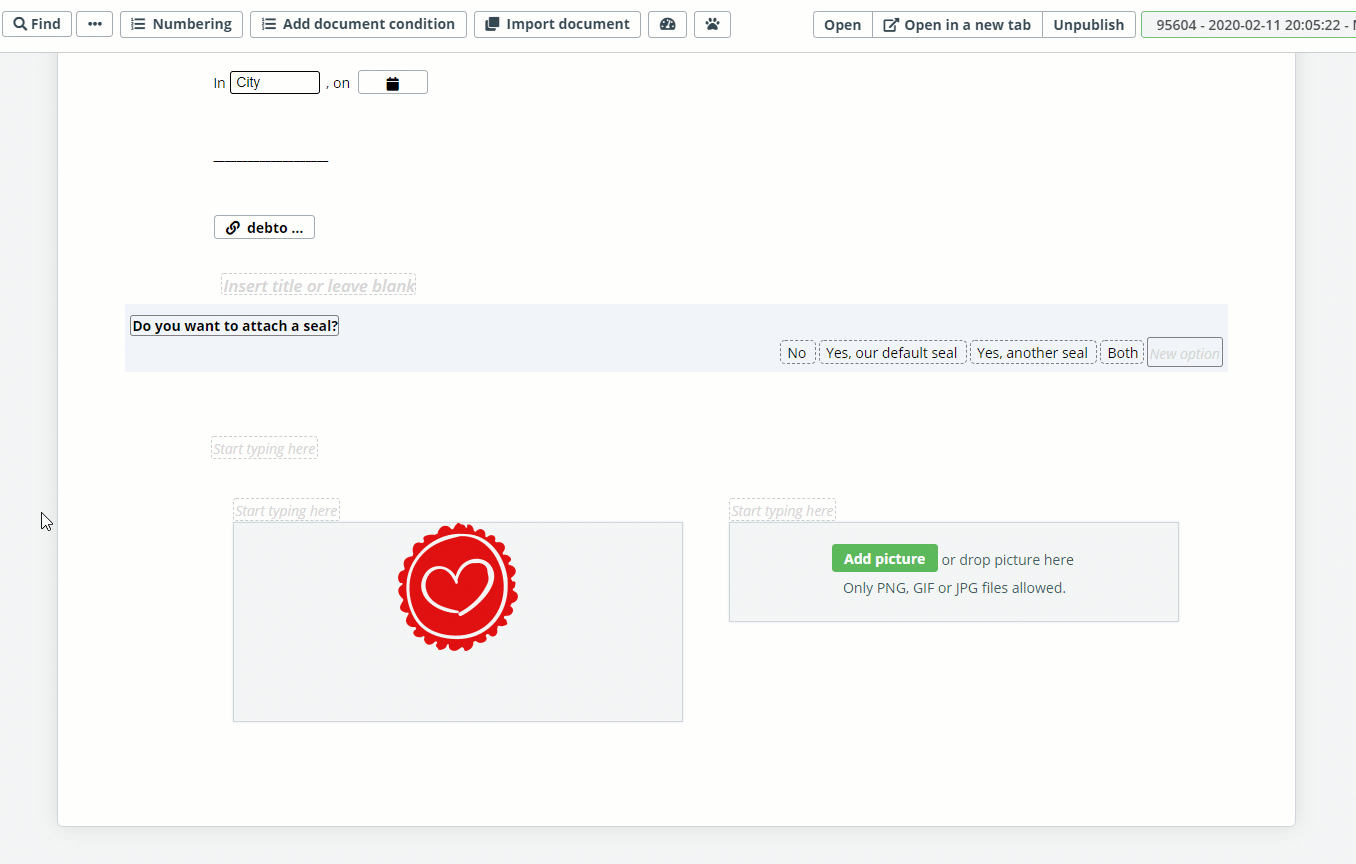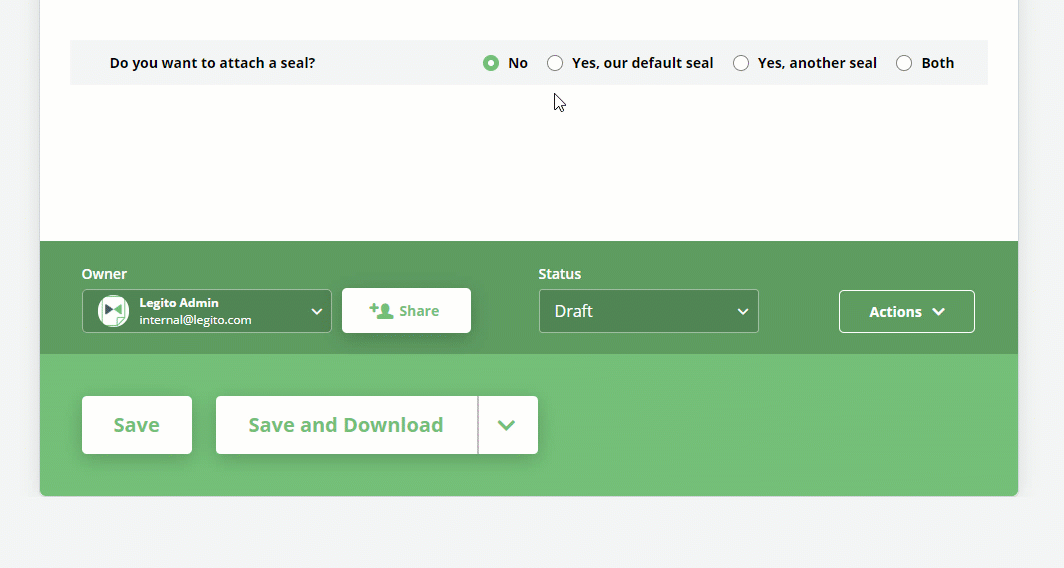Task 6: Conditions For Table & Columns
It’s time to apply the Conditions. First, start with the Conditions to the table:
Dropdown No. 01: Choose “Question”
Dropdown No. 02: Choose “Loan Agreement”
Dropdown No. 03: Choose “do you want to attach a seal”
Dropdown No. 04: Choose “isn’t set to”
Dropdown No. 05: Choose “No”
Continue with the Condition to the first column:
Dropdown No. 01: Choose “Question”
Dropdown No. 02: Choose “Loan Agreement”
Dropdown No. 03: Choose “do you want to attach a seal”
Dropdown No. 04: Choose “is set to”
Dropdown No. 05: Choose “Yes, our default seal”
OR
Dropdown No. 01: Choose “Question”
Dropdown No. 02: Choose “Loan Agreement”
Dropdown No. 03: Choose “do you want to attach a seal”
Dropdown No. 04: Choose “is set to”
Dropdown No. 05: Choose “Both”
And complete this lesson by applying the complementary Condition to the second column (Signature Block):
Dropdown No. 01: Choose “Question”
Dropdown No. 02: Choose “Loan Agreement”
Dropdown No. 03: Choose “do you want to attach a seal”
Dropdown No. 04: Choose “is set to”
Dropdown No. 05: Choose “Yes, another seal”
OR
Dropdown No. 01: Choose “Question”
Dropdown No. 02: Choose “Loan Agreement”
Dropdown No. 03: Choose “do you want to attach a seal”
Dropdown No. 04: Choose “is set to”
Dropdown No. 05: Choose “Both”