Instructions & Help (beta)
Learn how to add helpful tips and guidance to documents, making document generation and overall management easier for everyone involved.
 15 min | 5 Tasks
15 min | 5 Tasks
Task 2: Help
In this lesson, we will apply Help text to Elements and clauses within the template.
Click the Text Input Element representing Creditor’s name, and click the Help tab in the top menu. A text box will appear directly underneath. Insert the following text: “Please insert full name of the Creditor.”
Next, click the Select Element representing payment, and then click the Help tab in the top menu. In the text box that appears, insert the following text: “Bank transfer is the preferred option. Choose the cash option only if requested by the Debtor.”
Now, we will apply Help text to a clause, not an Element. Click the Edit button to Article 5 (Contractual Penalty), then click the Help tab in the top menu. In the text box that appears, insert the following text: “This clause is optional. You can remove it in the case of a long-standing customer.”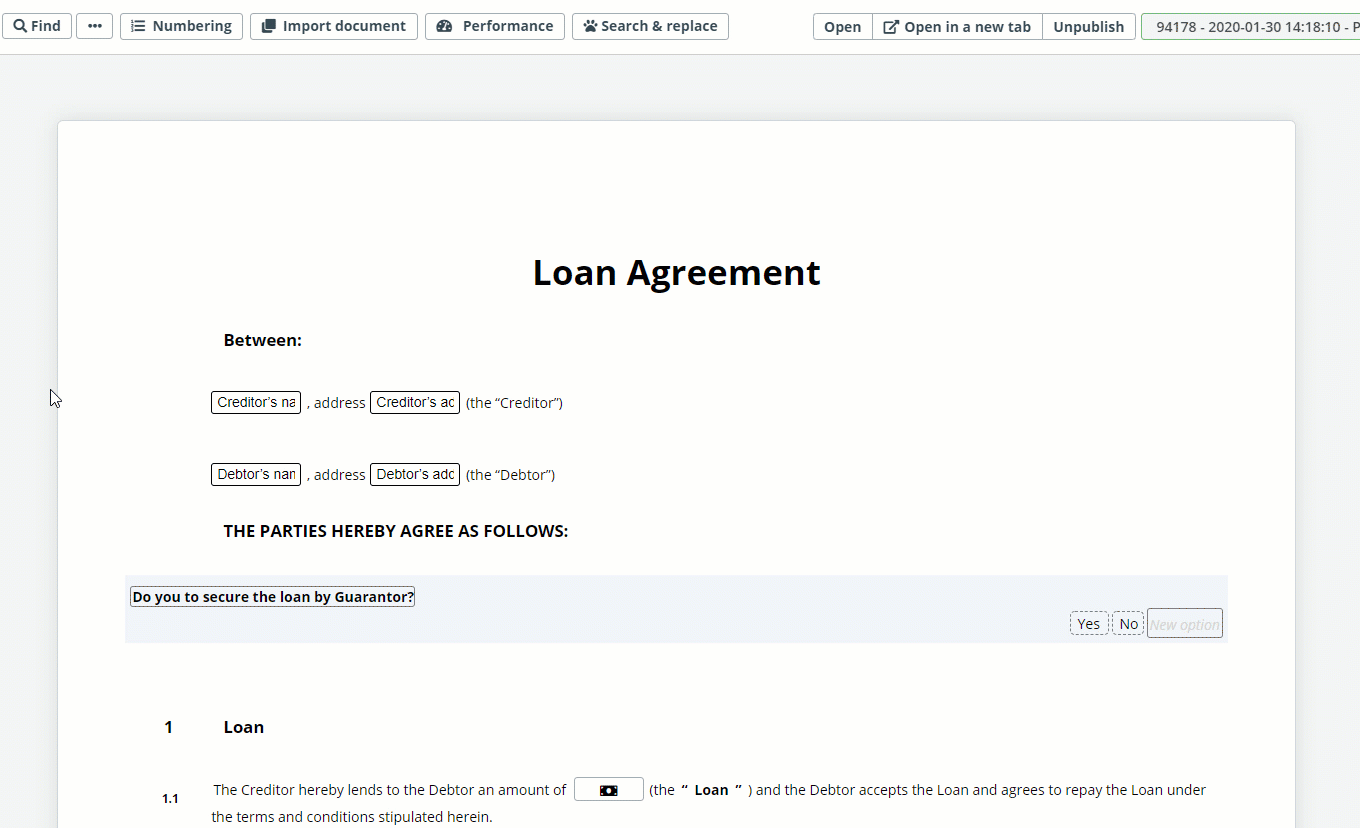
Save the template and view in Test Mode: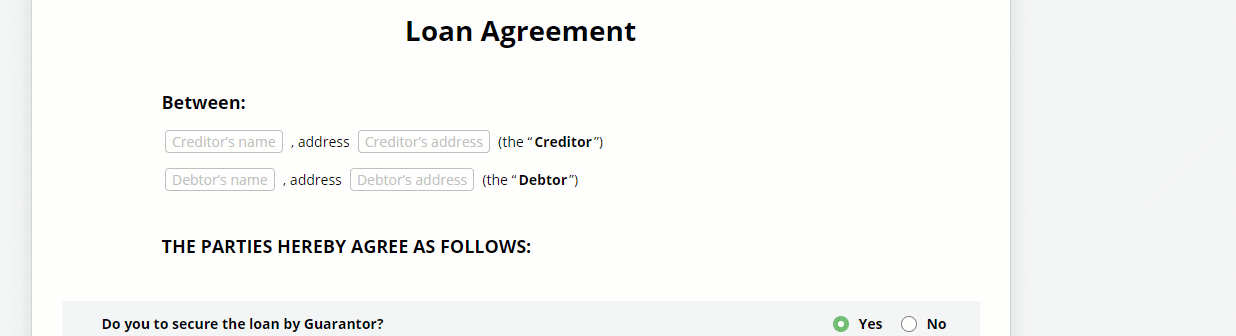 If you move the cursor over Elements to which the Help function was applied, or over the green question marks next to clauses to which the function was applied, the Help bubbles will appear. Please note that if you are working on a smaller screen or window, Help text may be displayed at the bottom.
If you move the cursor over Elements to which the Help function was applied, or over the green question marks next to clauses to which the function was applied, the Help bubbles will appear. Please note that if you are working on a smaller screen or window, Help text may be displayed at the bottom.