Translations & Dual Language Documents (beta)
Learn how to use translations and dual language versions of your documents to make them accessible to more people.
 15 min | 2 Tasks
15 min | 2 Tasks
Task 1: Properties For Dual Language Documents
In this Lesson, we will review how to prepare language options for templates.
Create a new Template Suite for a new Power of Attorney template, and then click the Edit button (if necessary, feel free to review the process in Task 1 of Document Drafting Automation Basics course).
Now download Training Document No. 03, the sample Power of Attorney agreement:
![]() /wp-content/uploads/2020/06/Legito_Power_of_Attorney_Training.docx
/wp-content/uploads/2020/06/Legito_Power_of_Attorney_Training.docx
Use the Import Word Document button to upload the Power of Attorney agreement to the Template Editor. The form should look like the image below.
To create a dual language version of this template, we will set a rule so content entered by a user will be copied from the language defined in the first column to the language defined in the second column.
Click the first Text input Element in the template, then open the Properties tab in the top menu, and click the second language button (see image below).
Some clauses should not be translated (and appear twice) in the dual language version of this document. The signature line within a signature block for example.
To correct this, click the Edit button for the paragraph containing the signature line, click the Properties tab and click the Dual language hide button.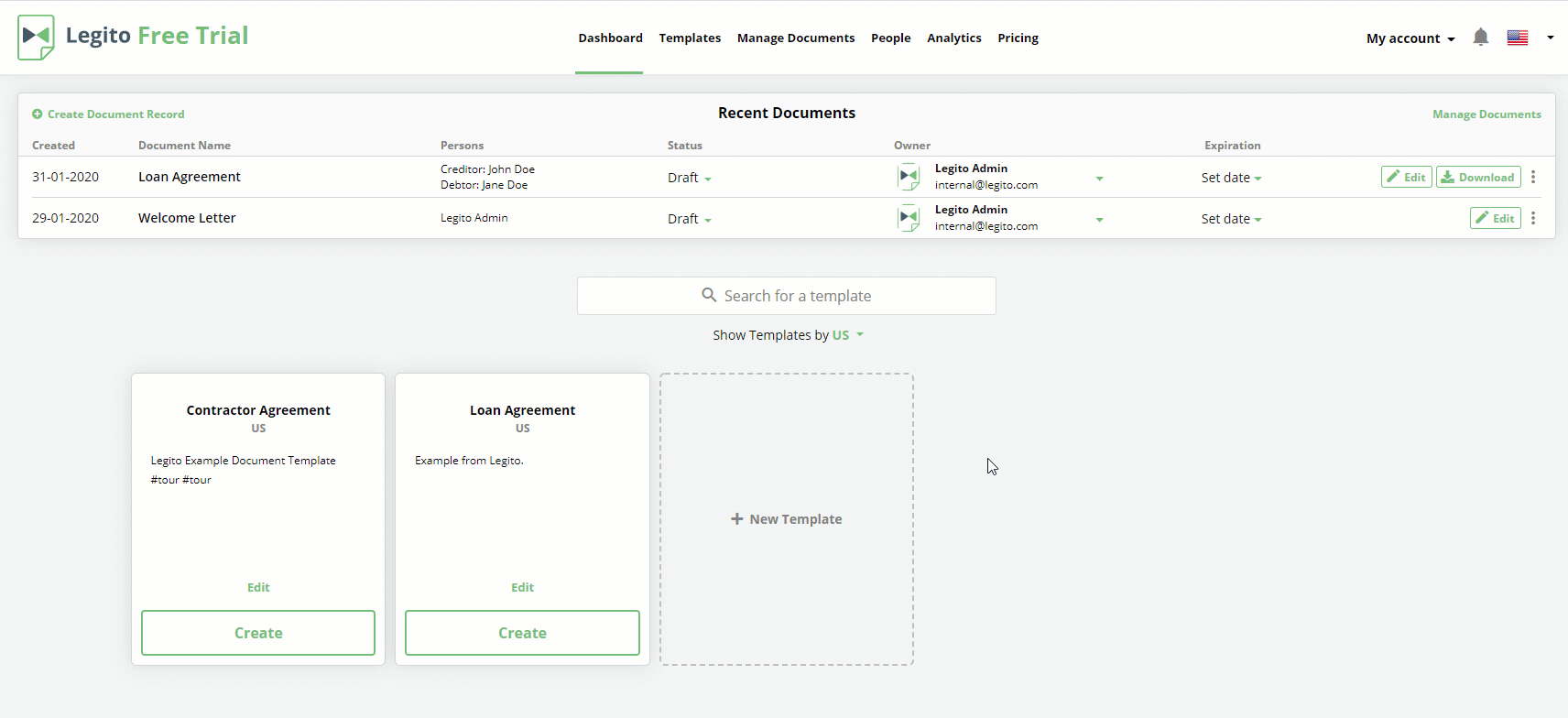
Now, Save and Publish the template.