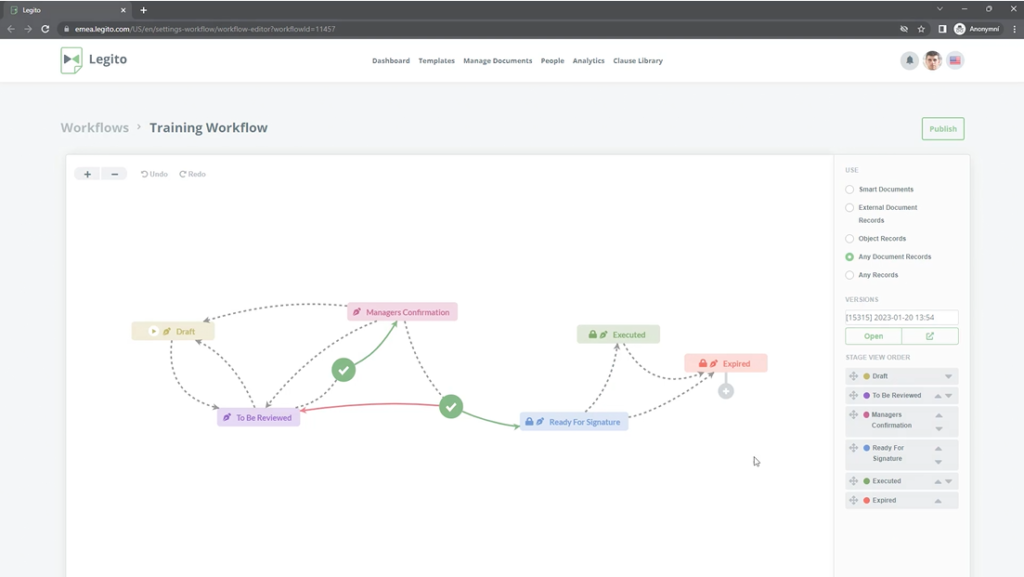Document Workflow & Approvals
Learn about document workflows (contract life-cycle management) modeling including document approvals.
 25 min | 9 Tasks
25 min | 9 Tasks
Task 7 Set Flow Properties
Now that the Workflow is completed by adding Stages, Approvals and Flows, we will now add triggers to ensure a quick and accurate Workflow. These triggers will help automatically move a document to a new Stage, or control how users manually move documents through a Workflow.
Step-by-Step Guide
Step 1: Click the Flow
Click the Flow between “Ready For Signature” and “Executed” Stages.
In the right menu:
- First, open the Manual activation dropdown and select “Signing in process”.
- Next, open the Automatic Activation dropdown and select “Document was signed”. Tick the Allow Manual Activation checkbox.
- One scenario where manual activation is useful would be where an electronic signing process is already started in Legito, but perhaps the customer came in afterwards to sign the document in person.
Step 2: Color Guide to Type of Flow
- Dotted Line – Manually
- Solid Line – Automatically ( possible to activate Manual Activation in addition)
- Green Flow – Granted Approval
- Red Flow – Rejected Approval