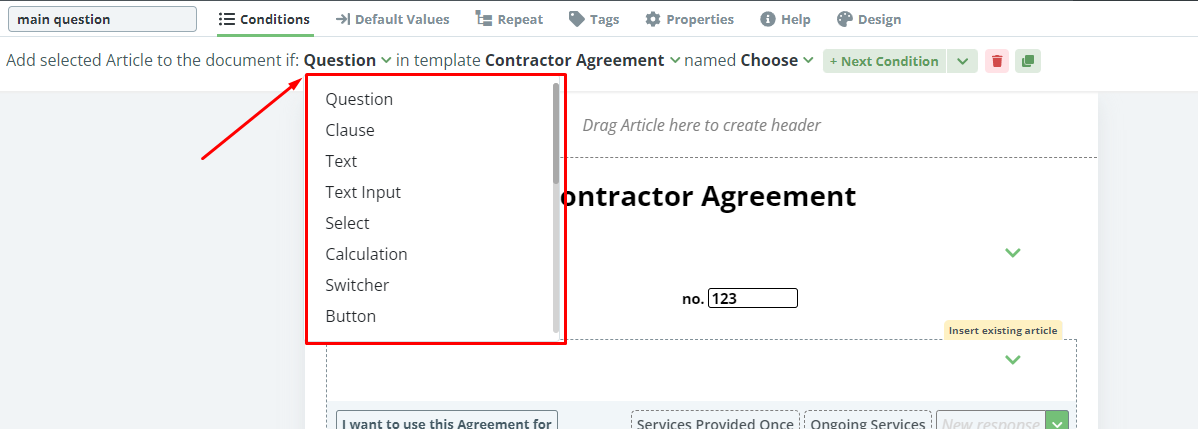Search Knowledge Base by Keyword
Conditions Overview
Conditions let the template designers create a logical dependency that can connect content within and between any templates in a single Template Suite. Conditions are at the core of Legito’s Document Automation.
Any content added to the Editor Canvas (Clauses, Elements, Titles, Questions) can have a condition applied to it.
Legito does not require any coding for the Conditions Phrases that build its accurate automation.
Conditions Phrases generally consist of five dropdowns:
- Type of Condition
- Template Name
- System Name
- Variable
- Selected
- Option/Inserted Data (if needed)
Conditional Phrases can operate:
- Standalone
- In conjunction with, and inclusive of other conditions (using “and” logic)
- As alternatives to, and exclusive of other conditions (using “or” logic)
Conditions Phrases may also create complex logical dependencies by utilizing Group Conditions, which are multiple Conditions Phrases that interact with each other using independent combinations of “and/or” logic. Group Conditions may also interact standalone, or in relation to other Group Conditions within another Group Condition using independent “and/or” logic.
Types of Conditions
- Conditions Overview
- Condition To Months-in-date
- Condition To Currency-in-money
- Condition To Question
- Condition To Button Elements
- Condition To Days-in-date
- Condition To Years-in-date
- Condition To Select
- Condition To Amount-in-money
- Condition To Text Input
- Condition To Clauses
- Condition To Calculation Elements
- Conditions To Switcher
- Condition To Document Language
- Condition To Date
- Condition To Any Content
- Condition To JSON Object
- Condition To Text

For most basic document automation, the first 3 Condition types (Questions, Selects, Clauses) should suffice. The other’s are appropriate for more advanced automation.
Document Level
Conditions can also be applied on a template/document level. For example, a Condition could be applied to the Question, “Will you need a Proforma Invoice? Yes / No”, with the action being that if the response is “Yes”, a Proforma Invoice template will be added to the document bundle.
It is important to remember, however, that the first template in a Template Suite cannot be conditional in this sense. The first template in the Template Suite is a mandatory template that will always appear. If there is a need to have the first template of a Template Suite appear, or disappear depending on a Condition, then simply use the click and drag function in the Template Suite administrative area, to rearrange the order of the Template Placeholders accordingly.
To add a Condition to an entire template/document, make sure you are in the default view of the Editor Canvas, and click the “Add Document Condition” tab in the top menu.
(you will not see this tab in the first template of a template suite)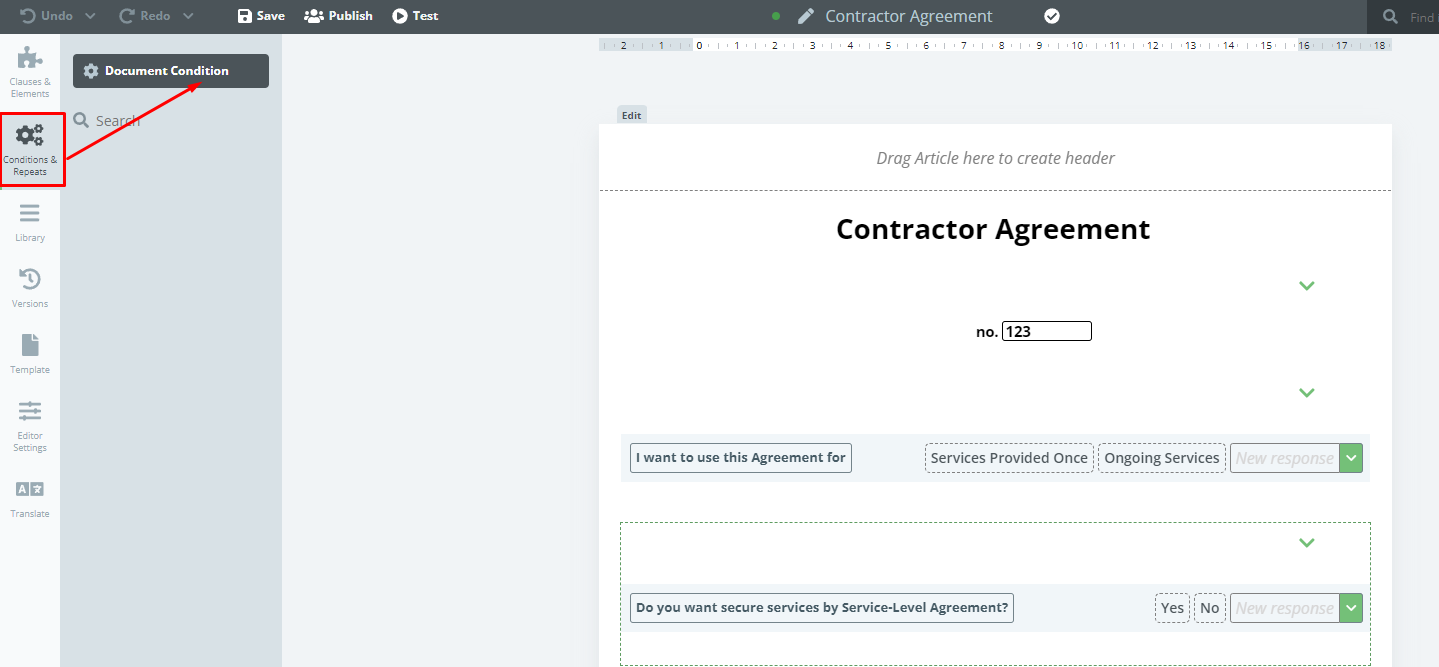
Common Mistakes
Circular Logic
If a Condition is set to a Clause or Element that relates to itself or set a Condition to a Clause that relates to any Elements within that clause, it builds a Circular Logic and will not operate correctly. This principle applies both to Repeats and Conditions.
Conditions to Repeating Clauses; Conditions to Elements in Repeating Clauses
If a Condition is added to a standard (non-repeating) Clause (or clause aspect) or Element in that Clause that refers to repeating Clauses (or clause aspects) or Elements in a repeating Clauses, the Condition will not operate correctly because there are several instances of the repeat Element/Clause, and each may have a different setting or value per each instance.
The above-mentioned limitation doesn’t apply if:
- The condition is set opposite to the description above. A Condition may be added to repeating clauses (aspects) or Elements in repeating clauses that relate to a standard (non-repeating) clause aspect or Element within such clause.
- The condition is added to the repeating Clause or Element in the repeating Clause that is triggered by the same Button or Text Input as the repeating Clause or Element in the repeating Clause to which the condition is referencing.
Conditions to Alternative Options using “and” logic
Inclusive Conditions Phrases (connected with “and” logic) within the same set of Conditions that relate to the same Clause or Element will not work because these Conditions won’t ever be met, and Clauses or Elements that are the object of these conditions will be always be removed from a Document.
Only a i) single option; ii) a single value; or iii) a single state of certain Clause or Element (clauses turned on or off) may be selected or inserted at one time in Document Editor.
When relating several Conditions Phrases within the same Condition to one Element or one Clause, use “or” as the separator. Condition Groups can also be used to relate several Conditions Phrases to a single Clause or Element.