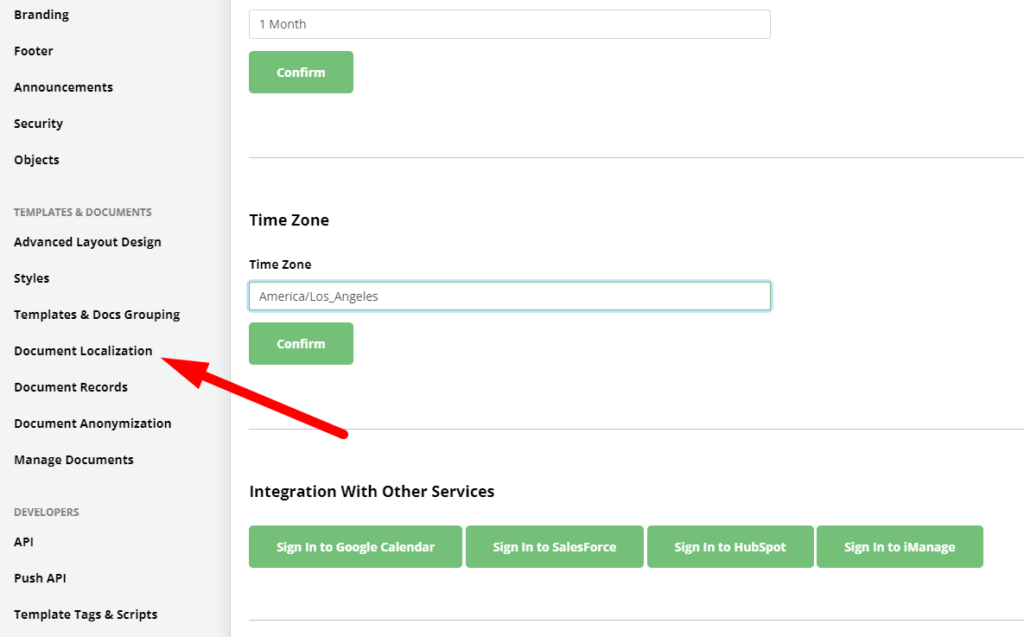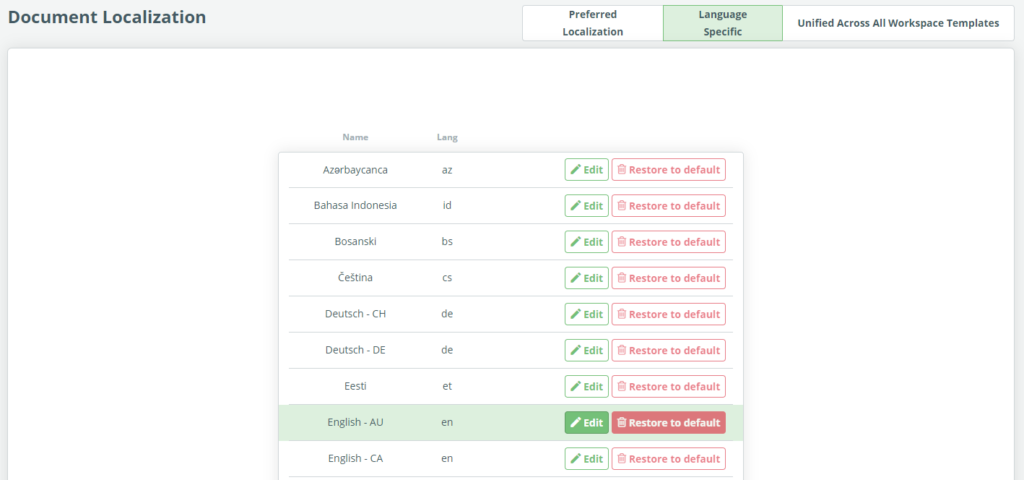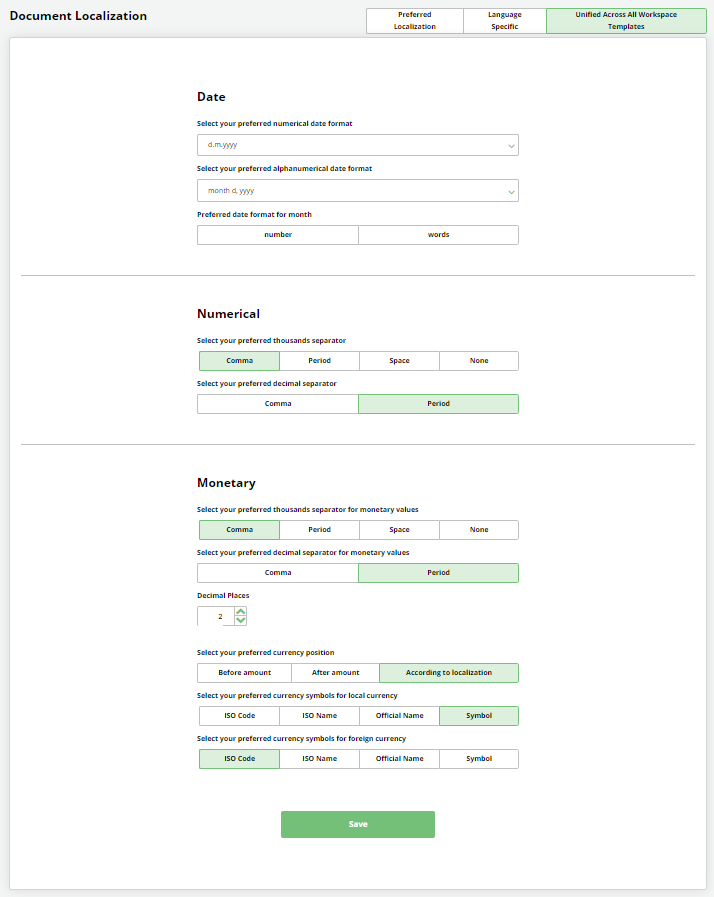Search Knowledge Base by Keyword
Document Localizations
Workspace admins can ensure formatting consistency of numbers, dates, and currencies across documents in a Workspace in two ways:
- Configuring localization settings dynamically, according to document language;
or
- Set language-agnostic formatting for all your Templates according to one’s organization’s preferences.
Localization settings options include date and number formats, and currency display options.
To review, create, or modify Document Localizations:
- Go to the left side of the top menu on any main landing page and find the “My Account” dropdown.
- Choose “Settings”.
- Choose “Document Localizations” from the left Column, under the Developer’s category.
There are three tabs at the top of the Settings window:
- Preferred Localization
This tab sets your preferred localization type: Localizations of numbers, dates, and currencies will either be dependent on the language, or consistent across the workspace, irrespective of the template or document language.
- Language Specific
Language Specific localization settings allow for the dynamic choice of localization settings dependent on the document language. E.g., documents drafted in United Kingdom English shall have the following date formatting: dd-mm-yyyy.
By default, Date, Monetary, and Numerical entries have preset formats for the respective language (typically ISO standards).
Workspace Admins are able to customize unique formatting for each of Templates’ respective languages the same way as is described below for the “Unified Across All Workspace Templates” option except the default option for month format.
Open the tab labeled, “Language Specific”, choose the language you would like to customize, and click the Edit button. After setting the parameters, click Save at the bottom of the form. Only after being saved will the new formatting be applied (immediately) to all Templates in the respective language, and to all existing and newly created Legito Documents in that language.
Formatting for each language can easily be restored to Legito’s default settings by clicking the “Restore to default” button. Note – the Restore button will be enabled only after a customized setting is created.
- Unified Across All Workspace Templates
Unified localization settings allow custom settings to be applied across the entire workspace, irrespective of the language.
Setting options include:
Date
- Dropdown option for numerical date formats.
- Dropdown option for alphanumerical (month in words) date formats
- Preferred (default) option for month format (Number or Word)
Numerical
This setting is applicable to “Number Only” Text Input Elements.
- Options for thousands separator (comma, period, space, none)
- Options for the type of decimal separator (comma, period)
Monetary
This setting is applicable to Money Elements.
- Options for thousands separator (comma, period, space, none)
- Options for the type of decimal separator (comma, period)
- Number of decimal places
The number of decimal places means the exact number of places, For example, if settings allow for two decimal places, if 100.579 USD is entered, Legito will round the number up to 100.58 USD; if 100.5 USD is entered, Legito will convert the number to 100.50 USD.
- Currency Symbol Position (Before Amount, After Amount, According to Localization)
When the “According to Localization” option is applied; the placement of the currency symbol is determined by the Position currently used for the Document language.
- Currency Symbol Type for Local Currency (ISO Code, ISO Name, Official Name, Symbol)
- Currency Symbol Type for Foreign Currency (ISO Code, ISO Name, Official Name, Symbol)