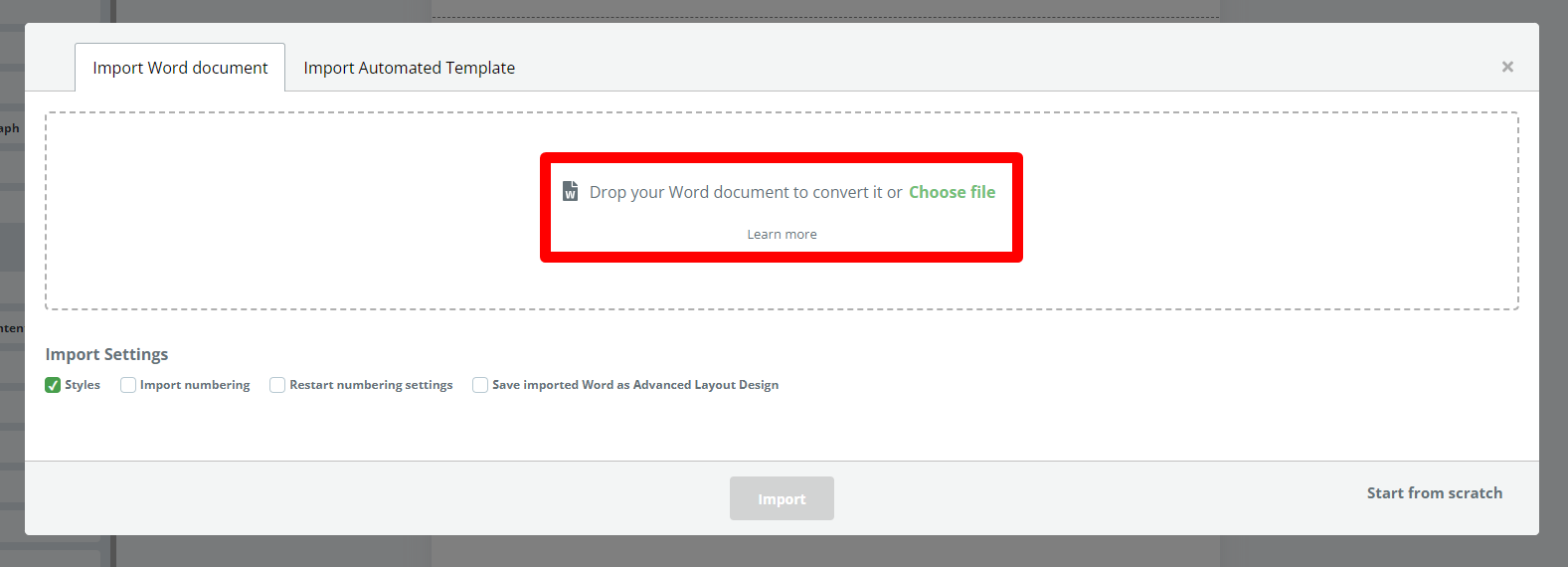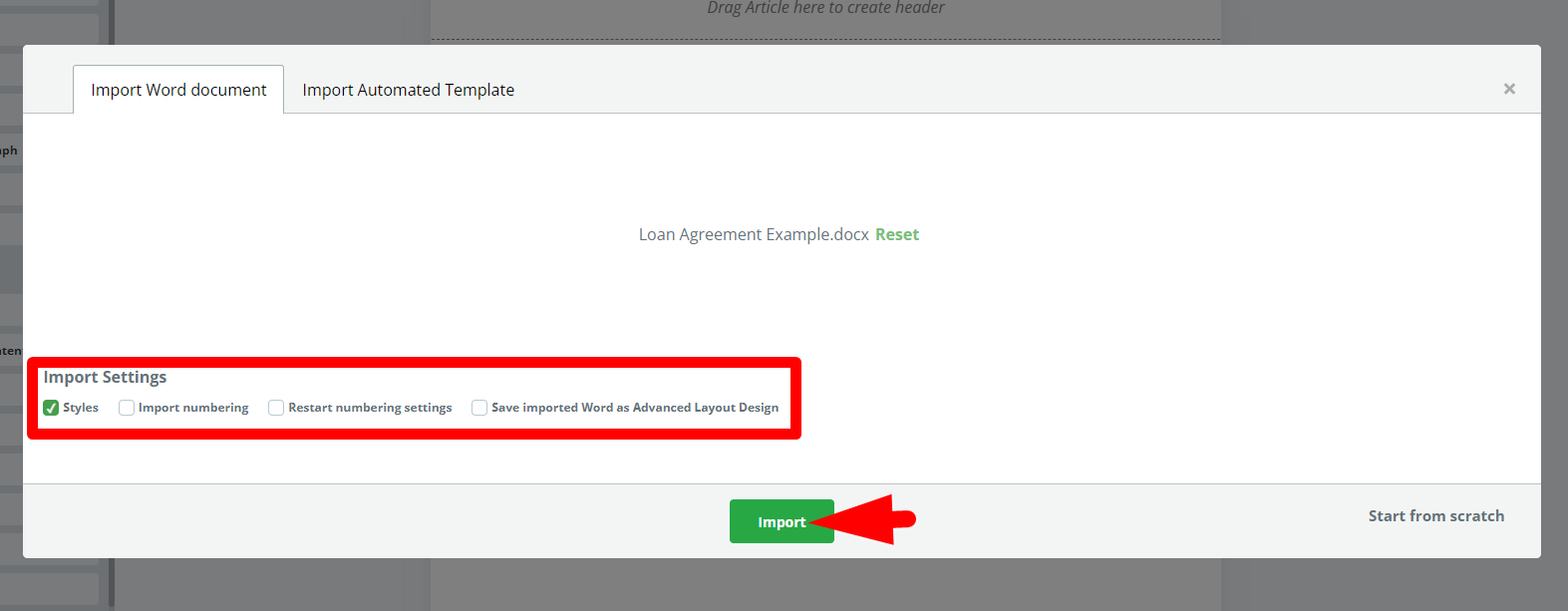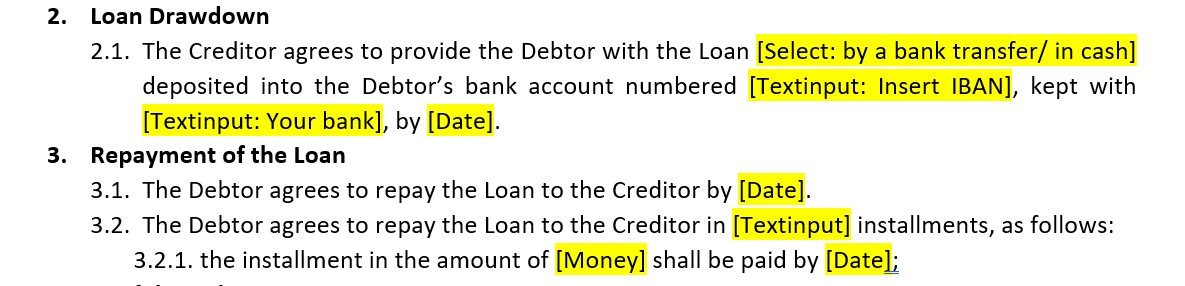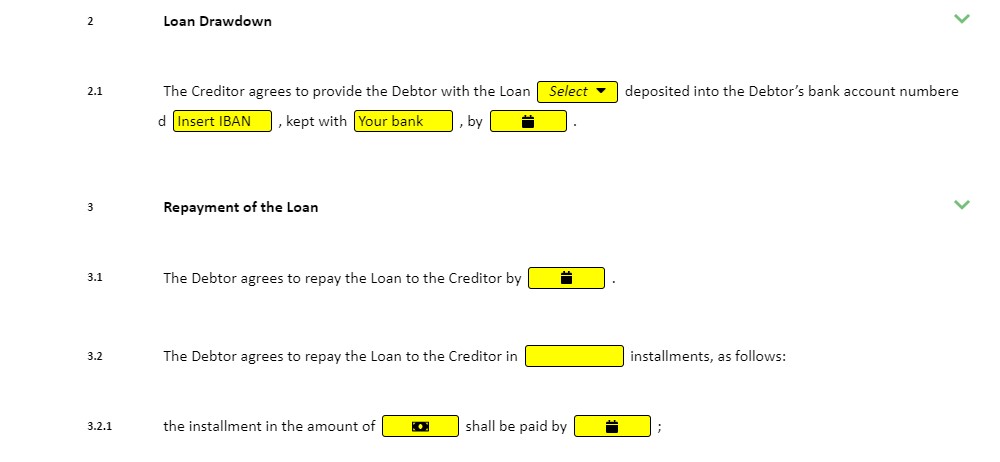Search Knowledge Base by Keyword
Import from Word
It’s likely that before using Legito, you already used Word file templates for your most frequently drafted documents. Legito has an Artificial Intelligence (AI) feature that converts unstructured text from a Word document into structured text (Learn more about how conditions interact with precise text structure and their hierarchy in the Structure section of the KnowledgeBase article).
These template structures can then be automated by Legito’s logical dependencies, including Conditions, Repeats, and Links.
It is not necessary to modify Word documents before converting them to Legito Documents if you wish to initially convert only the text and add Legito’s Elements later in Template Editor. The conversion accuracy rate is over 90% for most documents.
The import captures a larger universe of formatting and layout settings from your Word documents including, font type, font size, spacing, text color, and highlight color.
Legito can convert the styles from your Word document to Legito styles and assign such newly (or previously) created Legito styles to the relevant Clauses.
Legito also imports any formatting you made for a specific part of the imported Word document.
Clause numbering restart settings may be also imported from the imported Word document. If this option won’t be used (the checkbox won’t be ticked), Legito’s automatic numbering restart will be applied (recommended).
To convert Word document text into Legito Elements (other than Text Elements), simply use the following annotations:
| ELEMENT | WORD ANNOTATION | NOTE |
| Text | [enter appropriate content] | This will create a unique Text Element for the text in the brackets. Without the brackets, the texts will be converted into a single Text Element. |
| TextInput | [TextInput: label text] | A Label is not mandatory. To convert a TextInput without a Label, the annotation should be [TextInput] |
| Select | [Select: text for option #1 / text for option #2] | Possible to add unlimited options, provided each is separated by a forward slash: “/”. |
| Date | [Date] | |
| Link | [Link] | |
| Money | [Money] | |
| Calculation | [Calculation] |
To ensure that annotations are accurately converted into Elements, each annotation (including its brackets) must have the same formatting (e.g. style, bold, background color, font, size, etc.). Although each annotation must have the same formatting, they may differ from one another in formatting.
⇓
Note: The yellow highlights are solely for instructional purposes, it is not necessary to highlight text prior to conversion.
| Download an example of a Word document with correct annotations. Direct URL: /wp-content/uploads/2022/03/Legito-Training-Document-01-17.docx |