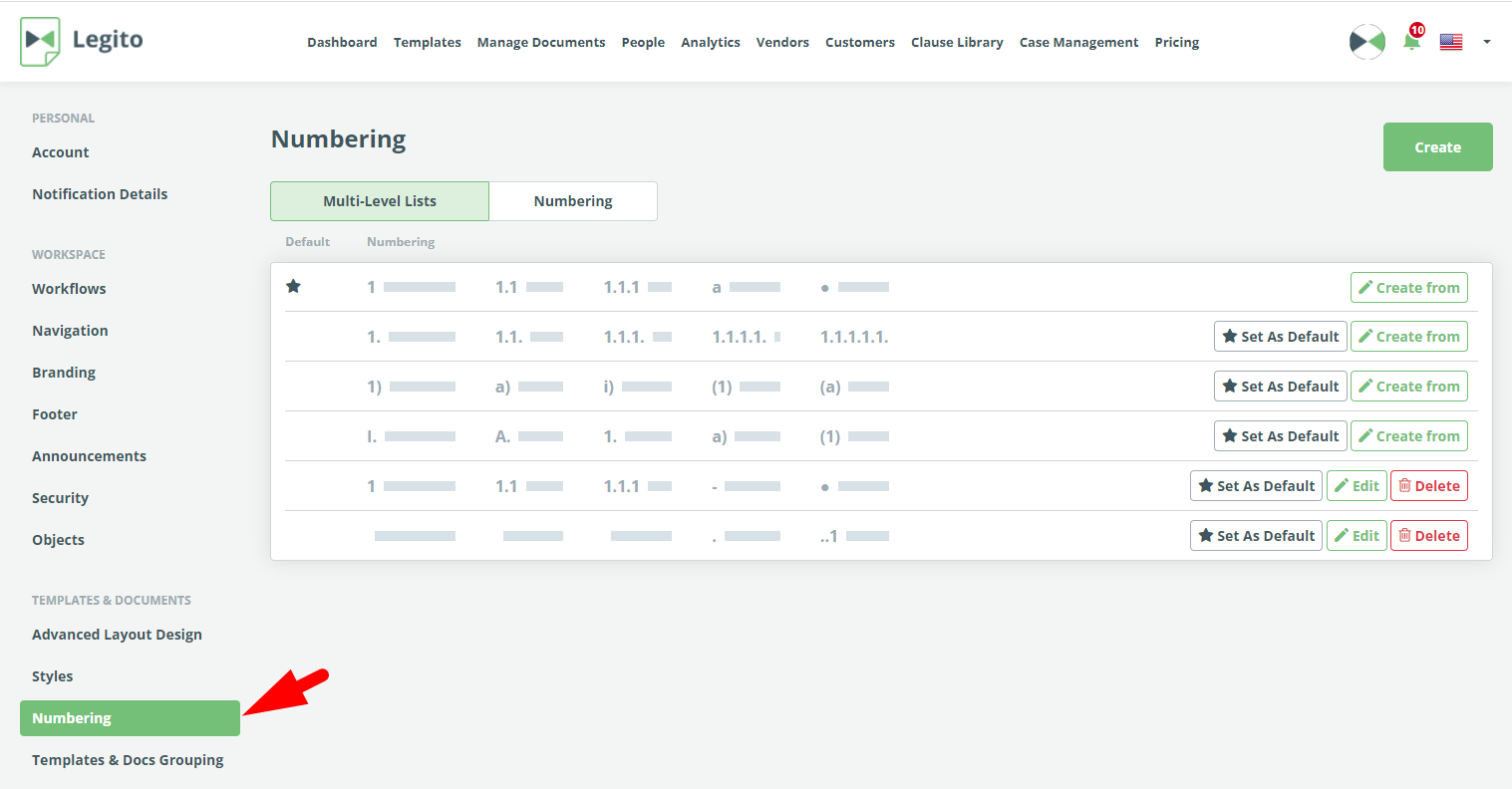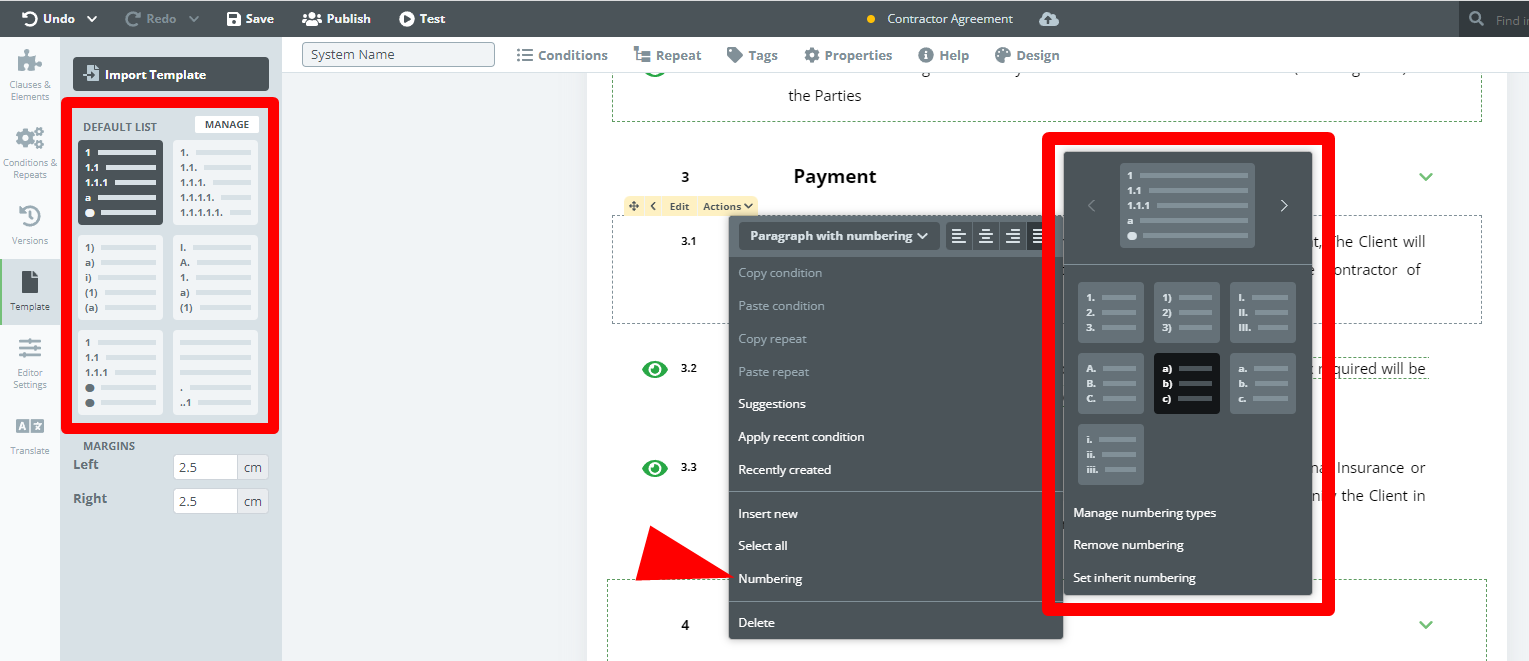Search Knowledge Base by Keyword
Numbering
The Numbering feature for Legito Templates is similar to what you know from MS Word or Google Docs. It is a huge step forward towards having 100% the same formatting of documents in the internet browser as there will be in final Word/PDF documents.
Numbering for your automated Templates is managed in My Account => Settings => Numbering. Numberings defined here can be applied to each Template in your Workspace or any of its clauses.
As MS Word/Google Docs users are used to, numbering for Legito documents has two types.
- Multilevel Lists: numbering for each level is different.
- Numberings: numbering will be the same regardless of the level of a clause.
It’s possible to choose which of the Multilevel Lists will be the default for all Templates in the Workspace. The default Multilevel List is assigned automatically to all newly-created Templates as the default one.
To change the default Multilevel List for a particular Template, open the Template Editor, go to the Template tab in the left menu and choose another Multilevel List.
You may also change the Numbering for each clause (or group of clauses) in the Contextual Menu (right-click on the clause or left-click on Actions). Go to the Numbering item and switch numbering to another Multilevel List or Numbering.
We migrated all your settings in the previous numbering to the new one.