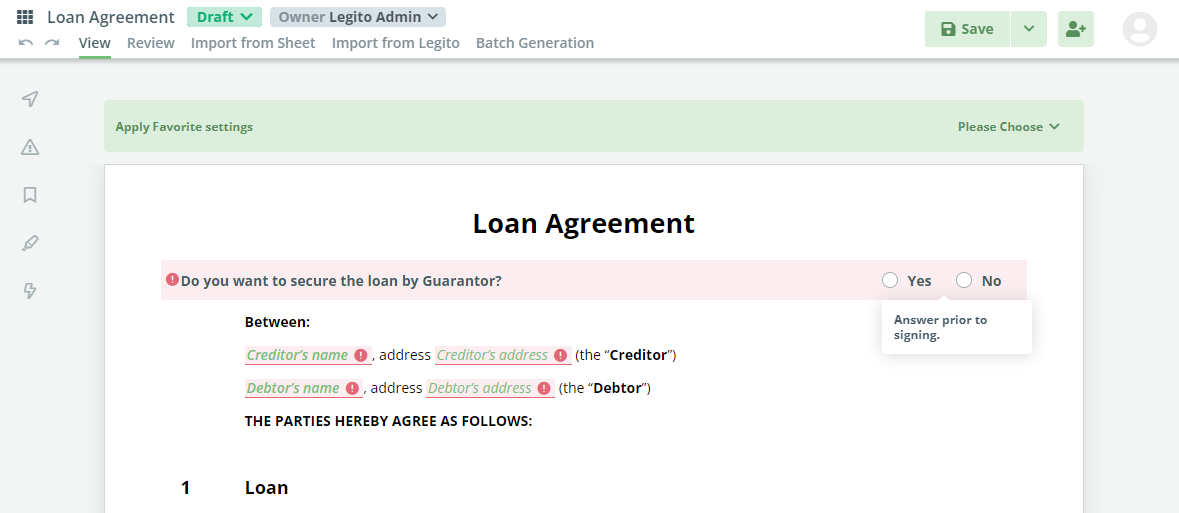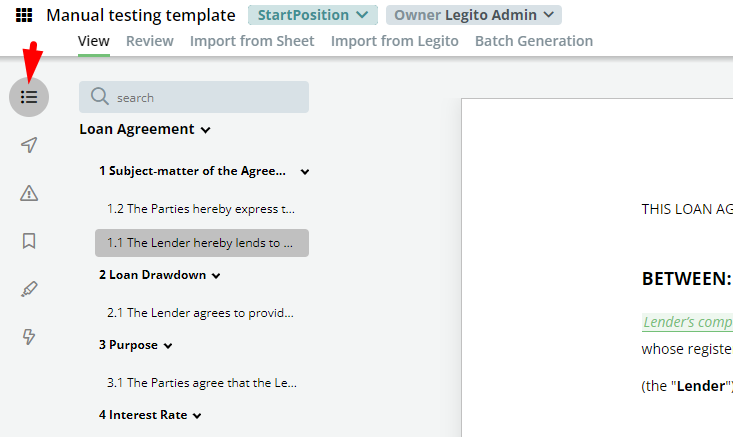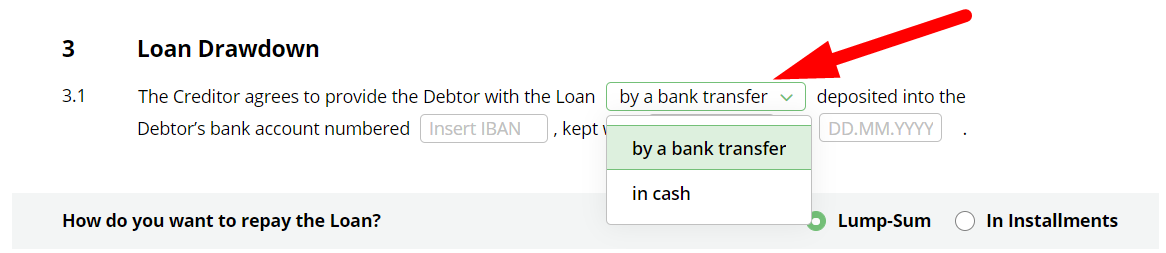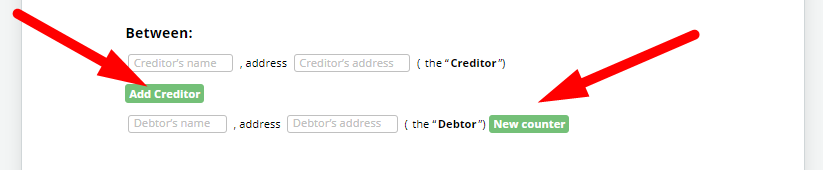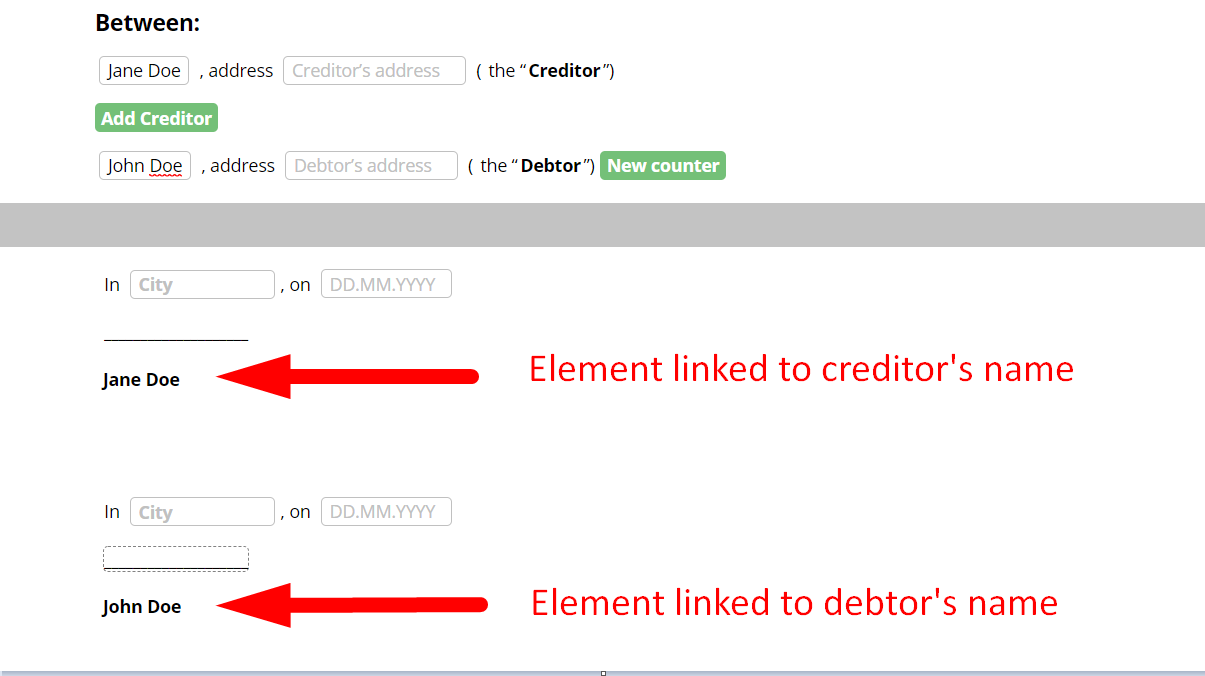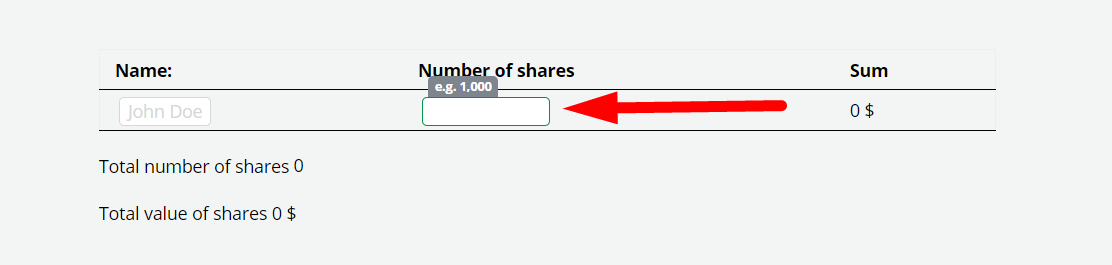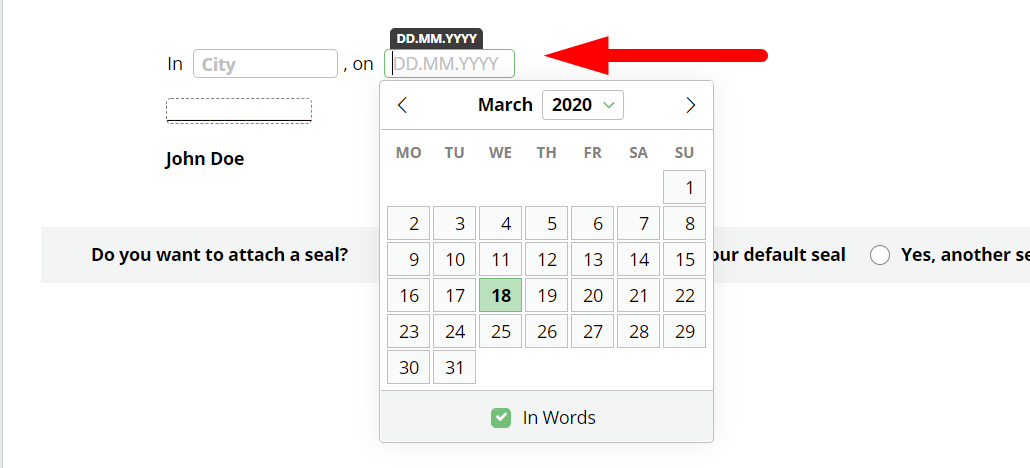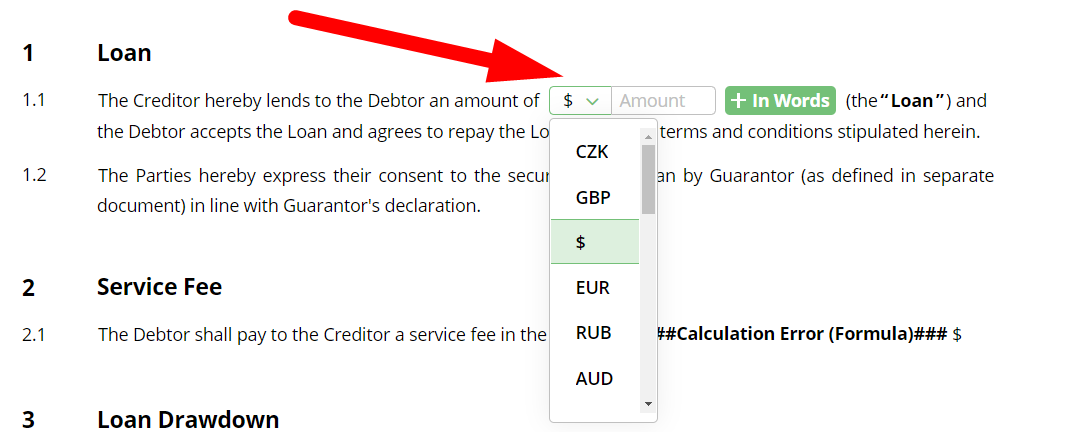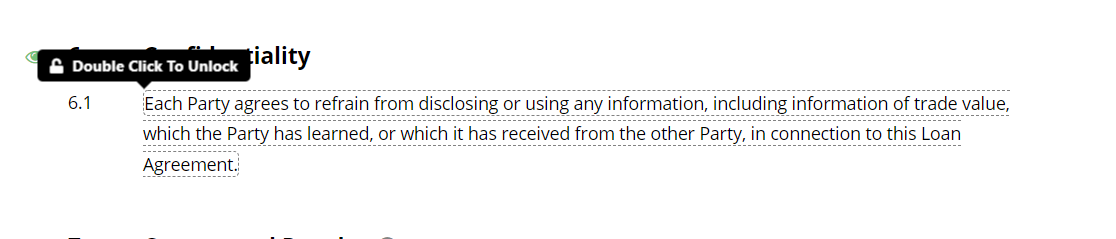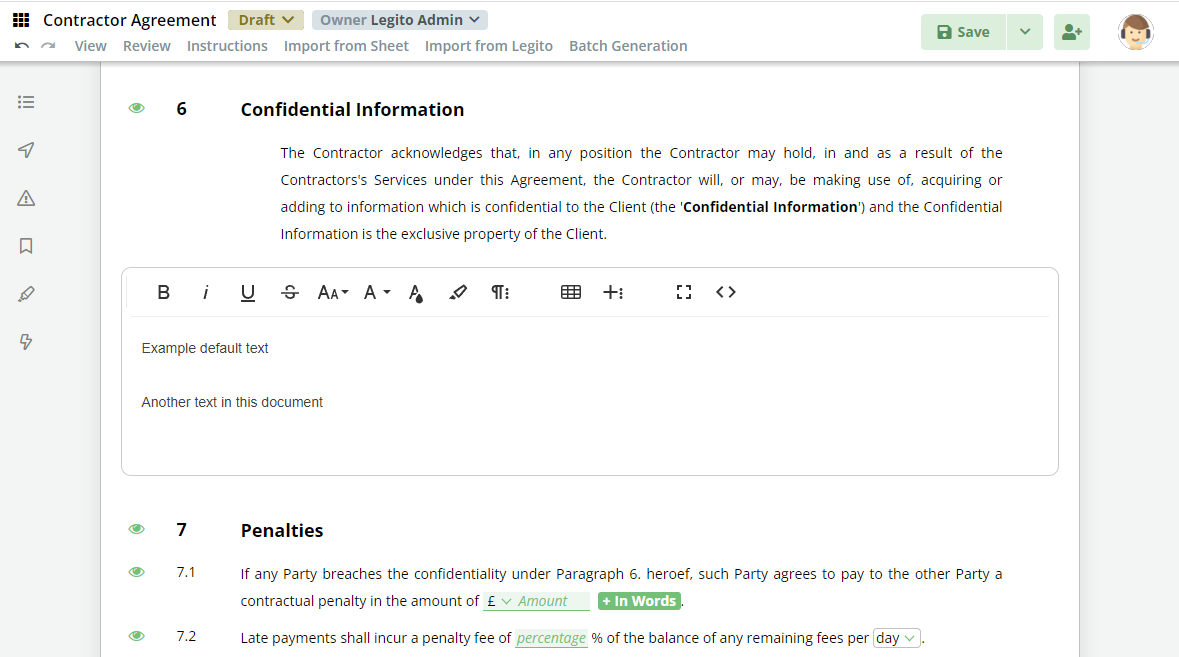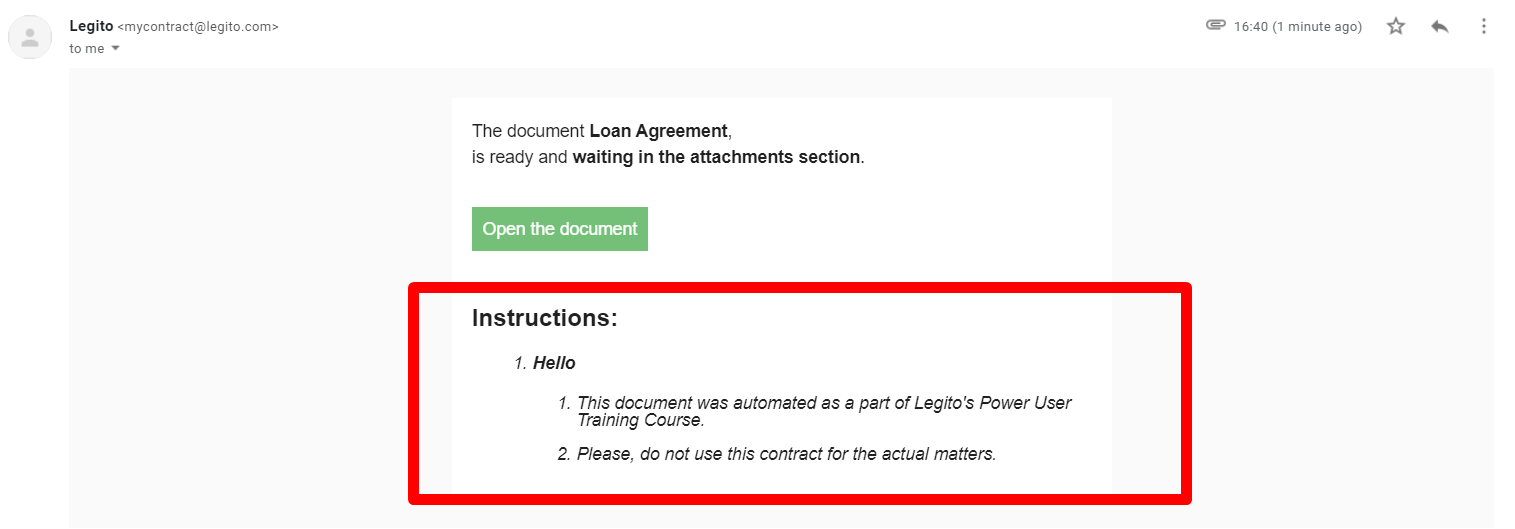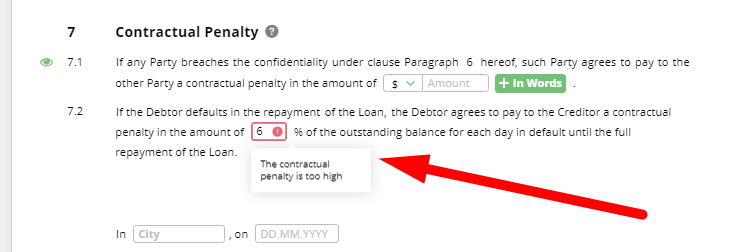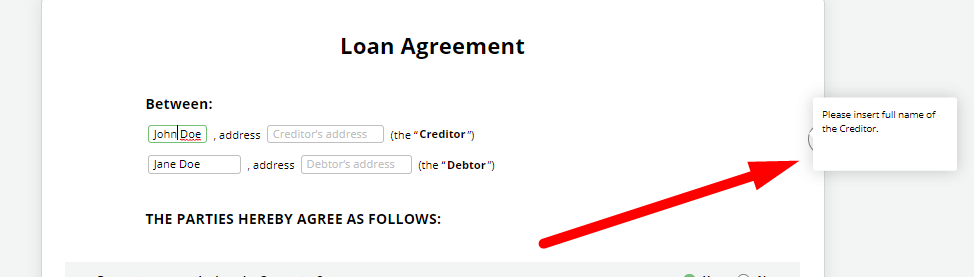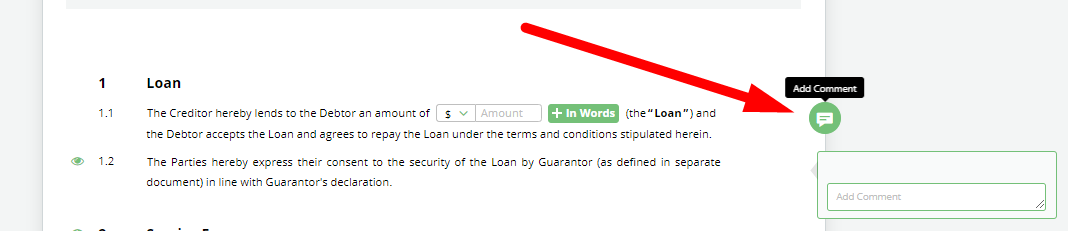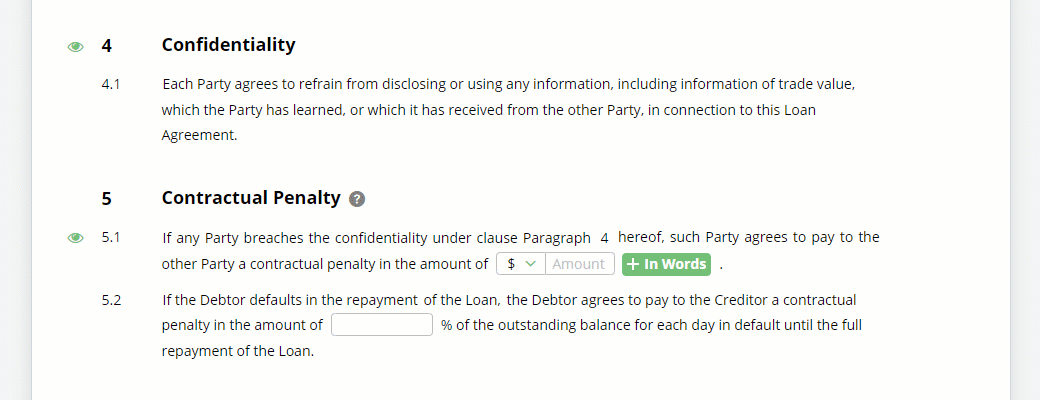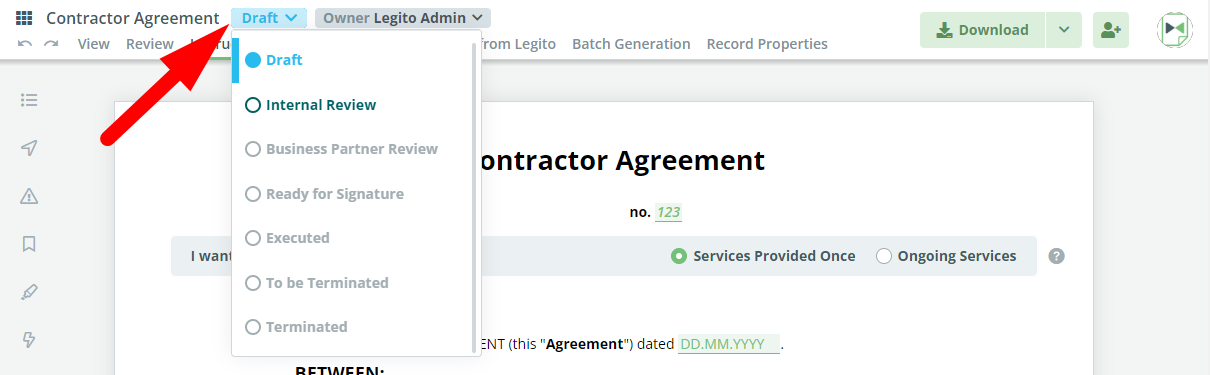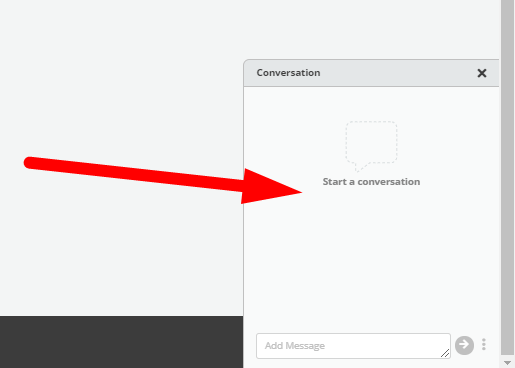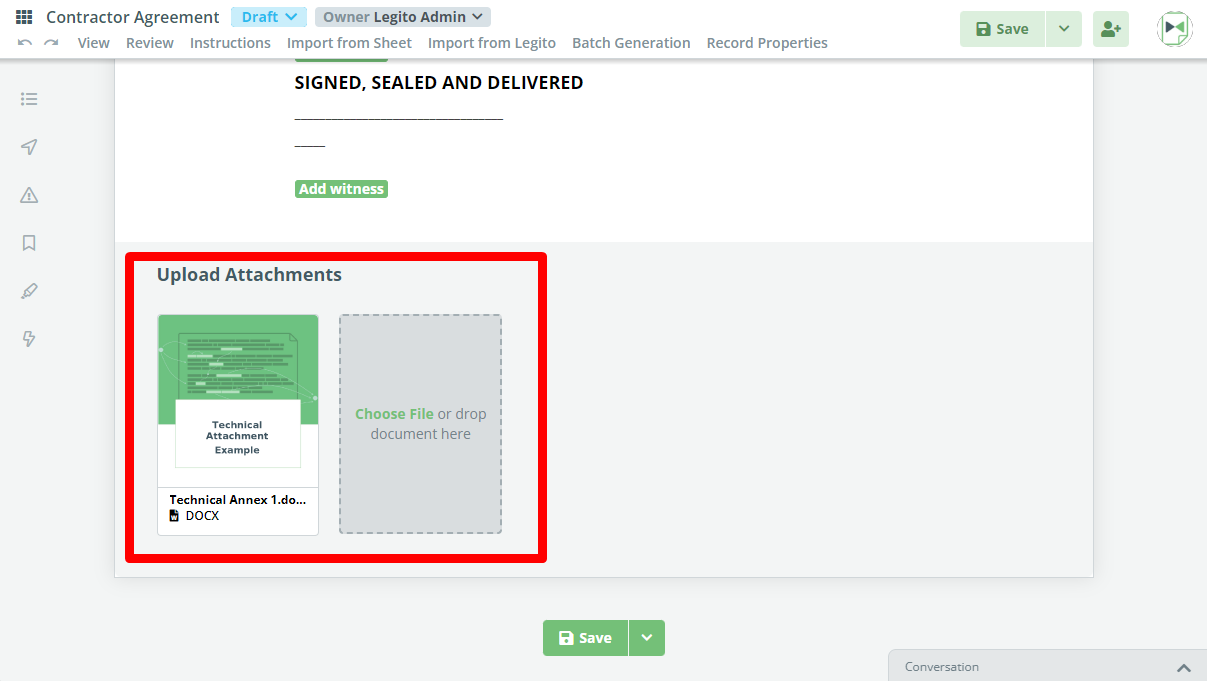Search Knowledge Base by Keyword
Overview of Document Drafting
Legito Document Editor is the heart of Legito’s automated document drafting. In this area of your Legito Smart Document Workspace, users can quickly and efficiently draft documents from automated templates designed by your company.
Document Menu Bar
The Document Bar now stays docked to the top of the screen so you can always reach the commands that you need, from any place in the document. Legito looks at what you are doing and makes smart decisions about what you might need next, ensuring the most likely Actions such as Save or Download are prominent. You can also access Actions below the document and/or form.
The document menu bar and the sidebar may be deactivated for each Template Suite. However, we strongly recommend keeping them active, except for minor use cases where it is just a simple Form that users complete and then download the document. If the bars are deactivated, users won’t be able to use any feature contained in them except for Saving, and Downloading the document.
- View
- Review
- Languages
- Import from Sheet
- Import from Legito
- Batch Generation
- Approval List
- Instructions
- Record Properties
Document Menu Bar Features:
- Context-sensitive Actions (it changes to match the work you are doing), e.g., Save, Download, Start Signature, etc.
- Undo/Redo
- Hideable Workspace Menu
Smart Navigation & Quick Actions Side-Bar
We added a Smart Navigation & Quick Actions Sidebar on the left side of the screen. The main purpose of this feature is to allow users to quickly navigate through the document, find empty fields (Empty fields are highlighted so you don’t miss them by accident) or fields with Warnings, and activate/deactivate the most popular modes such as Track Changes. Hover over the icons to see tooltips.
Outline
For convenient orientation, we added Outline to our Document Editor. It works as you would expect – like outlines in Word or Google Docs.
The Four Elements That Form the Foundation of Smart Document Drafting (and therefore Document Editor)
Question, While technically not a true Element, this quasi-Element sets up conditional scenarios where the Response to the Question can determine, among other options, if clauses or even other documents are included or added to a document.
Select Elements, which allow users to choose items from a dropdown list which connect to other Elements or Conditions;
Button Elements, which are just that -buttons to which certain actions could be applied, such as repeating a particular clause; and
Link Elements, which are used to link or import various Elements within a single template or among several.
Elements Which Play a Key Part in Drafting Automation
Calculation Elements that perform calculations depending on defined functions;
Text Input Elements that allow for free text input;
Date Elements for entering dates;
Money Elements for capturing currencies;
Text Elements, which allow for the entry of text that can be unlocked and edited by appropriately permissioned users;
Rich Text Element, which provides our users with options to create formatted text without predefined limitations in parts of contracts and other documents that are always unique, and therefore cannot be automated such as technical schedules or a description of work.
Other Template Editor Features That Power Document Editor
Initial Instructions, which provide instructions to users on how to proceed with drafting the document, or how to share the document for review and collaboration;
Follow-up Instructions, which can be configured to populate a document dependent on how a document is drafted using conditions. For example, follow-up instructions can be used to populate the body of an email when a document is sent by Email;
Warnings, which provide users with topical directions on how to enter information, for instance, alerting a user if data entry exceeds vetted parameters;
Help text, which provides users with in-document assistance;
Comments, which allow users to communicate with one another on a document, or leave drafting notes;
Mandatory and Optional clauses, which lets users know which clauses of a document are mandatory or can be removed without additional review / approval.
These features are described in detail in the Template Automation area of the KnowledgeBase.
Legito Smart Document Management powers and is powered by Legito Smart Document Drafting. When a new Smart Document is created from an automated template in Document Editor, a Document Record is automatically created, containing key document information that has been automatically extracted using Legito Tags, and the following features also become available:
Owner – generally begins as the user who created the document, and is the user currently responsible for the document;
Workflow Stages – Workflows monitor documents as they move from creation to finalization and signature; the review and approval status is automatically captured.
Sharing – it is possible to securely share documents with users in the same Workspace, including Guests. The sharing button can be found at the top right corner of the screen if the Document Menu Bar is active.
Conversation – found on the bottom right corner of Document Editor, this feature allows users to communicate in real time.
Related Document Setting – Option to select if a Document (Document Record) created from a Template should be related (subordinate) to another Document Record.
These are only a few Legito Smart Document Management features found in Legito Document Editor. A more comprehensive review can be found in the Smart Document Management area of the Legito Knowledge Base. You may also actively learn about these features with our Educational Course, Extract Data From Documents.
Attachments to Legito Documents
It’s possible to add attachments (upload files) to Legito Documents if allowed. All commonly used file types can be attached (PDF, Word, Excel, PNG, JPEG, ZIP, ODT, etc.).
Advanced Features
Within Document Editor, users can further accelerate their smart drafting by:
- using favorites;
- altering the document view;
- adding comments;
- automatically translating their documents;
- Saving documents to Legito’s robust Smart Document Management system; and
- Downloading documents locally or use Legito to send documents by email.
Data Import into Legito is easily performed:
- by default between Legito generated smart documents;
- by mapping data from spreadsheets for Standard Import; or
- Batch Generation.
As the industry standard, data can be imported from other applications(including Google, HubSpot, iManage, and Salesforce) using ready–made integration tools; or to any other Services by using our API.
Versions in Legito help users to:
- keep a complete Version history, allowing users to pull up any previously saved version of a document to continue work, or to save as a new document;
- leverage a variety of Compare features to view revisions to collaboration documents and / or changes from templates; and
- track and (if necessary) merge saved document versions into the most up-to-date published template.
Also, although not as complete as those found in Legito Smart Document Management, there are also some document management settings available to users in Legito Document Editor.
As you may know, Legito Template Editor is where logical dependencies (conditions) are defined and applied to help regular users draft smart documents. Templates are built individually, or more often in groups, and stored in Template Suites. Template Suites help users organize and automate interconnected templates, making it easier to generate document bundles.
Some aspects of Template Editor automation that are more visible in Document Editor are Elements, which provide the catalyst for most automated document assembly. Elements, for the most part, are self-explanatory and easy-to-implement features.