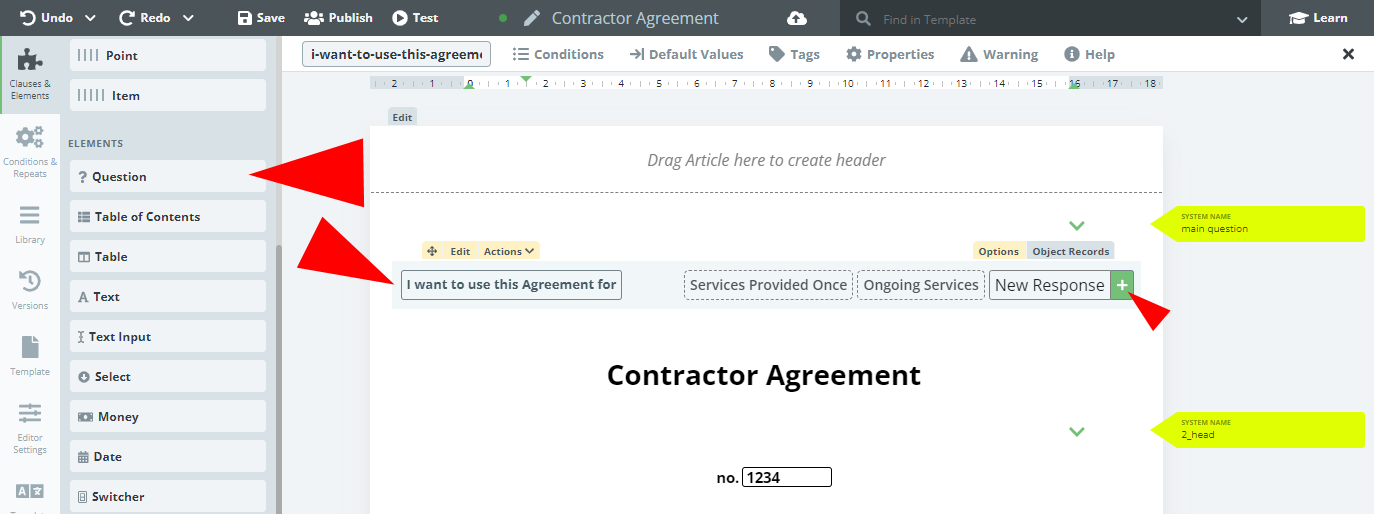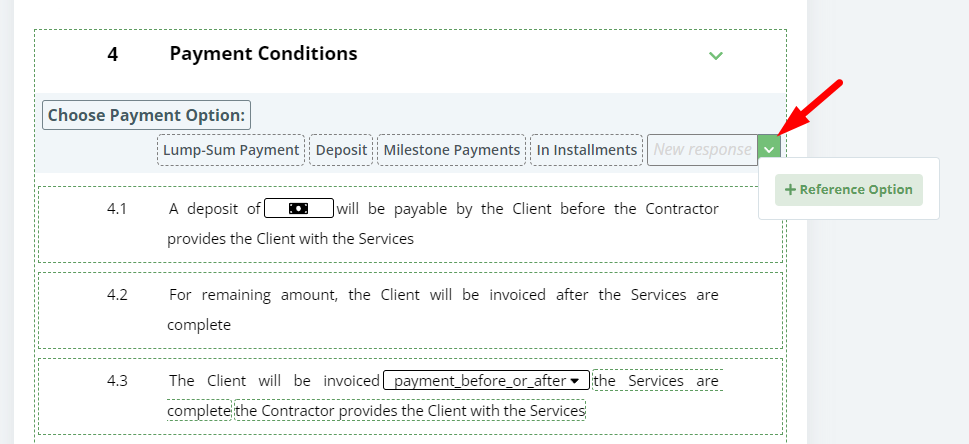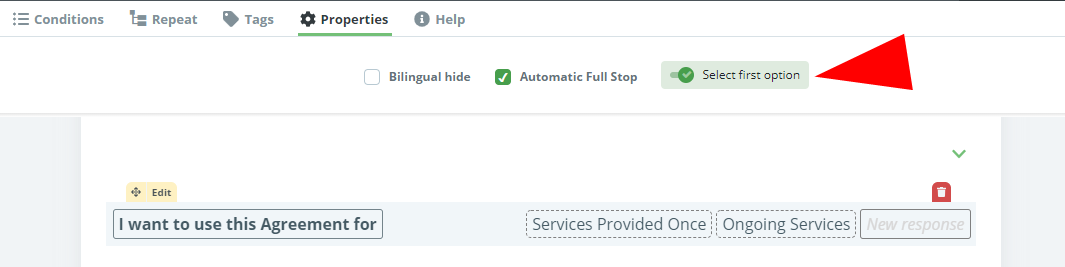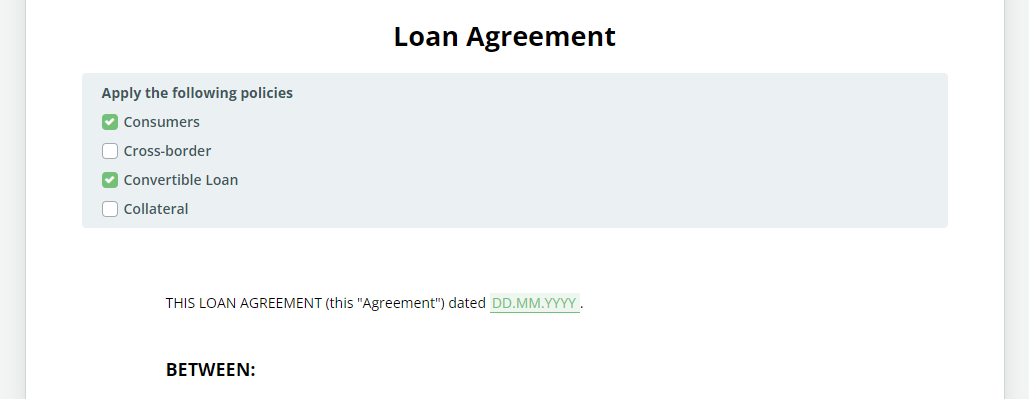Search Knowledge Base by Keyword
Question
Undoubtedly one of the more vital aspects of Template Editor, Questions are essential for leveraging the logical dependencies that power Legito’s automation (Conditions).
Questions set up conditional scenarios where the Response to the Question can determine, among other things, if Elements, Clauses, or even other documents are included or added to a document. Questions are a tool used by end users drafting documents in Document Editor and do not export to Word or PDF.
To apply a question to a template after adding to the Template Editor Canvas, follow these steps:
- Enter the Question text.
- Once the text has been added, a field will appear for entering Response options. Add as many Responses as needed.
(don’t forget to confirm the Response options by hitting “Enter” on your keyboard, or by clicking the green “+” button.)
Questions include an adaptive visual design, providing a smooth end users experience in Document Editor: regardless of the length of the Question or the Response option, the Question will fit well aesthetically.
A Question’s System Name is automatically generated from the Question text but can be modified in the top menu (useful if there are multiple Questions with the same text). Just note, however, that if a Question is attached directly to a Clause, the clause and the Question shall each have separate System Name and Help text.
The Help tab lets the template designer add Help text for a user generating a Smart Document from the template. In Document Editor, the Help text can be displayed by clicking on the question mark symbol which will appear on the right side of a Question.
Reference Options
In addition to the existing text options, it is also possible to add options that will refer to texts added to different Elements, typically to Text Inputs, Dates, and Money Elements. Reference Options populate texts similarly to Link Elements.
To create a Reference Option, click the “Angle down” button in a Question next to the field for a New Option and then click on the + Reference Option.
In case such referred Elements are
a) conditioned (or in conditioned Clauses), the Select option will only be present in the Select if the referred Element is also present in the Form or Document.
b) repeated (or in repeated Clauses), the Select option will also be repeated.
Sorting of Options
Options in Question Elements may be sorted in the Document Editor alphabetically (ascending or descending) in addition to the existing Custom sorting.
To change sorting in the Question Element, click Edit, open the Properties tab, and choose your preferred sorting option.
Custom sorting will be always applied in the Template Editor to make Template maintenance more convenient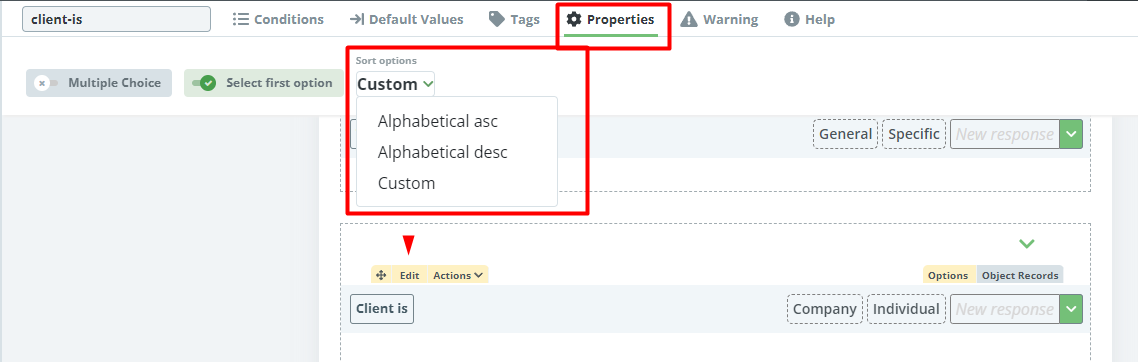
A Question without the first response chosen automatically
By default, the first option (response) in a Question Element is automatically selected. Template builders can choose whether or not any Question Element will have this default option. To do this, open the Properties tab for the Question Element and uncheck the checkbox titled, “First option selected.” Applicable to the Single Choice Questions only.
Multiple Choice Questions
There is the possibility to choose multiple answers (options) in Questions.
All Question Elements are by default single choice. To change a Question to multiple-choice, go to Properties and activate the “Multiple Choice” property.
Questions referring to Objects
Questions may connect Templates and custom Objects in the Workspace.
In addition to the manually added options to a Question by either typing the text of the option or referencing a value from another element in the Template, it is possible to choose that a Question will display Object Records as an alternative to the ones with options defined “statically” in the given Question.
To apply a choice from Object Records for a Question, click on the Objects tab above the Question. Then continue by selecting the following properties:
- Object: Define the Object from which Records users can choose.
- Property: Define which Property of the selected Object Record will be displayed.
- Dropdown Label (optional): Choose another property of the Object that will be displayed in the dropdown where users choose the option. The purpose of this label is to help your users identify the right option if the Property value is the same for more options. For example, if the Object is a list of your customers – the Property is <Name> and the Label is <Address>, and there are 3 John Does, the address will help the user identify the correct John Doe. The Label of the selected Option will not be displayed, therefore it will not be part of the document in the case of a Select element. This property is optional and you can leave it blank.
- Filter (optional): In case you don’t want to allow users to choose from all Records of the selected Object, it is possible to apply the saved Object Filter (more info in point 5 of this article) for the Question. In this case, users will only be allowed to choose the Records according to the applied filter in the Question).
For example, if you have an Object containing your customers that are either active or churned, you can use this to apply a filter so your users can choose only from active customers. The Filter is optional and you can also leave it blank.
The following Property Types are supported:
- Single-line Text
- Multi-line Text
- Date (single)
- Number (will be displayed without Prefix and Suffix)
- Identifier
Persistence of selected options in a Legito Document: Once a Document (Document Version) is created from a Template, it keeps the values of the selected Document Records even if the values of the Properties in the Document Record are changed afterward. Options displayed in the dropdown of the Question are always up-to-date values from the time that the page with the Document (Document Version) was opened (loaded) regardless of any previous Document Versions.
User Permissions regarding the Object (or its Records) used in the Selects are not relevant for the purposes of Templates/Documents. Users with assigned permission to the given Template Suite and/or Document can always see values from the applied Object Properties in all Records available in the Question.
Search
Because there might be a large number of options, especially in the case of a Question referring to an Object, the dropdown in the Document Editor contains a full-text search for Selec with 7 or more options. In the case of a Question referring to an Object, the full-text search is based on all text values in the Object Records; not necessarily the values displayed in the dropdown in the Template/Document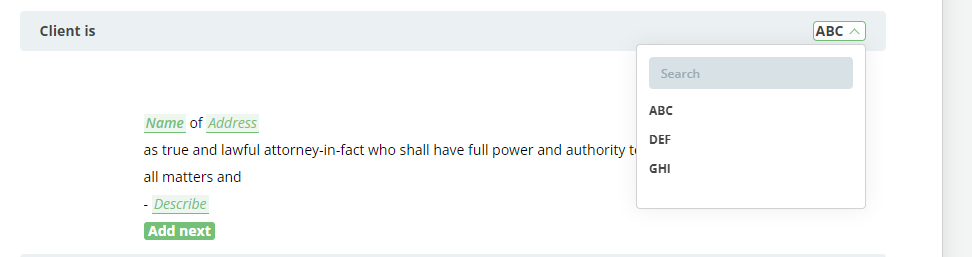
Once a Text Element is clicked upon, details of the Element can be modified in the top menu with the following new tabs: Conditions; Warning; Default Values; Properties; Tags; and Design.