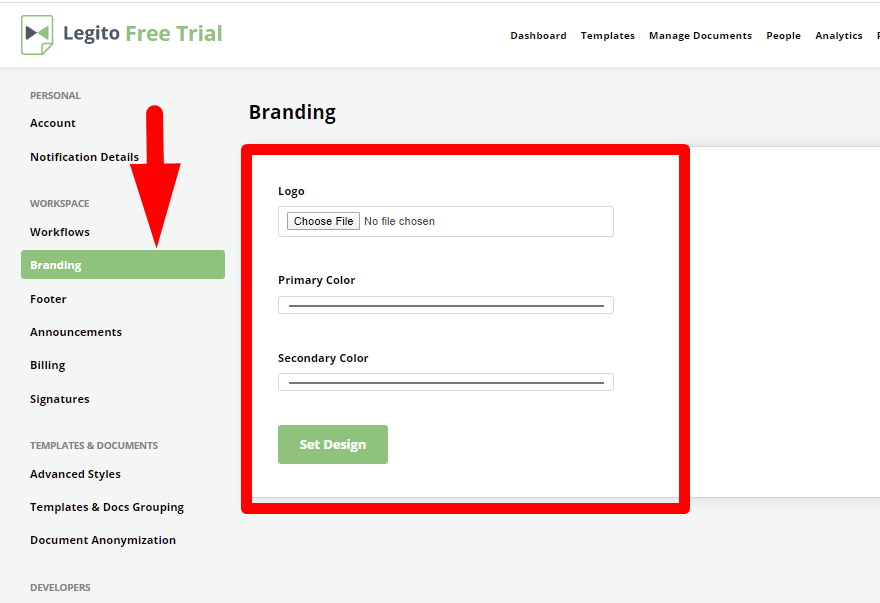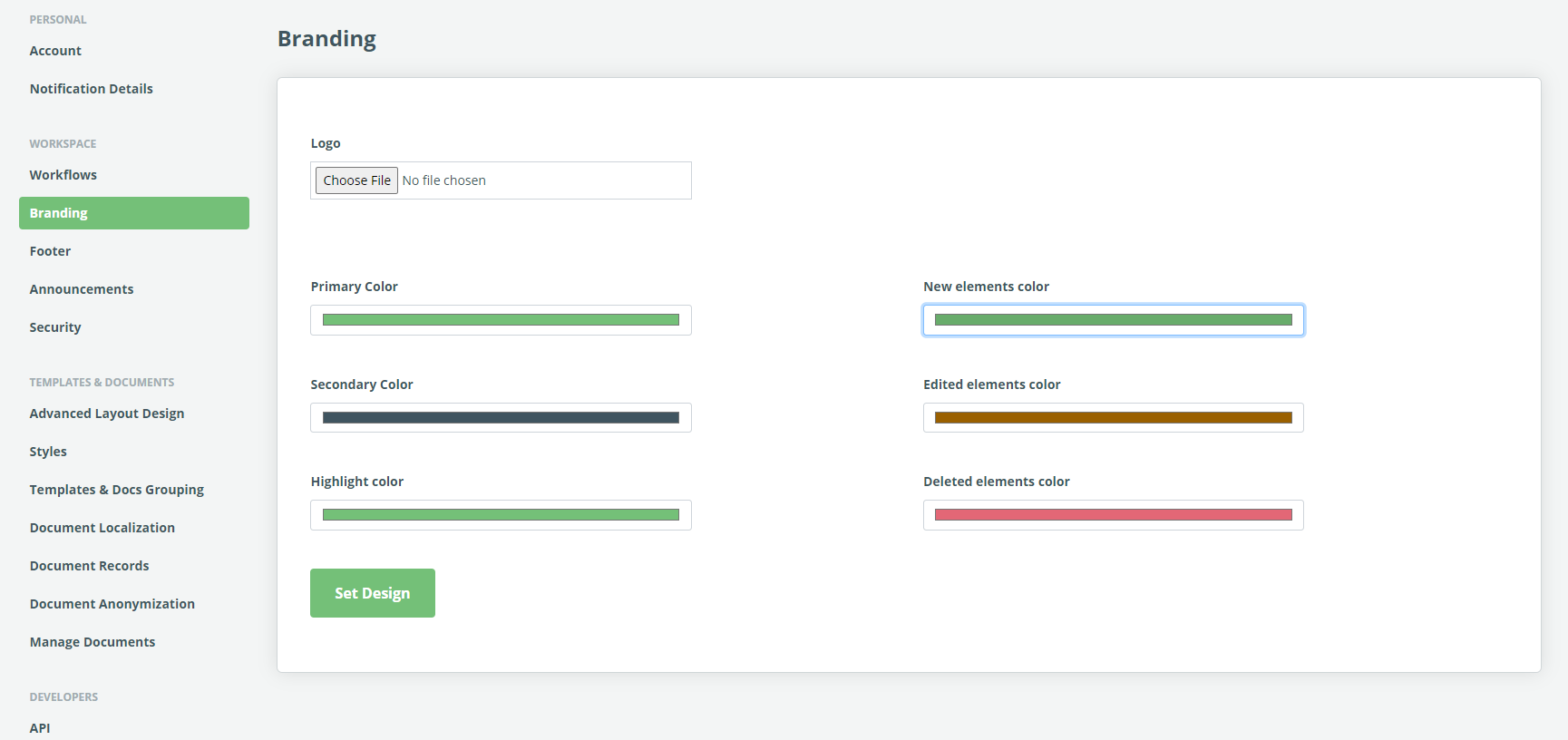Search Knowledge Base by Keyword
Workspace Branding
Legito offers companies the ability to brand their entire Workspace with its logo and brand colors.
To adjust the Workspace Branding, first:
- Go to the left side of the top menu on any main landing page and find the “My Account” dropdown,
- Choose “Settings”
- Choose “Branding” from the left Column, under the Workspace category.
There are three options:
- Logo – upload a company logo by clicking “Choose File”. For the best results, it is recommended to use logos with transparent or white background. Uploaded Images should be in PNG, SVG, or JPG format.
- Primary Color – Main Color for Banners and Menus throughout the Workspace (A light color is not recommended)
- Secondary Color – Accent color of Banners, Menus, and pages throughout the Workspace (A dark color is recommended)
Note that in addition to basic preset colors, it is possible to create and save custom colors.
In addition to adjusting the Workspace logo, primary and secondary colors, Workspace Admins may choose a color to represent active items in Templates (Highlight color). Admins may also define the colors for added, modified, and removed sections of documents when viewed in the Compare mode.